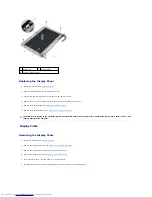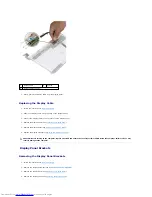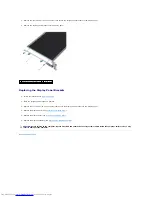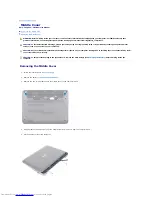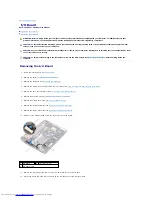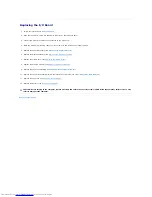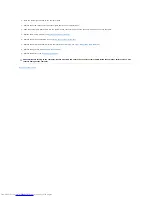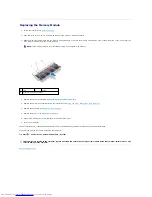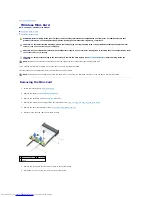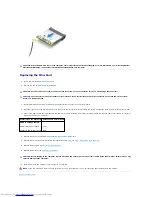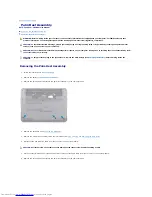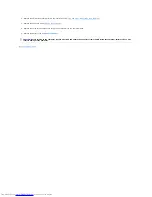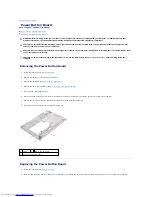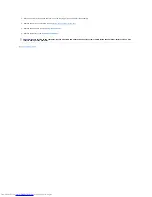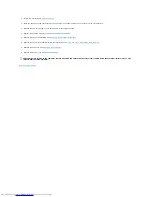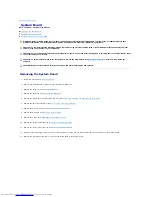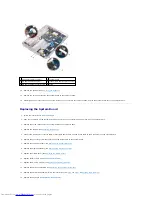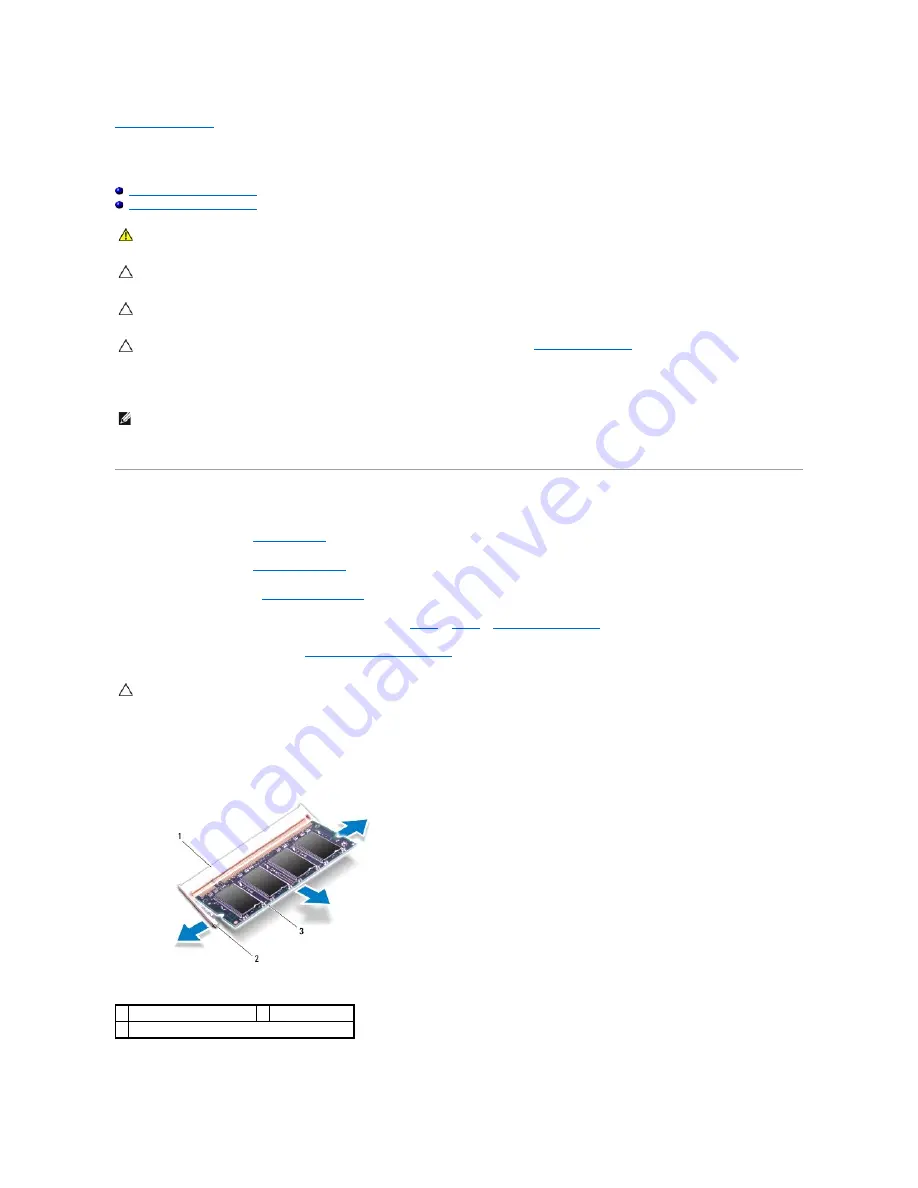
Back to Contents Page
Memory Module
Dell™ Inspiron™ 1018 Service Manual
Removing the Memory Module
Replacing the Memory Module
You can increase your computer memory by installing memory modules on the system board. See "Specifications" in the
Setup Guide
that shipped with your
computer or at
support.dell.com/manuals
for information on the type of memory supported by your computer.
Your computer has one user-accessible SODIMM connector.
Removing the Memory Module
1.
Follow the instructions in
Before You Begin
.
2.
Remove the battery (see
Removing the Battery
).
3.
Remove the keyboard (see
Removing the Keyboard
).
4.
Remove the hard-drive assembly (follow the instructions from
step 4
to
step 6
in
Removing the Hard Drive
).
5.
Remove the palm rest assembly (see
Removing the Palm Rest Assembly
).
6.
Use your fingertips to carefully spread apart the securing clips on each end of the memory-module connector until the memory module pops up.
7.
Remove the memory module from the memory-module connector.
WARNING:
Before working inside your computer, read the safety information that shipped with your computer. For additional safety best
practices information, see the Regulatory Compliance Homepage at www.dell.com/regulatory_compliance.
CAUTION:
To avoid electrostatic discharge, ground yourself by using a wrist grounding strap or by periodically touching an unpainted metal
surface (such as a connector on your computer).
CAUTION:
Only a certified service technician should perform repairs on your computer. Damage due to servicing that is not authorized by Dell™
is not covered by your warranty.
CAUTION:
To help prevent damage to the system board, remove the main battery (see
Removing the Battery
) before working inside the
computer.
NOTE:
Memory modules purchased from Dell are covered under your computer warranty.
CAUTION:
To prevent damage to the memory-module connector, do not use tools to spread the memory module securing clips.
1 memory-module connector
2 securing clips (2)
3 memory module
Summary of Contents for Inspiron 1018
Page 33: ......