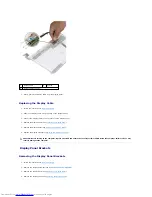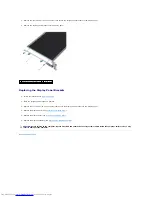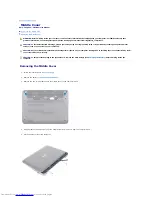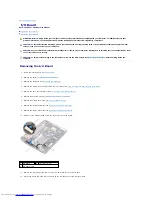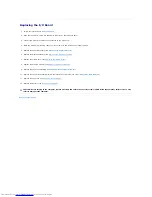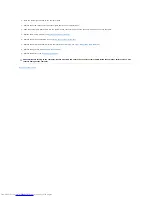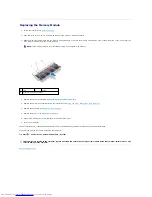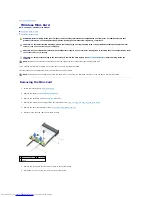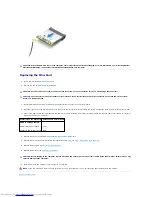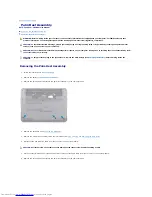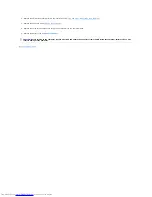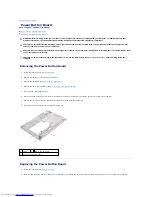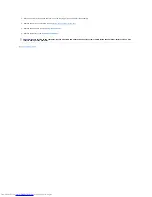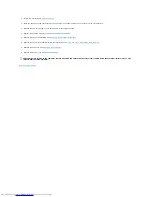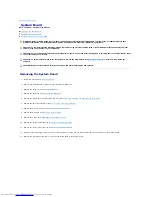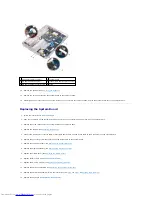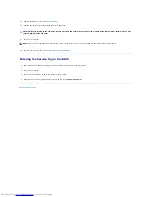Replacing the Memory Module
1.
Follow the instructions in
Before You Begin
.
2.
Align the notch in the memory module with the tab in the memory- module connector.
3.
Slide the memory module firmly into the slot at a 45-degree angle, and press the memory module down until it clicks into place. If you do not hear the
click, remove the memory module and reinstall it.
4.
Replace the palm rest assembly (see
Replacing the Palm Rest Assembly
).
5.
Replace the hard-drive assembly (follow the instructions from
step 5
to
step 7
in
Replacing the Hard Drive
).
6.
Replace the keyboard (see
Replacing the Keyboard
).
7.
Replace the battery (see
Replacing the Battery
).
8.
Connect the AC adapter to your computer and an electrical outlet.
9.
Turn on the computer.
As the computer boots, it detects the additional memory and automatically updates the system configuration information.
To confirm the amount of memory installed in the computer:
Click
Start
®
Control Panel
®
System and Security
®
System
.
Back to Contents Page
NOTE:
If the memory module is not installed properly, the computer may not boot.
1
tab
2
notch
3
memory-module connector
CAUTION:
Before turning on the computer, replace all screws and ensure that no stray screws remain inside the computer. Failure to do so may
result in damage to the computer.
Summary of Contents for Inspiron 1018
Page 33: ......