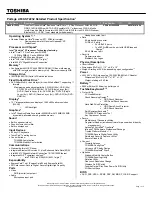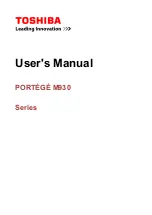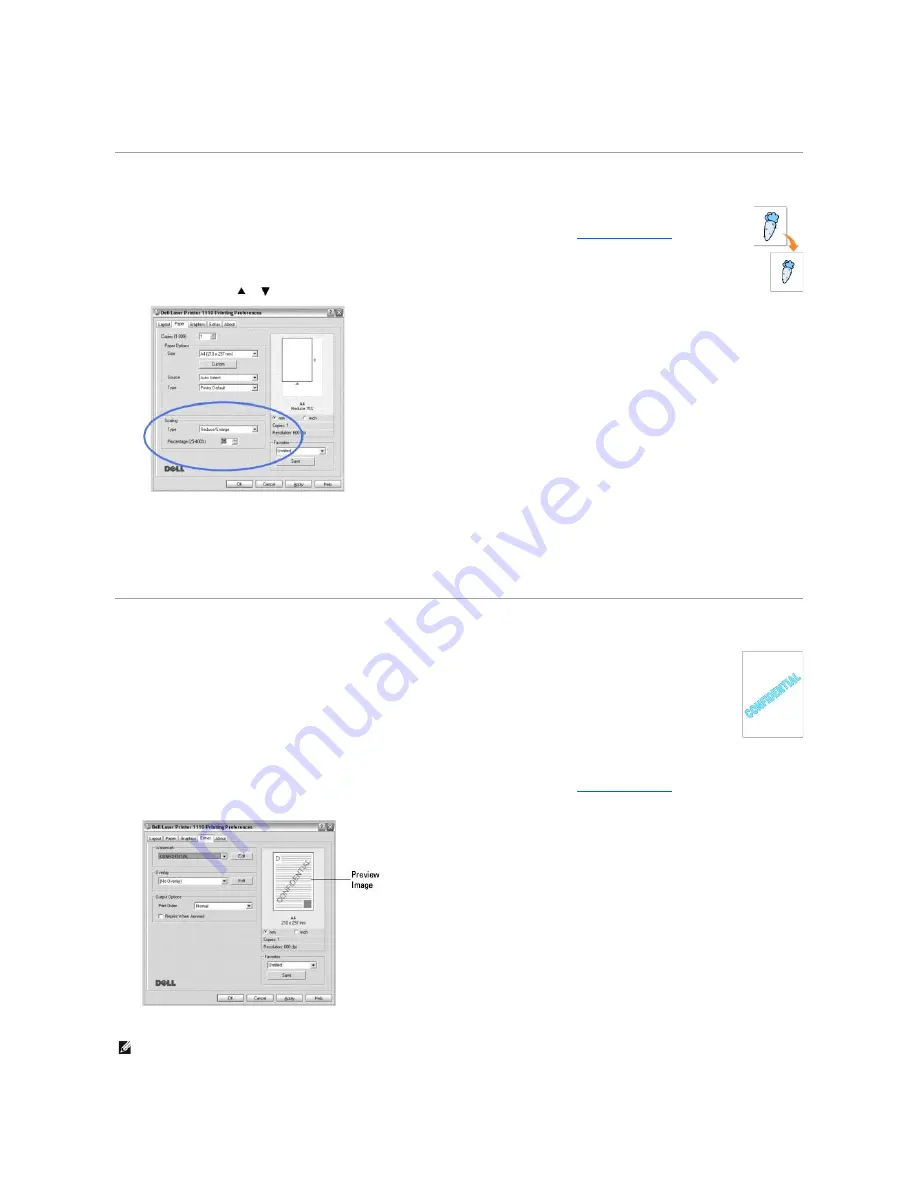
Printing a Reduced or Enlarged Document
Using Watermarks
Using an Existing Watermark
1.
To change the print settings from your software application, access printer properties. See step 3 in
"Printing a Document"
.
2.
Click the
Extras
tab and select a watermark from the
Watermark
drop-down list. It appears in the preview image window.
3.
Click
OK
and start printing.
You can scale your print job on a page.
1.
To change the print settings from your software application, access printer properties. See step 3 in
"Printing a Document"
.
2.
From the
Paper
tab, select
Reduce/Enlarge
from the
Type
drop-down list.
3.
Enter the scaling rate in the
Percentage
input box.
You can also click the
or
button.
4.
Select the paper source, size, and type in
Paper Options
.
5.
Click
OK
and print the document.
The Watermark option allows you to print text over an existing document. For example, you may want to have large gray letters reading
"DRAFT" or "CONFIDENTIAL" printed diagonally across the first page or all pages of a document.
There are several predefined watermarks that come with your printer, and they can be modified or you can add new ones to the list.
NOTE:
The preview image shows how the page will look when it is printed.
Summary of Contents for Inspiron 1110
Page 18: ......