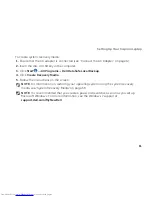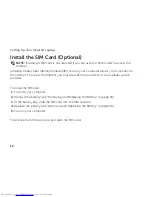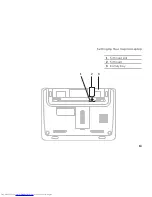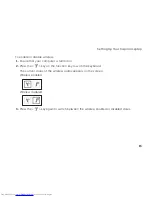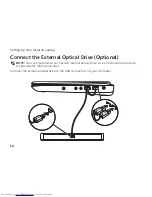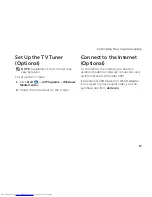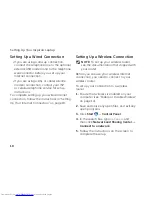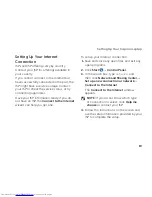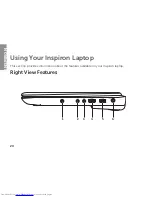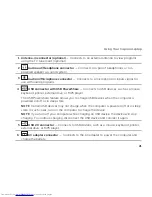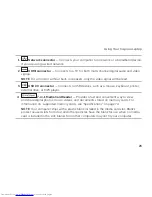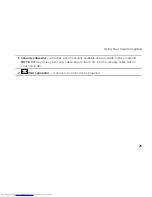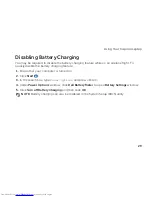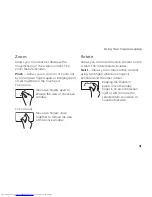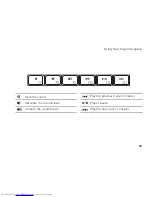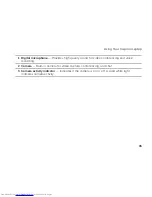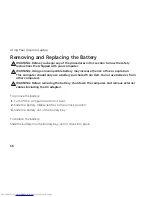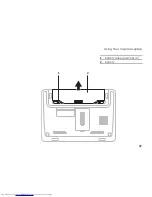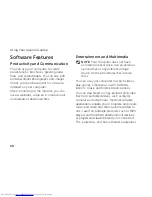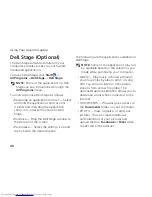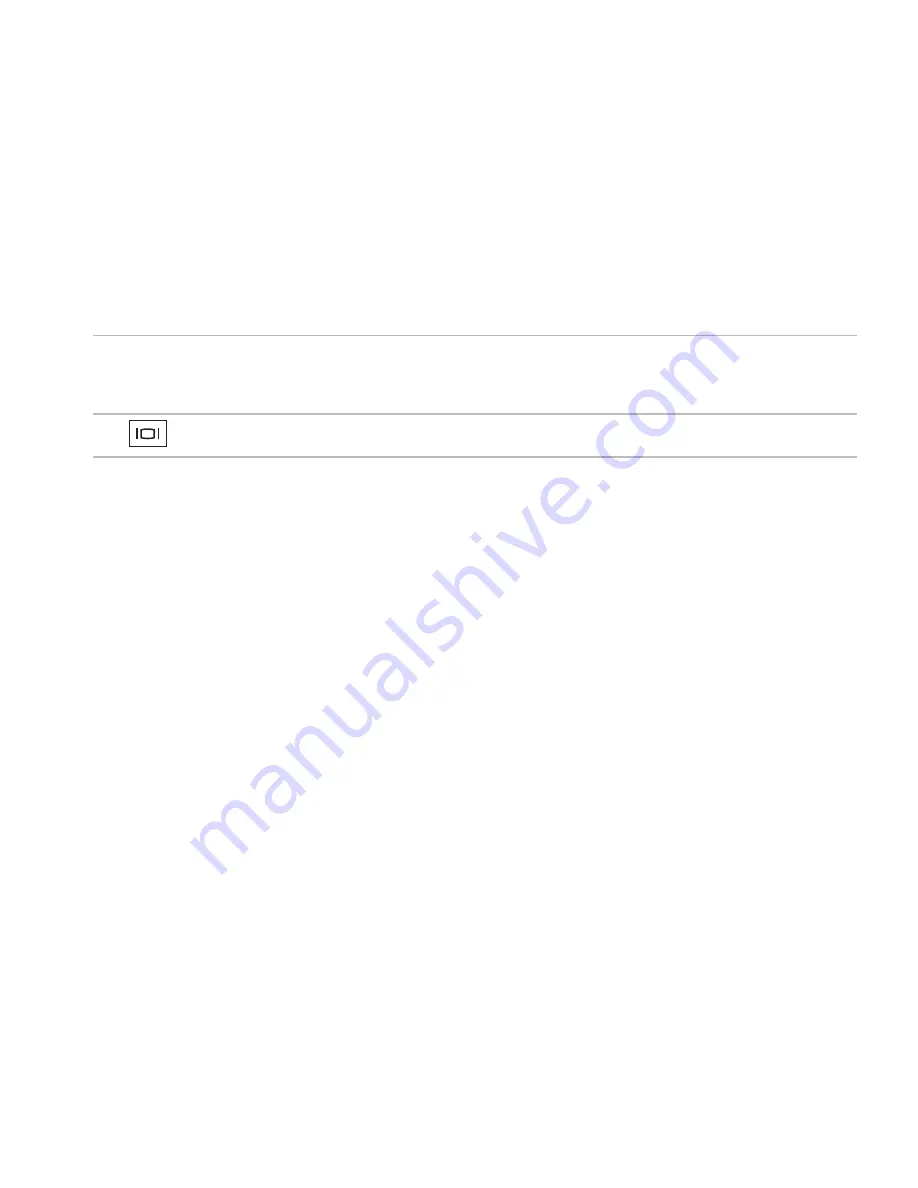Summary of Contents for Inspiron 1122
Page 1: ...SETUP GUIDE INSPIRON ...
Page 2: ......
Page 3: ...SETUP GUIDE Regulatory model P07T Regulatory type P07T003 INSPIRON ...
Page 10: ...8 Setting Up Your Inspiron Laptop Press the Power Button ...
Page 15: ...13 Setting Up Your Inspiron Laptop 1 SIM card slot 2 SIM card 3 battery bay 3 2 1 ...
Page 16: ...14 Setting Up Your Inspiron Laptop Enable or Disable Wireless Optional ...
Page 24: ...22 Using Your Inspiron Laptop Left View Features 1 2 3 4 ...
Page 26: ...24 Using Your Inspiron Laptop Back View Features 1 2 ...
Page 28: ...26 Using Your Inspiron Laptop Computer Base and Keyboard Features 5 6 1 2 3 4 ...
Page 36: ...34 Using Your Inspiron Laptop Display Features 1 2 3 ...
Page 39: ...37 Using Your Inspiron Laptop 1 battery release latches 2 2 battery 2 1 ...
Page 87: ......
Page 88: ...0JH2THA00 Printed in the U S A www dell com support dell com ...