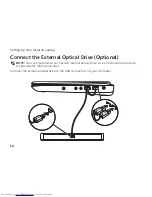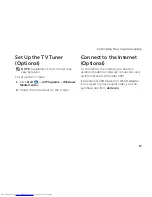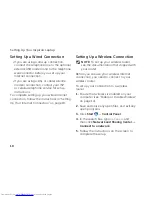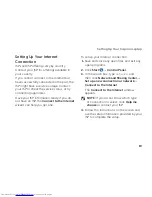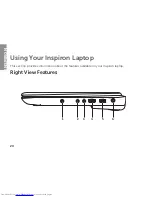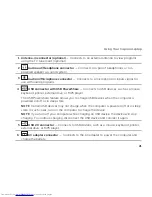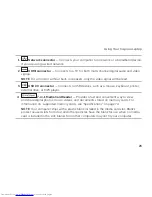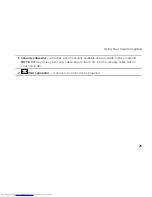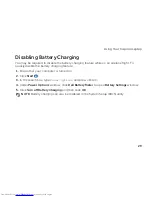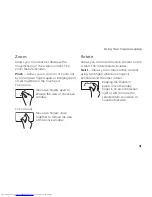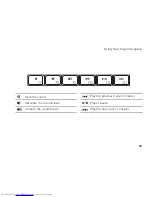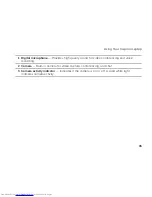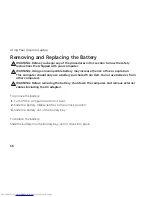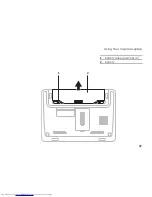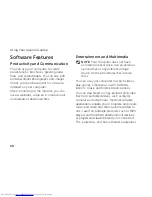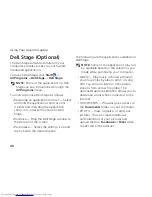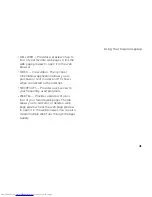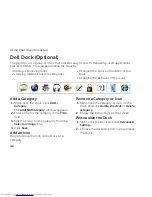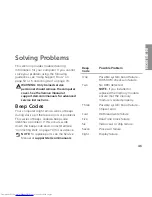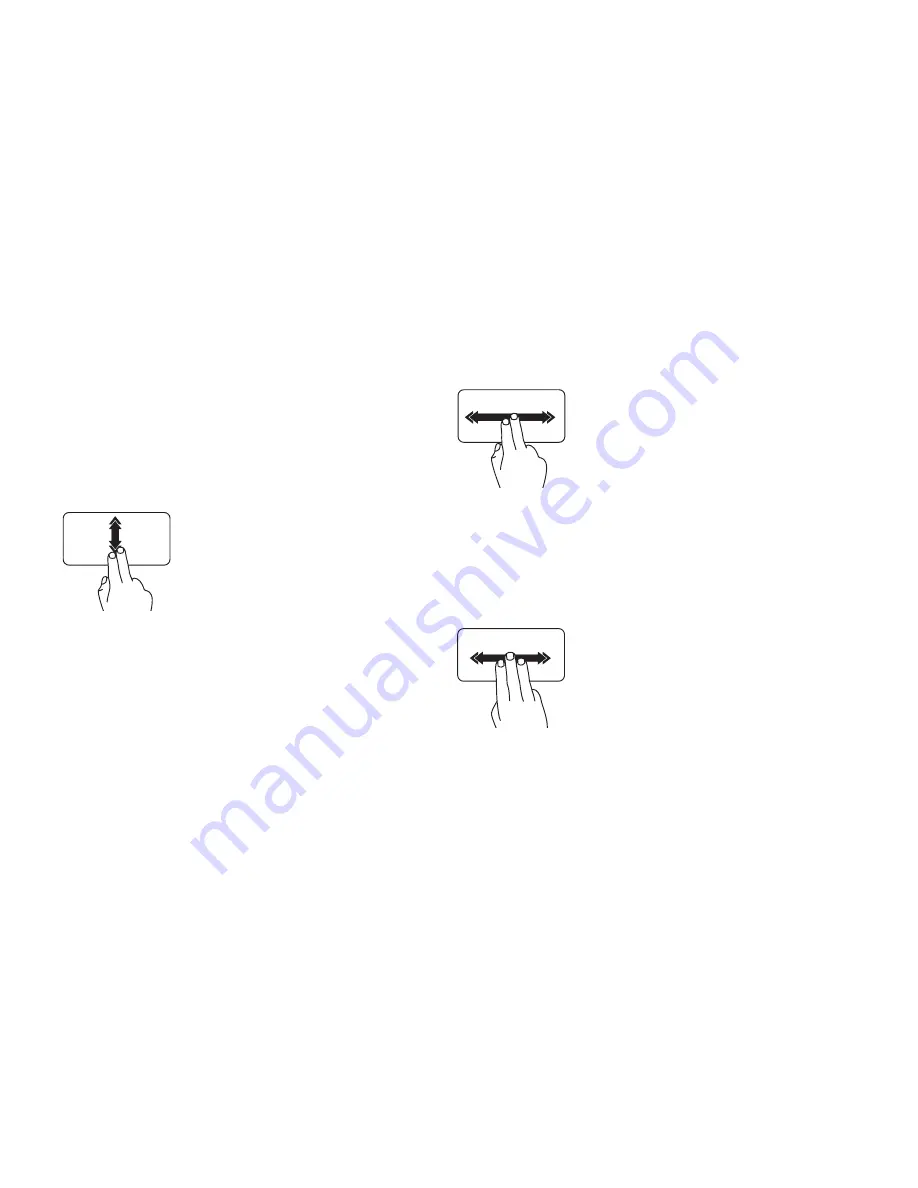
30
Using Your Inspiron Laptop
Touch Pad Gestures
Scroll
Allows you to scroll through content. The
scroll feature includes:
Auto Scroll Vertical
— Allows you to scroll
up or down on the active window.
Move two fingers up or down
at a fast pace to activate
vertical auto scrolling.
Tap on the touch pad to stop
auto scrolling.
Auto Scroll Horizontal
— Allows you to scroll
left or right on the active window.
Move two fingers to your
left or right at a fast pace
to activate horizontal auto
scrolling.
Tap on the touch pad to stop
auto scrolling.
Flick
Allows you to flip content forward or
backward based on the direction of the flick.
Move three fingers quickly in
the desired direction to flip
content in the active window.
Summary of Contents for Inspiron 1122
Page 1: ...SETUP GUIDE INSPIRON ...
Page 2: ......
Page 3: ...SETUP GUIDE Regulatory model P07T Regulatory type P07T003 INSPIRON ...
Page 10: ...8 Setting Up Your Inspiron Laptop Press the Power Button ...
Page 15: ...13 Setting Up Your Inspiron Laptop 1 SIM card slot 2 SIM card 3 battery bay 3 2 1 ...
Page 16: ...14 Setting Up Your Inspiron Laptop Enable or Disable Wireless Optional ...
Page 24: ...22 Using Your Inspiron Laptop Left View Features 1 2 3 4 ...
Page 26: ...24 Using Your Inspiron Laptop Back View Features 1 2 ...
Page 28: ...26 Using Your Inspiron Laptop Computer Base and Keyboard Features 5 6 1 2 3 4 ...
Page 36: ...34 Using Your Inspiron Laptop Display Features 1 2 3 ...
Page 39: ...37 Using Your Inspiron Laptop 1 battery release latches 2 2 battery 2 1 ...
Page 87: ......
Page 88: ...0JH2THA00 Printed in the U S A www dell com support dell com ...