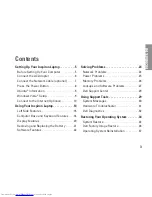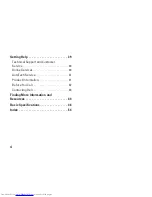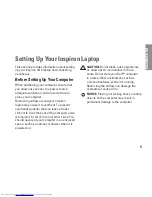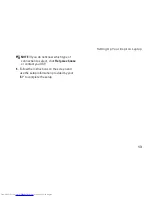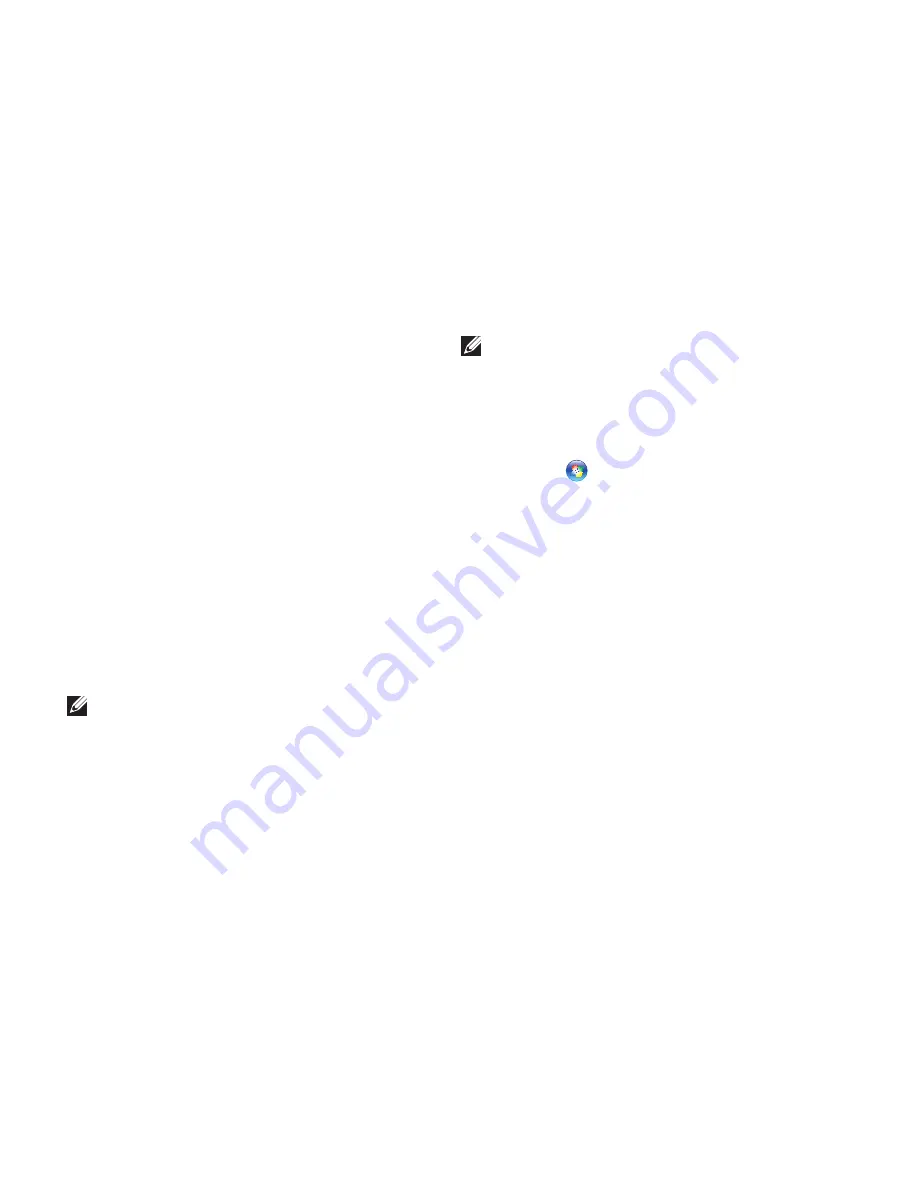
12
Setting Up Your Inspiron Laptop
Setting Up Your Internet Connection in
Windows Vista
To set up an Internet connection, perform the
steps in the following section.
Save and close any open files, and exit any
1.
open programs.
Double-click the ISP icon on the Microsoft
2.
®
Windows
®
desktop.
Follow the instructions on the screen to
3.
complete the setup.
If you do not have an ISP icon on your desktop
or if you want to set up an Internet connection
with a different ISP, perform the steps in the
following section.
NOTE:
If you cannot connect to the Internet
but have successfully connected in the
past, the ISP might have a service outage.
Contact your ISP to check the service
status, or try connecting again later.
NOTE:
Have your ISP information ready. If
you do not have an ISP, the Connect to the
Internet wizard can help you get one.
Save and close any open files, and exit any
1.
open programs.
Click
2.
Start
→
Control Panel
.
Under
3.
Network and Internet
, click
Connect
to the Internet
.
The
Connect to the Internet
window appears.
Click either
4.
Broadband (PPPoE)
or
Dial-up
,
depending on how you want to connect:
Choose
a.
Broadband
if you will use a
DSL, satellite modem, cable TV modem,
or Bluetooth
®
wireless technology
connection.
Chose
b.
Dial-up
if you will use an optional
USB dial-up modem or ISDN.
Summary of Contents for Inspiron 1210
Page 1: ...SETUP GUIDE INSPIRON ...
Page 2: ......
Page 3: ... Model PP40S INSPIRON 1210 SETUP GUIDE ...
Page 10: ...8 Setting Up Your Inspiron Laptop Press the Power Button ...
Page 18: ...16 Using Your Inspiron Laptop Left Side Features 4 3 1 2 ...
Page 20: ...18 Using Your Inspiron Laptop Computer Base and Keyboard Features 1 2 4 3 5 ...
Page 60: ......
Page 61: ......
Page 62: ...Printed in China Printed on recycled paper www dell com support dell com ...