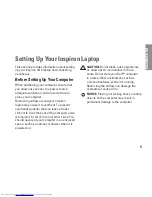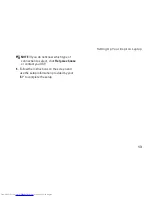19
Using Your Inspiron Laptop
1 Touch pad –
Provides the functionality of
a mouse to move the cursor, drag or move
selected items, and left-click by tapping
the surface.
2 Touch pad buttons –
Provide left- and
right-click functions like those on a mouse.
3 Integrated single analog microphone –
Provides quality sound for video chatting
and voice recording.
4 Keyboard –
The settings for this keyboard
can be personalized by using the system
setting utility.
5 Power indicator light –
Turns on steadily
or blinks to indicate battery charge
status. If the computer is connected to
an electrical outlet, the light operates as
follows:
On AC Adapter
Solid white: The system is on and the
•
battery is charging.
Flashing white: The system is in
•
standby mode.
Off: The system is off and the battery is
•
adequately charged.
On Battery
Solid white: The system is on.
•
Flashing white: The system is in
•
standby mode.
Flashing amber: The battery charge
•
is low. Connect to an AC adapter to
charge the battery.
Off: The system is off.
•
Summary of Contents for Inspiron 1210
Page 1: ...SETUP GUIDE INSPIRON ...
Page 2: ......
Page 3: ... Model PP40S INSPIRON 1210 SETUP GUIDE ...
Page 10: ...8 Setting Up Your Inspiron Laptop Press the Power Button ...
Page 18: ...16 Using Your Inspiron Laptop Left Side Features 4 3 1 2 ...
Page 20: ...18 Using Your Inspiron Laptop Computer Base and Keyboard Features 1 2 4 3 5 ...
Page 60: ......
Page 61: ......
Page 62: ...Printed in China Printed on recycled paper www dell com support dell com ...