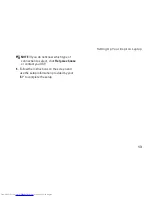23
Using Your Inspiron Laptop
Power saver
•
— This power option saves
power on your computer by reducing system
performance to maximize the life of the
computer and by reducing the amount of
energy consumed by your computer over its
lifetime.
High performance
•
— This power option
provides the highest level of system
performance on your computer by adapting
processor speed to your activity and by
maximizing system performance.
Backing Up Your Data
It is recommended that you periodically back
up files and folders on your computer. To back
up files:
Click
1.
Start
→
Control Panel
→
System
and Maintenance
→
Welcome Center
→
Transfer files and settings
.
Click
2.
Back up files
or
Back up computer
.
Click
3.
Continue on Your User Account Control
dialog box and follow the instructions in
the Back up Files wizard. This section
provides troubleshooting information for your
computer. If you can not solve your problem
using the following guidelines, see “Using
Support Tools” on page 29 or “Contacting
Dell” on page 43.
Summary of Contents for Inspiron 1210
Page 1: ...SETUP GUIDE INSPIRON ...
Page 2: ......
Page 3: ... Model PP40S INSPIRON 1210 SETUP GUIDE ...
Page 10: ...8 Setting Up Your Inspiron Laptop Press the Power Button ...
Page 18: ...16 Using Your Inspiron Laptop Left Side Features 4 3 1 2 ...
Page 20: ...18 Using Your Inspiron Laptop Computer Base and Keyboard Features 1 2 4 3 5 ...
Page 60: ......
Page 61: ......
Page 62: ...Printed in China Printed on recycled paper www dell com support dell com ...