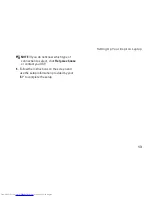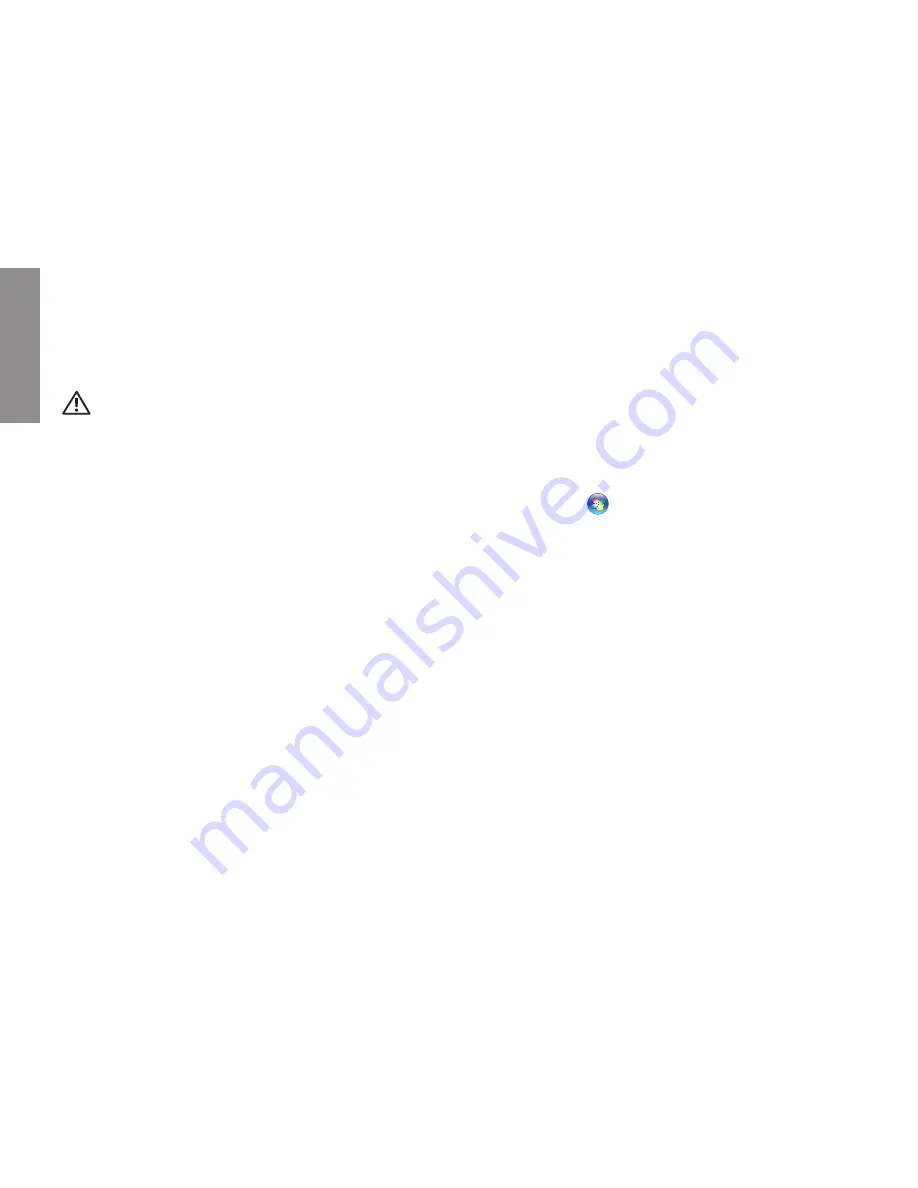
INSPIRON
24
CAUTION: Only trained service personnel
should remove the computer cover. See
the
Service Manual
on the Dell Support
website at support.dell.com for advanced
service and troubleshooting instructions.
Network Problems
Wireless Connections
If the wireless network connection is lost
The wireless router is offline or wireless has
been disabled on the computer.
Check your wireless router to ensure it is
•
powered on and connected to your data
source (cable modem or network hub).
Interference may be blocking or interrupting
•
your wireless connection. Try moving the
computer closer to your wireless router.
Re-establish your connection to the wireless
•
router:
Save and close any open files, and exit
a.
any open programs.
Click
b.
Start
→
Connect To
.
Follow the instructions on the screen
c.
to complete the setup.
Wired Connections
If the network connection is lost
— The cable
is loose or damaged.
Check the cable to ensure it is plugged in
•
and not damaged.
The link integrity light on the integrated network
connector lets you verify that your connection is
working and provides information on the status:
Green — A good connection exists between
•
a 10-Mbps network and the computer.
Solving Problems
Summary of Contents for Inspiron 1210
Page 1: ...SETUP GUIDE INSPIRON ...
Page 2: ......
Page 3: ... Model PP40S INSPIRON 1210 SETUP GUIDE ...
Page 10: ...8 Setting Up Your Inspiron Laptop Press the Power Button ...
Page 18: ...16 Using Your Inspiron Laptop Left Side Features 4 3 1 2 ...
Page 20: ...18 Using Your Inspiron Laptop Computer Base and Keyboard Features 1 2 4 3 5 ...
Page 60: ......
Page 61: ......
Page 62: ...Printed in China Printed on recycled paper www dell com support dell com ...