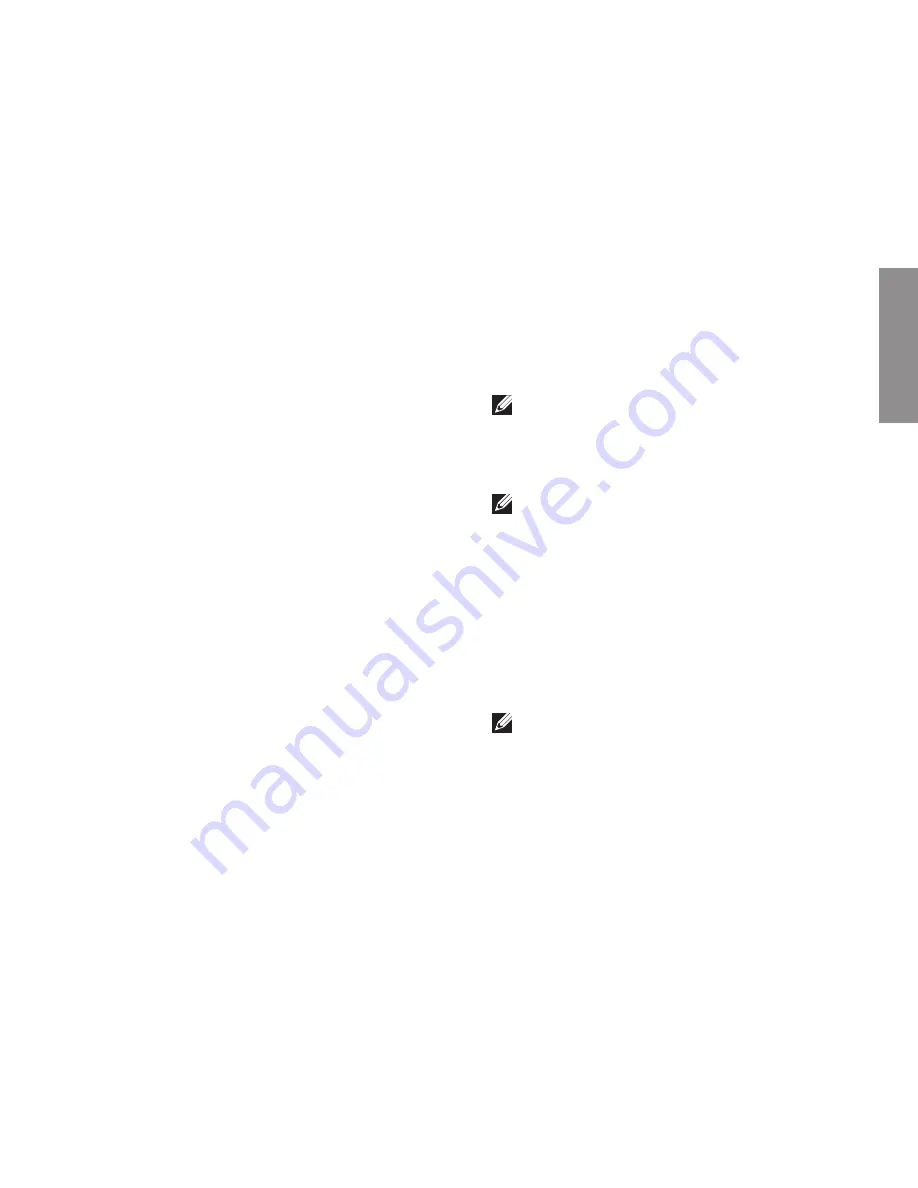
39
INSPIRON
If you experience a problem with your computer,
you can complete the following steps to
diagnose and troubleshoot the problem:
See “Solving Problems” on page
1.
24 for
information and procedures that pertain to
the problem your computer is experiencing.
See “Dell Diagnostics” on page
2.
31 for
procedures on how to run Dell Diagnostics.
Fill out the “Diagnostic Checklist” on
3.
page 42.
Use Dell’s extensive suite of online services
4.
available at Dell Support (
support.dell.com
)
for help with installation and troubleshooting
procedures. See “Online Services” on
page 40 for a more extensive list of Dell
Support online.
If the preceding steps have not resolved the
5.
problem, see “Before You Call” on page 41
and then “Contacting Dell” on page 43.
NOTE:
Call Dell Support from a telephone
near or at the computer so that the support
staff can assist you with any necessary
procedures.
NOTE:
Dell’s Express Service Code system
may not be available in all countries.
When prompted by Dell’s automated telephone
system, enter your Express Service Code to
route the call directly to the proper support
personnel. If you do not have an Express
Service Code, open the
Dell Accessories
folder,
double-click the
Express Service Code
icon, and
follow the directions.
NOTE:
Some of the services mentioned
below are not always available in all
locations outside the continental U.S.
Call your local Dell representative for
information on availability.
Getting Help
Summary of Contents for Inspiron 1210
Page 1: ...SETUP GUIDE INSPIRON ...
Page 2: ......
Page 3: ... Model PP40S INSPIRON 1210 SETUP GUIDE ...
Page 10: ...8 Setting Up Your Inspiron Laptop Press the Power Button ...
Page 18: ...16 Using Your Inspiron Laptop Left Side Features 4 3 1 2 ...
Page 20: ...18 Using Your Inspiron Laptop Computer Base and Keyboard Features 1 2 4 3 5 ...
Page 60: ......
Page 61: ......
Page 62: ...Printed in China Printed on recycled paper www dell com support dell com ...
















































