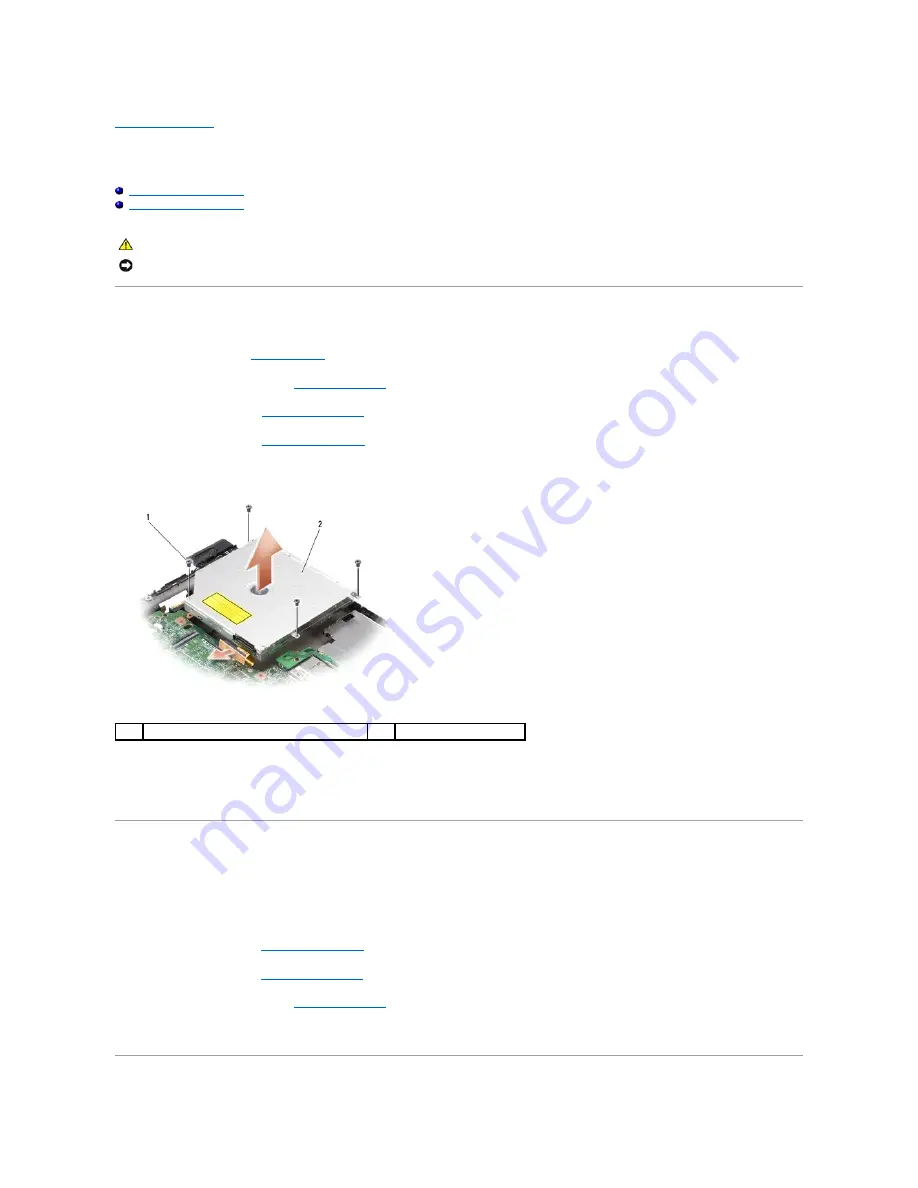
Back to Contents Page
Optical Drive
Dell™ Inspiron™ 1210 Service Manual
Removing the Optical Drive
Replacing the Optical Drive
Removing the Optical Drive
1.
Follow the procedures in
Before You Begin
.
2.
Remove the display assembly (see
Replacing the Display
).
3.
Remove the keyboard (see
Replacing the Keyboard
).
4.
Remove the palm rest (see
Replacing the Palm Rest
).
5.
Remove the four M2 x 3-mm screws that secure the optical drive to the computer base.
6.
Lift the optical drive out of the computer base.
7.
Pull the connector away from the back of the optical drive.
Replacing the Optical Drive
1.
Attach the connector to the back of the optical drive.
2.
Replace the optical drive and the four M2 x 3-mm screws that secure the optical drive to the computer base.
3.
Replace the palm rest (see
Replacing the Palm Rest
).
4.
Replace the keyboard (see
Replacing the Keyboard
).
5.
Replace the display assembly (see
Replacing the Display
).
6.
Slide the battery into the battery bay, until it clicks into place.
CAUTION:
Before performing the following procedures, follow the safety instructions shipped with your computer.
NOTICE:
To avoid electrostatic discharge, ground yourself by using a wrist grounding strap or by periodically touching an unpainted metal surface (such
as the back panel) on the computer.
1
M2 x 3-mm screws (4)
2
optical drive
Summary of Contents for Inspiron 1210
Page 13: ...Back to Contents Page ...
Page 23: ...Back to Contents Page ...
Page 30: ...Back to Contents Page ...










































