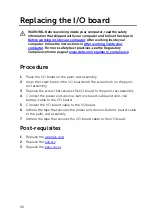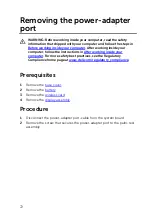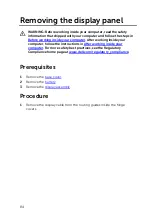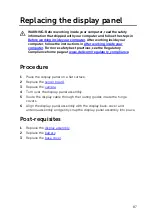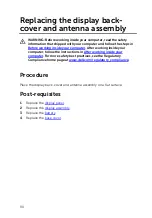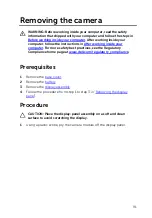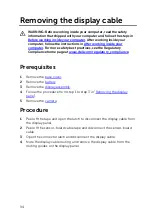Replacing the system board
WARNING: Before working inside your computer, read the safety
information that shipped with your computer and follow the steps in
Before working inside your computer
computer, follow the instructions in
. For more safety best practices, see the Regulatory
Compliance home page at
www.dell.com/regulatory_compliance
.
NOTE: Your computer’s Service Tag is stored in the system board. You
must enter the Service Tag in the BIOS setup program after you replace
the system board.
NOTE: Replacing the system board removes any changes you have
made to the BIOS using the BIOS setup program. You must make the
appropriate changes again after you replace the system board.
Procedure
1
Align the screw holes on the system board with the screw holes on the
palm-rest assembly.
2
Replace the screw that secures the system board to the palm-rest
assembly.
3
Slide the I/O-board cable into the system-board connector close the
latch to secure the cable.
4
Adhere the tape that secures the I/O-board cable to the system board.
5
Connect the power-adapter port-cable and the speaker cable to the
system board.
6
Slide the keyboard daughter-board cable into the connector on the
system board and close the latch to secure the cable.
7
Connect the hard-drive cable to the system board.
8
Slide the display cable and the touch-screen board-cable into their
respective connectors and close the latches to secure the cables.
9
Adhere the pieces of tape that secure the display cable and touch-screen
board-cable to the system board.
Post-requisites
1
79
Summary of Contents for Inspiron 13 5000
Page 28: ...2 Replace the base cover 28 ...
Page 50: ...2 Lift the heat sink off the system board 1 heat sink 2 captive screws 4 3 system board 50 ...
Page 70: ...6 Lift the display assembly off the palm rest assembly 1 display assembly 70 ...
Page 82: ...1 palm rest 82 ...
Page 89: ...1 display back cover and antenna assembly 2 antenna cables 89 ...
Page 127: ...127 ...