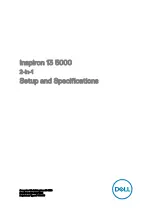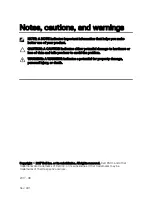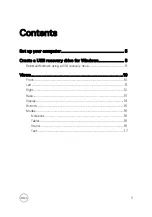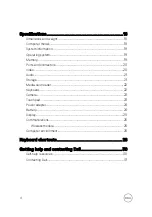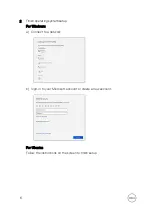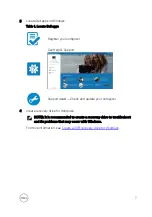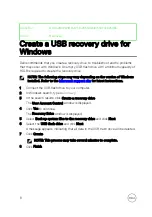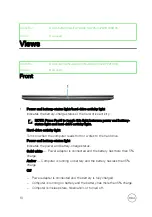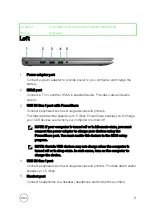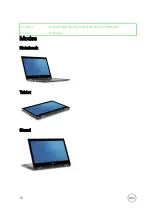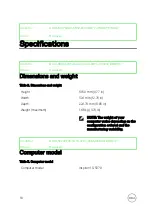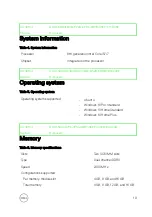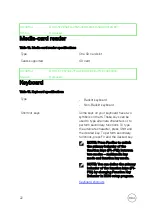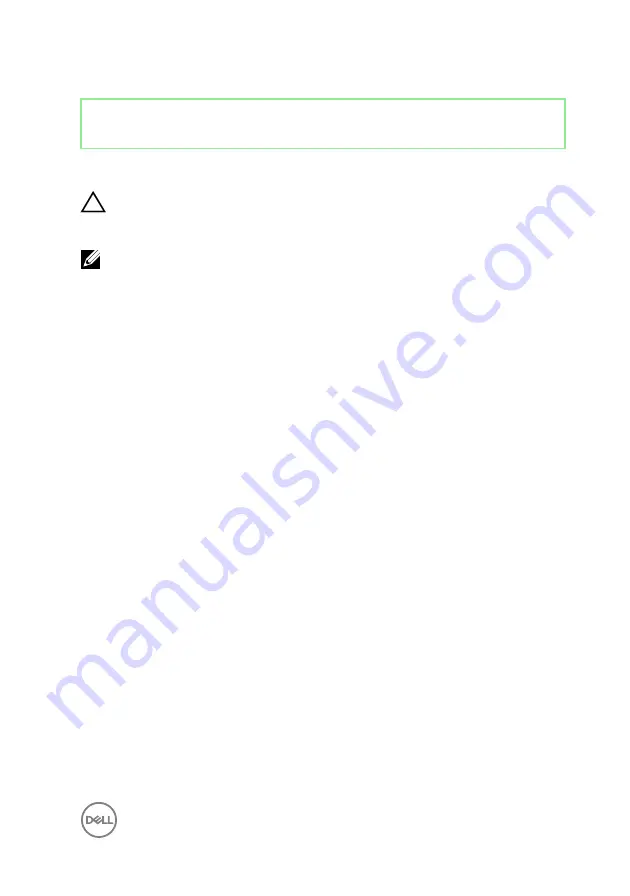
Identifier
GUID-3E5E47A3-671E-4E01-8949-53F6F26DA1D2
Status
Released
Reinstall Windows using a USB recovery drive
CAUTION: This process formats the hard drive and removes all data on your
computer. Ensure that you back up data on your computer before beginning
this task.
NOTE: Before reinstalling Windows, ensure your computer has more than 2
GB of memory and more than 32 GB of storage space.
1
Connect the USB recovery drive to your computer.
2
Restart your computer.
3
Press F12 after the Dell logo is displayed on the screen to access the boot menu.
A
Preparing one-time boot menu
message appears.
4
After the boot menu loads, select the USB recovery device under
UEFI BOOT
.
The system reboots and a screen to
Choose the keyboard layout
is displayed.
5
Choose your keyboard layout.
6
In the
Choose an option
screen, click
Troubleshoot
.
7
Click
Recover from a drive
.
8
Choose one of the following options:
–
Just remove my files
to do a quick format.
–
Fully clean the drive
to do a complete format.
9
Click
Recover
to start the recovery process.
This will take several minutes to complete and your computer will restart during
this process.
9
Summary of Contents for Inspiron 13 5000
Page 17: ...Tent 17 ...