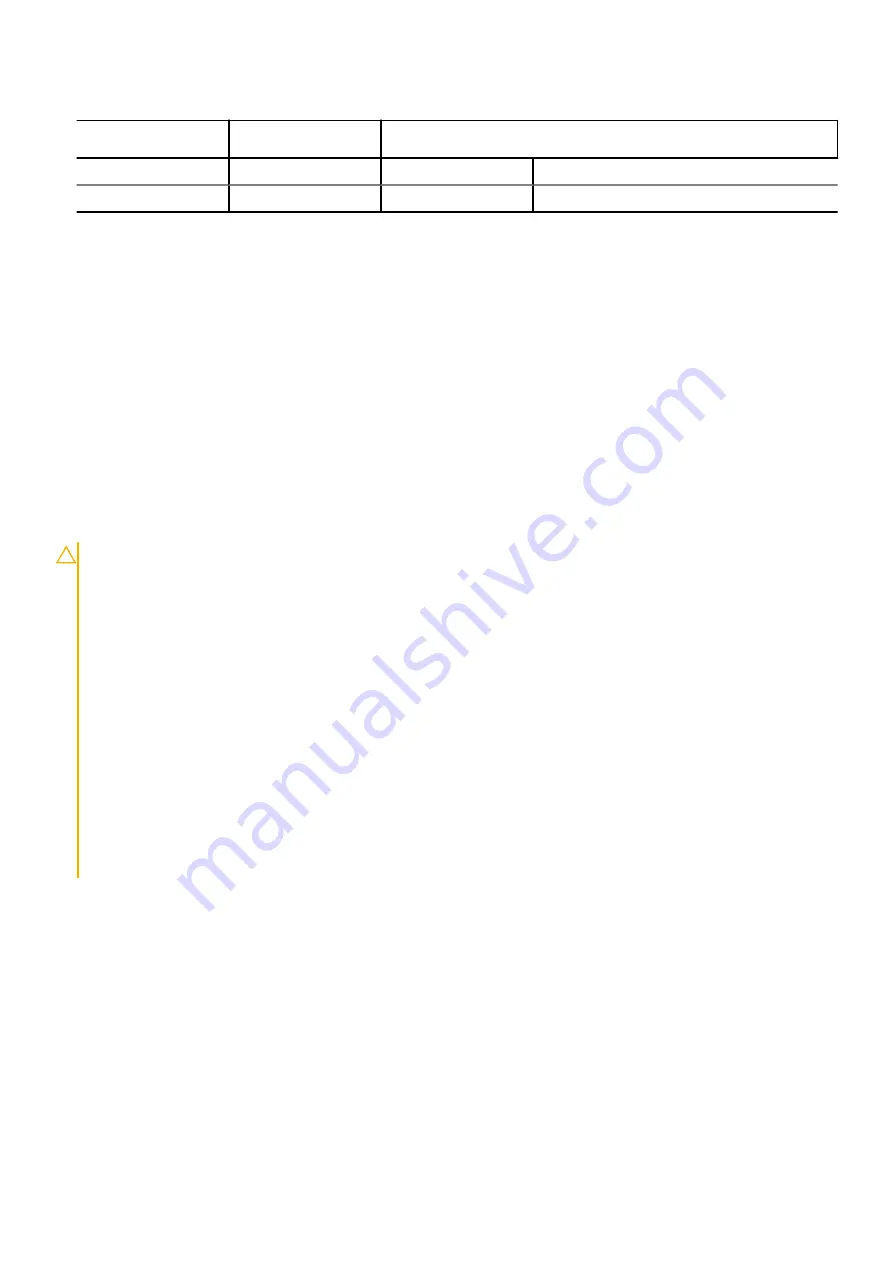
Table 2. Antenna-cable color scheme
Connectors on the
wireless card
Antenna-cable color
Silkscreen marking
Main
White
MAIN
△
(white triangle)
Auxiliary
Black
AUX
▲
(black triangle)
3. Connect the antenna cables to the wireless card.
4. Place the wireless-card bracket on the wireless card.
5. Replace the screw (M2x3) that secures the wireless-card bracket to the palm-rest and keyboard assembly.
6. Place the Mylar over the system board.
Next steps
1. Install the
.
2. Exit
.
After working inside your computer
.
Battery
Lithium-ion battery precautions
CAUTION:
●
Exercise caution when handling Lithium-ion batteries.
●
Discharge the battery completely before removing it. Disconnect the AC power adapter from the system and
operate the computer solely on battery power—the battery is fully discharged when the computer no longer
turns on when the power button is pressed.
●
Do not crush, drop, mutilate, or penetrate the battery with foreign objects.
●
Do not expose the battery to high temperatures, or disassemble battery packs and cells.
●
Do not apply pressure to the surface of the battery.
●
Do not bend the battery.
●
Do not use tools of any kind to pry on or against the battery.
●
Ensure any screws during the servicing of this product are not lost or misplaced, to prevent accidental
puncture or damage to the battery and other system components.
●
If the battery gets stuck inside your computer as a result of swelling, do not try to release it as puncturing,
bending, or crushing a lithium-ion battery can be dangerous. In such an instance, contact Dell technical
support for assistance. See
.
●
Always purchase genuine batteries from
or authorized Dell partners and resellers.
Removing the battery
Prerequisites
Before working inside your computer
.
2. Enter
.
3. Remove the
.
About this task
The following image(s) indicate the location of the battery and provides a visual representation of the removal procedure.
22
Removing and installing components
















































