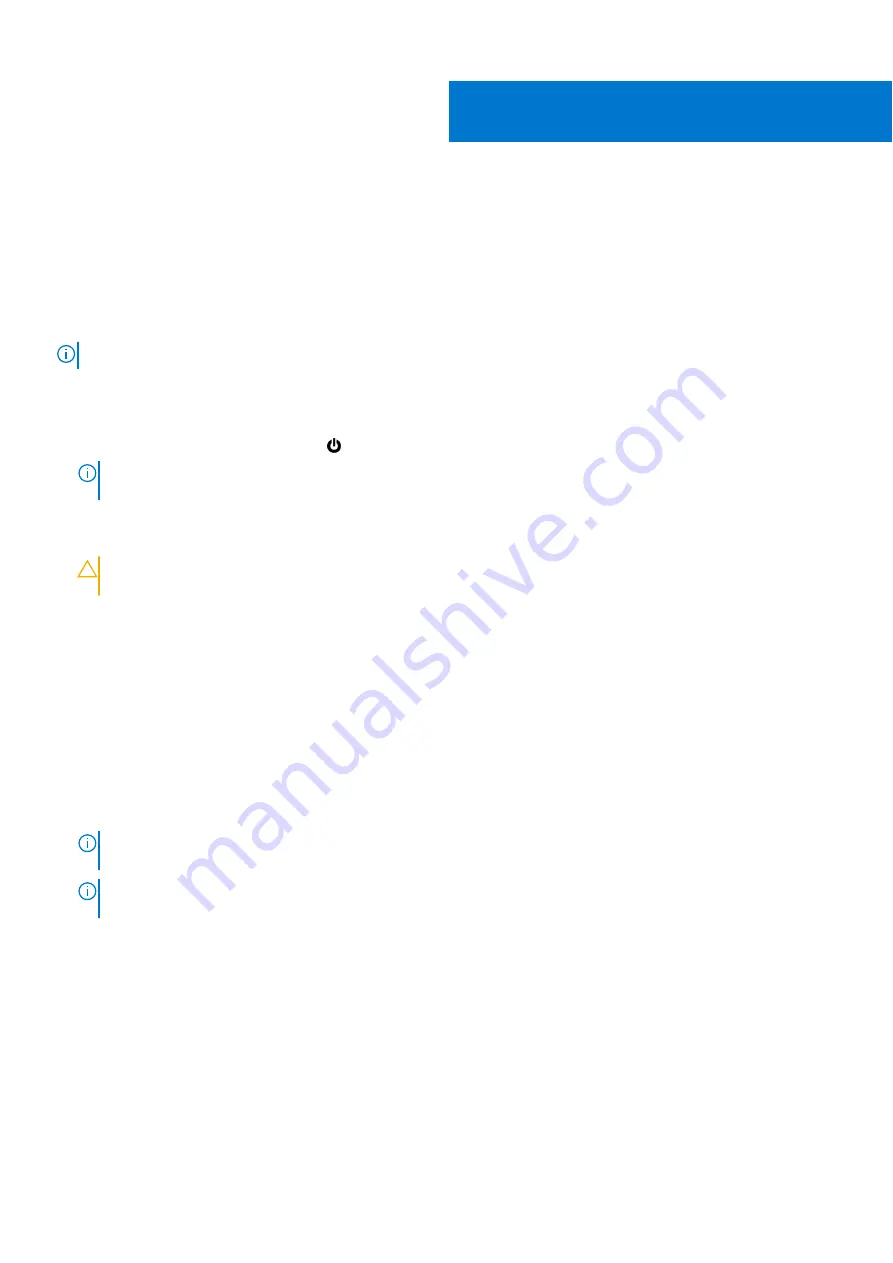
Working inside your computer
Before working inside your computer
About this task
NOTE:
The images in this document may differ from your computer depending on the configuration you ordered.
Steps
1. Save and close all open files and exit all open applications.
2. Shut down your computer. Click
Start
>
Power
>
Shut down
.
NOTE:
If you are using a different operating system, see the documentation of your operating system for shut-down
instructions.
3. Disconnect your computer and all attached devices from their electrical outlets.
4. Disconnect all attached network devices and peripherals, such as keyboard, mouse, and monitor from your computer.
CAUTION:
To disconnect a network cable, first unplug the cable from your computer and then unplug the
cable from the network device.
5. Remove any media card and optical disc from your computer, if applicable.
Entering Service mode
Service Mode
allows users to immediately cut off electricity from the computer and conduct repairs without disconnecting the
battery cable from the system board.
To enter
Service Mode
:
1. Shut down your computer and disconnect the AC adapter.
2. Hold
<B>
key on the keyboard and press the power button for 3 seconds or until the Dell logo appears on the screen.
3. Press any key to continue.
NOTE:
If the AC adapter has not been disconnected, a message prompting you to remove the AC adapter appears on
the screen. Remove the AC adapter and then press any key to continue the
Service Mode
procedure.
NOTE:
The
Service Mode
procedure automatically skips the following step if the
Owner Tag
of the computer is not
set up in advance by the manufacturer.
4. When the ready-to-proceed message appears on the screen, press any key to proceed. The computer emits three short
beeps and shuts down immediately.
Once the computer shuts down, you may perform the replacement procedures without disconnecting the battery cable from
the system board.
Safety instructions
Use the following safety guidelines to protect your computer from potential damage and to ensure your personal safety. Unless
otherwise noted, each procedure included in this document assumes that you have read the safety information that shipped
with your computer.
1
Working inside your computer
5






































