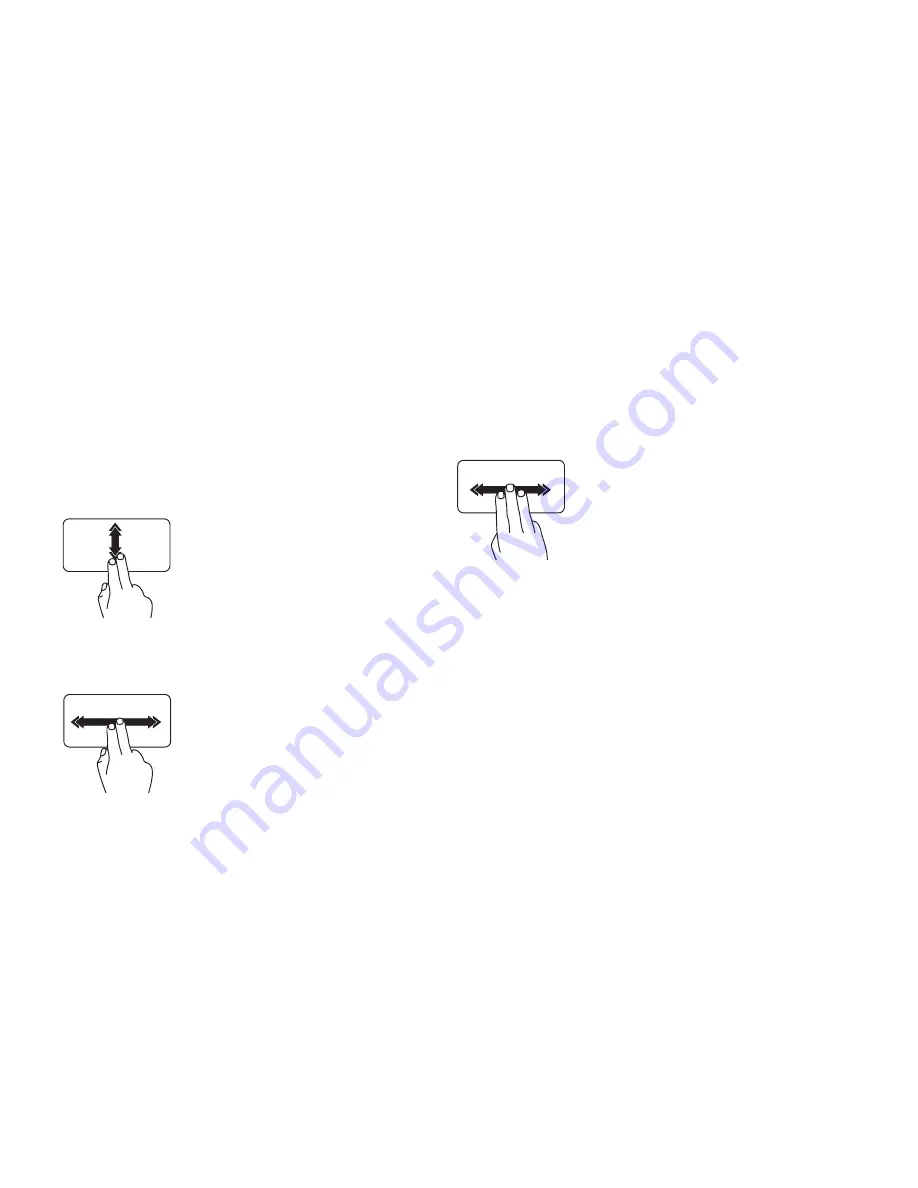
30
Using Your Inspiron Laptop
Touch Pad Gestures
Scroll
Allows you to scroll through content. The scroll
feature includes:
Auto Scroll Vertical
—
Allows you to scroll up
or down on the active window.
Move two fingers up or down
at a fast pace to activate
vertical auto scrolling.
Tap on the touch pad to stop
auto scrolling.
Auto Scroll Horizontal
—
Allows you to scroll
left or right on the active window.
Move two fingers to your left or
right at a fast pace to activate
horizontal auto scrolling.
Tap on the touch pad to stop
auto scrolling.
Flick
Allows you to flip content forward or backward
based on the direction of the flick.
Move three fingers quickly in
the desired direction to flip
content in the active window.
Summary of Contents for Inspiron 13 N3010
Page 1: ...SETUP GUIDE INSPIRON ...
Page 2: ......
Page 3: ...SETUP GUIDE Regulatory model P10S Regulatory type P10S001 INSPIRON ...
Page 10: ...8 Setting Up Your Inspiron Laptop Press the Power Button ...
Page 14: ...12 Setting Up Your Inspiron Laptop Enable or Disable Wireless Optional ...
Page 24: ...22 Using Your Inspiron Laptop Left View Features 1 2 3 ...
Page 30: ...28 Using Your Inspiron Laptop Computer Base and Keyboard Features 5 4 3 1 2 ...
Page 36: ...34 Using Your Inspiron Laptop Display Features 1 2 3 ...
Page 39: ...37 Using Your Inspiron Laptop 1 battery lock latch 2 battery 3 battery release latch 2 3 1 ...
Page 73: ...71 Getting Help ...
Page 88: ......
Page 89: ......
Page 90: ...0NHPXDA02 Printed in the U S A www dell com support dell com ...
















































