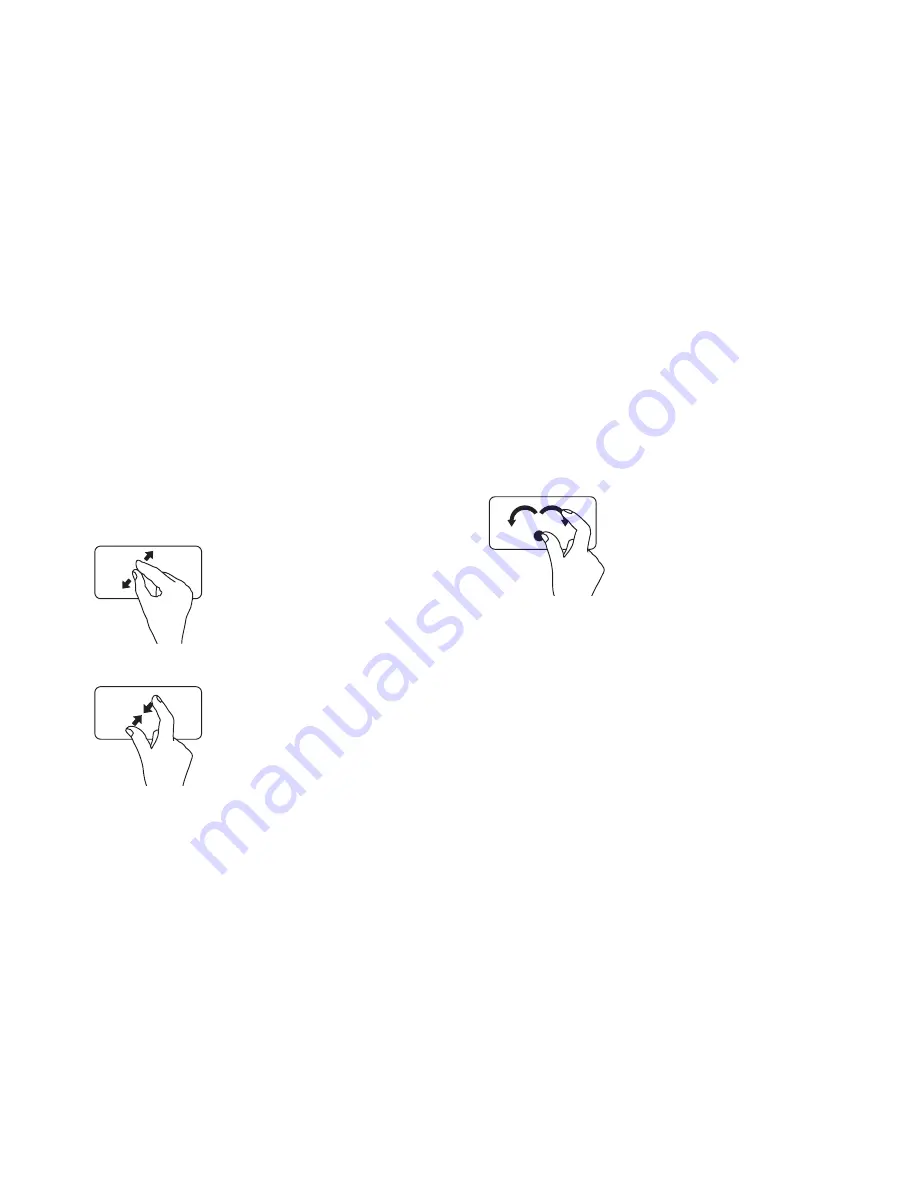
31
Using Your Inspiron Laptop
Zoom
Allows you to increase or decrease the
magnification of the screen content. The zoom
feature includes:
Pinch
—
Allows you to zoom in or zoom out
by moving two fingers apart or bringing them
closer together on the touch pad.
To zoom in:
Move two fingers apart to
enlarge the view of the active
window.
To zoom out:
Move two fingers close
together to reduce the view of
the active window.
Rotate
Allows you to rotate the active content on the
screen. The rotate feature includes:
Twist
—
Allows you to rotate active content in
90° increments using two fingers where one
finger is anchored and the other rotates.
Keeping the thumb in place,
move the index finger in
an arced direction right or
left to rotate the selected
item 90° clockwise or
counterclockwise.
Summary of Contents for Inspiron 13 N3010
Page 1: ...SETUP GUIDE INSPIRON ...
Page 2: ......
Page 3: ...SETUP GUIDE Regulatory model P10S Regulatory type P10S001 INSPIRON ...
Page 10: ...8 Setting Up Your Inspiron Laptop Press the Power Button ...
Page 14: ...12 Setting Up Your Inspiron Laptop Enable or Disable Wireless Optional ...
Page 24: ...22 Using Your Inspiron Laptop Left View Features 1 2 3 ...
Page 30: ...28 Using Your Inspiron Laptop Computer Base and Keyboard Features 5 4 3 1 2 ...
Page 36: ...34 Using Your Inspiron Laptop Display Features 1 2 3 ...
Page 39: ...37 Using Your Inspiron Laptop 1 battery lock latch 2 battery 3 battery release latch 2 3 1 ...
Page 73: ...71 Getting Help ...
Page 88: ......
Page 89: ......
Page 90: ...0NHPXDA02 Printed in the U S A www dell com support dell com ...
















































