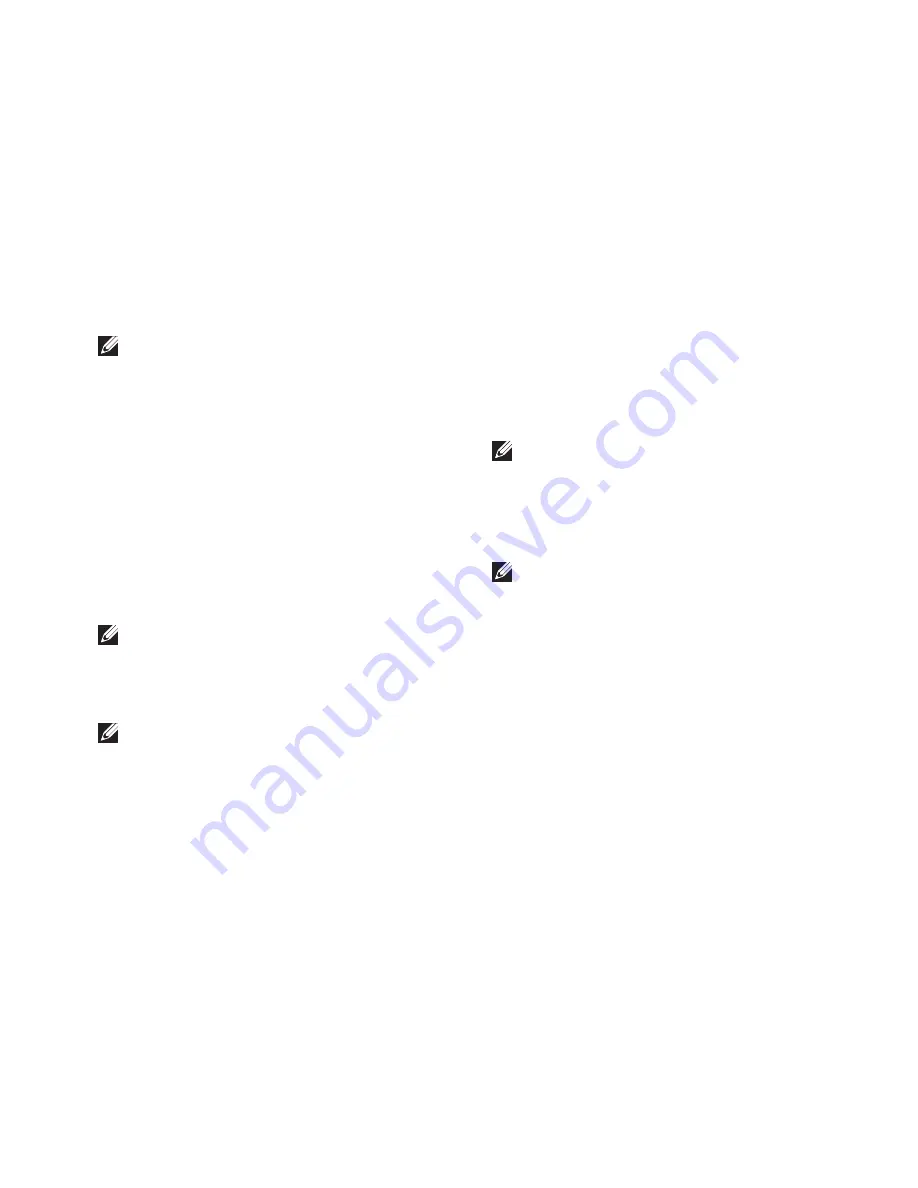
53
Using Support Tools
NOTE:
The Service Tag for your computer
is displayed at the top of each test screen.
The Service Tag helps you identify your
computer when you contact Dell.
When the tests complete, close the test
6.
screen to return to the
Choose An Option
window.
To exit the Dell Diagnostics and to restart the
7.
computer, click
Exit
.
Starting Dell Diagnostics From the
Drivers and Utilities Disc
NOTE:
Your computer does not have an
internal optical drive. Use an external
optical drive or any external storage device
for the procedures that involve discs.
NOTE:
The
Drivers and Utilities
disc may
not ship with your computer.
Insert the
1.
Drivers and Utilities
disc.
Shut down and restart the computer.
2.
When the DELL logo appears, press <F12>
immediately.
NOTE:
If you wait too long and the
operating system logo appears, continue to
wait until you see the Microsoft
®
Windows
®
desktop; then, shut down your computer
and try again.
NOTE:
The next steps change the boot
sequence for one time only. On the next
start-up, the computer boots according to
the devices specified in the system setup
program.
When the boot device list appears, highlight
3.
CD/DVD/CD-RW
and press <Enter>.
Select the
4.
Boot from CD-ROM
option from
the menu that appears and press <Enter>.
Type
5.
1
to start the CD menu and press
<Enter> to proceed.
Summary of Contents for Inspiron 13 N3010
Page 1: ...SETUP GUIDE INSPIRON ...
Page 2: ......
Page 3: ...SETUP GUIDE Regulatory model P10S Regulatory type P10S001 INSPIRON ...
Page 10: ...8 Setting Up Your Inspiron Laptop Press the Power Button ...
Page 14: ...12 Setting Up Your Inspiron Laptop Enable or Disable Wireless Optional ...
Page 24: ...22 Using Your Inspiron Laptop Left View Features 1 2 3 ...
Page 30: ...28 Using Your Inspiron Laptop Computer Base and Keyboard Features 5 4 3 1 2 ...
Page 36: ...34 Using Your Inspiron Laptop Display Features 1 2 3 ...
Page 39: ...37 Using Your Inspiron Laptop 1 battery lock latch 2 battery 3 battery release latch 2 3 1 ...
Page 73: ...71 Getting Help ...
Page 88: ......
Page 89: ......
Page 90: ...0NHPXDA02 Printed in the U S A www dell com support dell com ...
















































