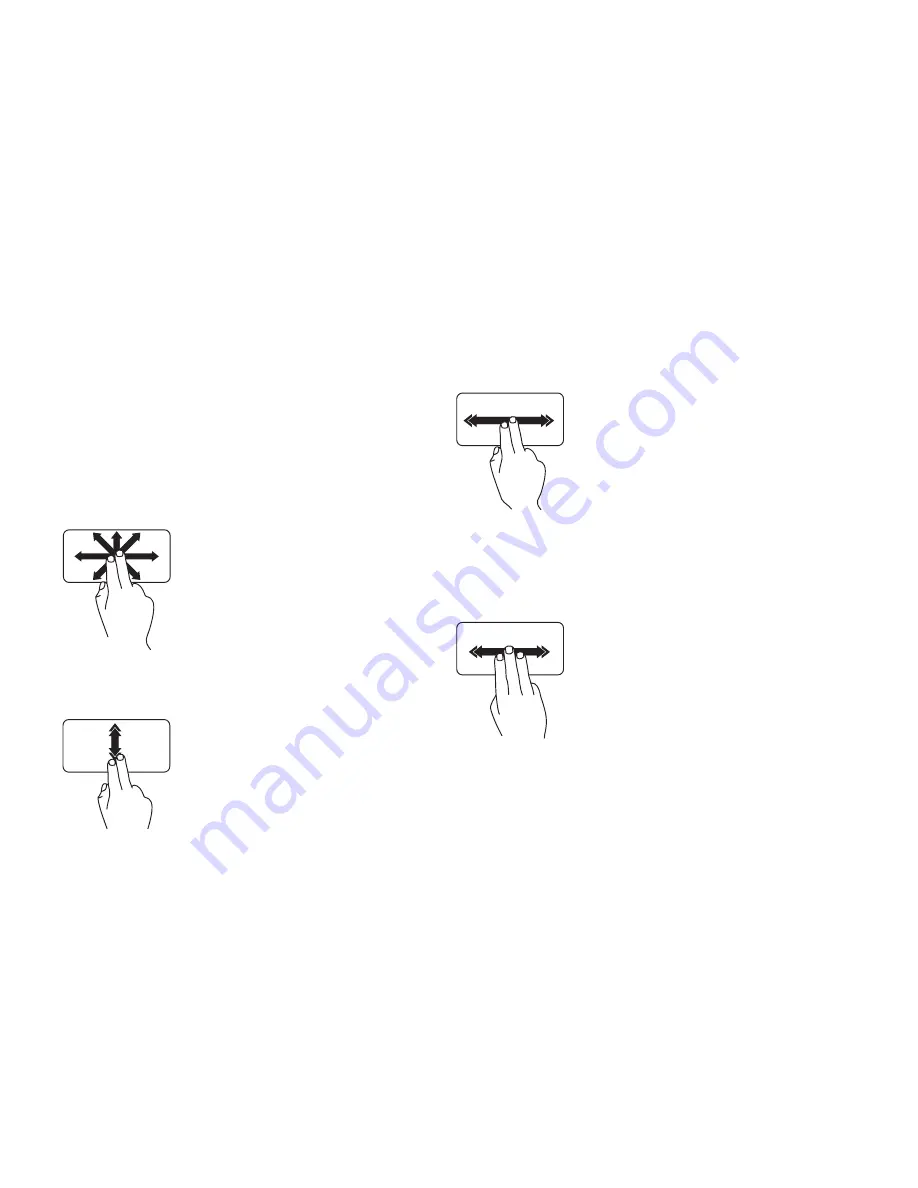
32
Using Your Inspiron Laptop
Touch Pad Gestures
Scroll
Allows you to scroll through content. The scroll
feature includes:
Pan
—
Allows you to move the focus on the
selected object when the entire object is not
visible.
Move two fingers in the desired
direction to pan scroll the
selected object.
Auto Scroll Vertical
— Allows you to scroll up
or down on the active window.
Move two fingers up or down at
a fast pace to activate vertical
auto scrolling.
Tap on the touch pad to stop
auto scrolling.
Auto Scroll Horizontal
— Allows you to scroll
left or right on the active window
Move two fingers to your left or
right at a fast pace to activate
horizontal auto scrolling.
Tap on the touch pad to stop
auto scrolling.
Flick
Allows you to flip content forward or backward
based on the direction of the flick.
Move three fingers quickly in
the desired direction to flip
content in the active window.
Summary of Contents for Inspiron 13z N301Z
Page 1: ...SETUP GUIDE INSPIRON ...
Page 2: ......
Page 3: ...SETUP GUIDE Regulatory model P11S series Regulatory type P11S001 INSPIRON ...
Page 10: ...8 Setting Up Your Inspiron Laptop Press the Power Button ...
Page 15: ...13 Setting Up Your Inspiron Laptop 1 SIM card slot 2 SIM card 3 battery bay 2 3 1 ...
Page 16: ...14 Setting Up Your Inspiron Laptop Enable or Disable Wireless Optional ...
Page 23: ...21 Setting Up Your Inspiron Laptop ...
Page 26: ...24 Using Your Inspiron Laptop Left View Features 1 2 ...
Page 32: ...30 Using Your Inspiron Laptop Computer Base and Keyboard Features 1 2 3 4 ...
Page 41: ...39 Using Your Inspiron Laptop 1 battery release latch 2 battery 2 1 ...
Page 89: ......
Page 90: ...Printed in the U S A www dell com support dell com ...
















































