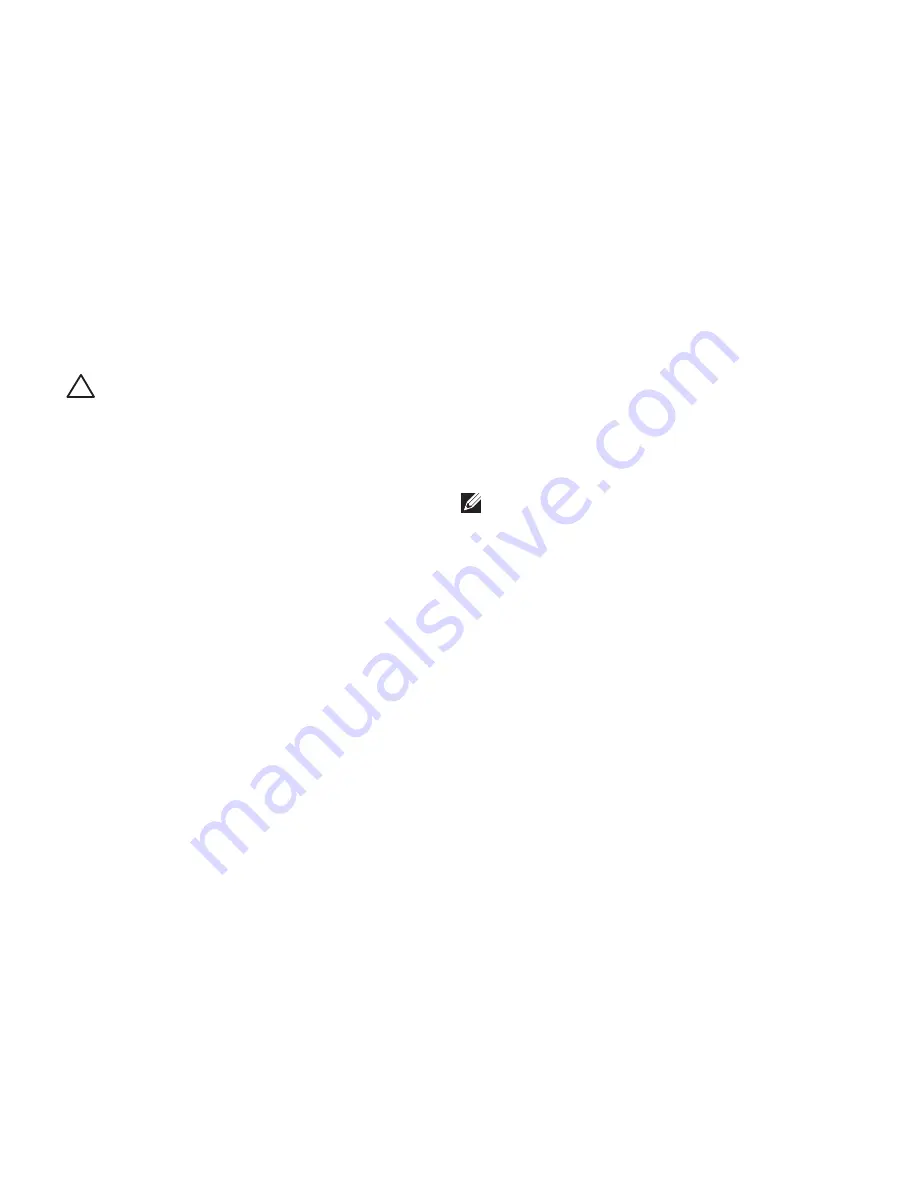
62
Restoring Your Operating System
System Recovery Media
CAUTION: Although the system recovery
media is designed to preserve the data
files on your computer, it is recommended
that you backup your data files before
using the system recovery media.
You can use the system recovery media, created
using Dell DataSafe Local Backup, to return
your hard drive to the operating state it was
in when you purchased the computer while
preserving the data files on your computer.
Use the system recovery media in case of:
Operating system failure that prevents the
•
use of recovery options that are installed on
your computer.
Hard drive failure that prevents data from
•
being recovered.
To restore the factory image of your computer
using the system recovery media:
Insert the system recovery disc or USB key
1.
and restart the computer.
When the DELL
2.
™
logo appears, press <F12>
immediately.
NOTE:
If you wait too long and the
operating system logo appears, continue to
wait until you see the Microsoft
®
Windows
®
desktop; then, shut down your computer
and try again.
Select the appropriate boot device from the
3.
list and press <Enter>.
Follow the instructions on the screen to
4.
complete the recovery process.
Summary of Contents for Inspiron 13z N301Z
Page 1: ...SETUP GUIDE INSPIRON ...
Page 2: ......
Page 3: ...SETUP GUIDE Regulatory model P11S series Regulatory type P11S001 INSPIRON ...
Page 10: ...8 Setting Up Your Inspiron Laptop Press the Power Button ...
Page 15: ...13 Setting Up Your Inspiron Laptop 1 SIM card slot 2 SIM card 3 battery bay 2 3 1 ...
Page 16: ...14 Setting Up Your Inspiron Laptop Enable or Disable Wireless Optional ...
Page 23: ...21 Setting Up Your Inspiron Laptop ...
Page 26: ...24 Using Your Inspiron Laptop Left View Features 1 2 ...
Page 32: ...30 Using Your Inspiron Laptop Computer Base and Keyboard Features 1 2 3 4 ...
Page 41: ...39 Using Your Inspiron Laptop 1 battery release latch 2 battery 2 1 ...
Page 89: ......
Page 90: ...Printed in the U S A www dell com support dell com ...
















































