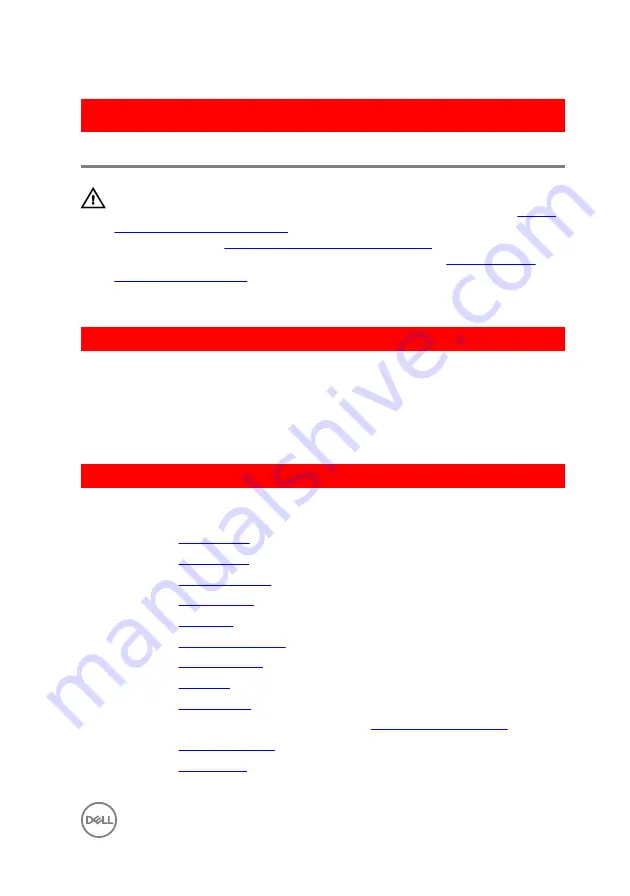
GUID-E3D5A4DB-BAB5-4F6F-B7B6-8BC4EF0CC57D
Replacing the display hinges
WARNING: Before working inside your computer, read the safety
information that shipped with your computer and follow the steps in
. After working inside your computer, follow
the instructions in
After working inside your computer
. For more safety best
practices, see the Regulatory Compliance home page at
.
GUID-44BC3AFC-CB75-421C-B1E8-2BE321BFF408
Procedure
1
Align the screw holes on the display hinges with the screw holes on the display
back-cover.
2
Replace the screws that secure the display hinges to the display back-cover.
GUID-7C8D73E1-451B-43F8-8160-276E630EF867
Post-requisites
1
Replace the
2
Replace the
3
Replace the
.
4
Replace the
.
5
Replace the
.
6
Replace the
7
Replace the
8
Replace the
9
Replace the
.
10
Follow the procedure from step 5 to step 7 in “
”.
11
Replace the
.
12
Replace the
101
Summary of Contents for Inspiron 14 5000 Series
Page 29: ...1 plastic scribe 2 coin cell battery 3 battery socket 29 ...
Page 48: ...6 Replace the battery 48 ...
Page 69: ...10 Replace the base cover 11 Replace the battery 69 ...
Page 73: ...10 Replace the base cover 11 Replace the battery 73 ...
Page 80: ...7 Carefully place the display assembly on a clean flat surface 1 display assembly 80 ...
Page 82: ...9 Replace the optical drive 10 Replace the base cover 11 Replace the battery 82 ...
Page 86: ...13 Replace the optical drive 14 Replace the base cover 15 Replace the battery 86 ...
Page 93: ...13 Replace the battery 93 ...
Page 102: ...13 Replace the base cover 14 Replace the battery 102 ...
Page 106: ...13 Replace the optical drive 14 Replace the base cover 15 Replace the battery 106 ...















































