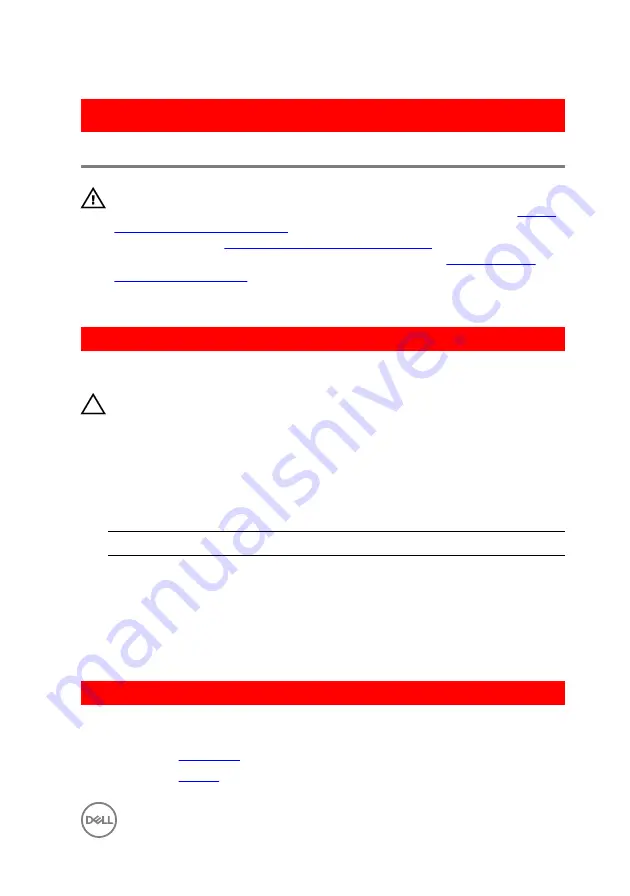
GUID-94E88AEC-6F12-4B0E-AA6A-B28D8E200225
Replacing the wireless card
WARNING: Before working inside your computer, read the safety
information that shipped with your computer and follow the steps in
. After working inside your computer, follow
the instructions in
After working inside your computer
. For more safety best
practices, see the Regulatory Compliance home page at
.
GUID-E8ABD410-3A04-4E5C-8CCC-721322AD74EA
Procedure
CAUTION: To avoid damage to the wireless card, do not place any cables
under it.
1
Align the notch on the wireless card with the tab on the wireless-card slot and
slide the card into the slot.
2
Connect the antenna cables to the wireless card. The following table provides
the antenna-cable color scheme for the wireless card supported by your
computer:
Connectors on the wireless card
Antenna-cable color
Main (white triangle)
White
Auxiliary (black triangle)
Black
3
Align the screw hole on the wireless-card bracket with the screw-hole on the
wireless card and replace the screw that secures the wireless-card bracket to
the wireless card.
GUID-F890E12D-4D22-42C9-9343-05148ABBBB64
Post-requisites
1
Replace the
.
2
Replace the
.
41
Summary of Contents for Inspiron 14 5000 Series
Page 29: ...1 plastic scribe 2 coin cell battery 3 battery socket 29 ...
Page 48: ...6 Replace the battery 48 ...
Page 69: ...10 Replace the base cover 11 Replace the battery 69 ...
Page 73: ...10 Replace the base cover 11 Replace the battery 73 ...
Page 80: ...7 Carefully place the display assembly on a clean flat surface 1 display assembly 80 ...
Page 82: ...9 Replace the optical drive 10 Replace the base cover 11 Replace the battery 82 ...
Page 86: ...13 Replace the optical drive 14 Replace the base cover 15 Replace the battery 86 ...
Page 93: ...13 Replace the battery 93 ...
Page 102: ...13 Replace the base cover 14 Replace the battery 102 ...
Page 106: ...13 Replace the optical drive 14 Replace the base cover 15 Replace the battery 106 ...
















































