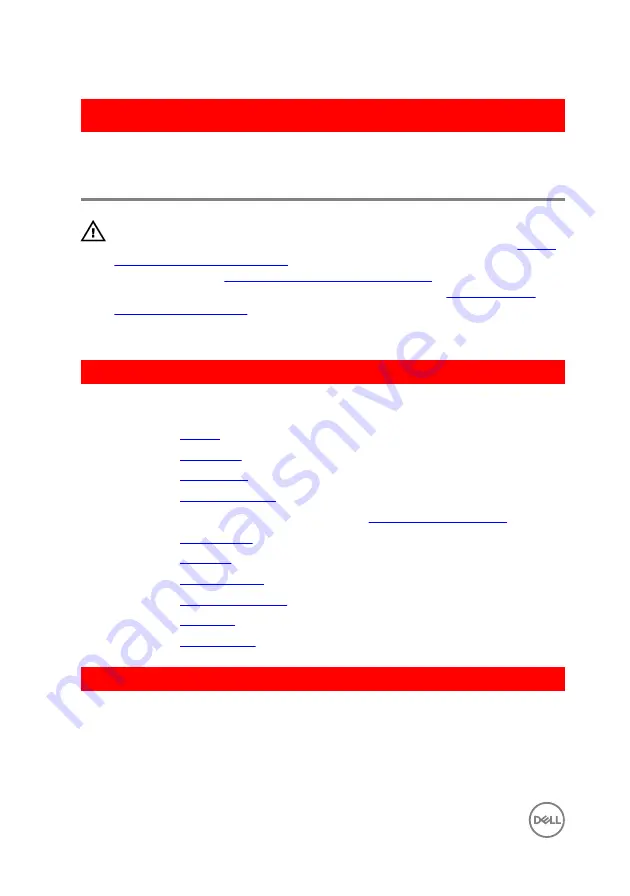
GUID-35D5032D-9652-403C-9A8A-F98FFABA8776
Removing the power-adapter
port
WARNING: Before working inside your computer, read the safety
information that shipped with your computer and follow the steps in
. After working inside your computer, follow
the instructions in
After working inside your computer
. For more safety best
practices, see the Regulatory Compliance home page at
.
GUID-3A5B5686-B6B7-42E5-BE56-E41783FEF06F
Prerequisites
1
Remove the
2
Remove the
3
Remove the
.
4
Remove the
.
5
Follow the procedure from step 1 to step 3 in “
”.
6
Remove the
7
Remove the
.
8
Remove the
.
9
Remove the
.
10
Remove the
11
Remove the
GUID-5C6F8E07-5644-4F34-84AA-0876C224407E
Procedure
1
Note the power-adapter-port cable routing and remove the cable from its routing
guides on the palm-rest assembly.
66
Summary of Contents for Inspiron 14 5000 Series
Page 29: ...1 plastic scribe 2 coin cell battery 3 battery socket 29 ...
Page 48: ...6 Replace the battery 48 ...
Page 69: ...10 Replace the base cover 11 Replace the battery 69 ...
Page 73: ...10 Replace the base cover 11 Replace the battery 73 ...
Page 80: ...7 Carefully place the display assembly on a clean flat surface 1 display assembly 80 ...
Page 82: ...9 Replace the optical drive 10 Replace the base cover 11 Replace the battery 82 ...
Page 86: ...13 Replace the optical drive 14 Replace the base cover 15 Replace the battery 86 ...
Page 93: ...13 Replace the battery 93 ...
Page 102: ...13 Replace the base cover 14 Replace the battery 102 ...
Page 106: ...13 Replace the optical drive 14 Replace the base cover 15 Replace the battery 106 ...
















































