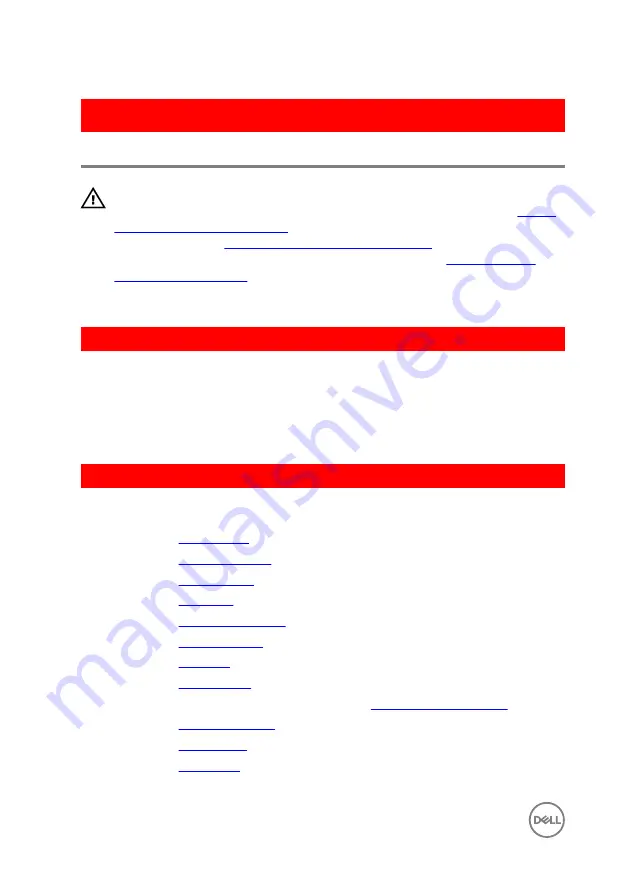
GUID-690FF12D-2581-4326-8270-C4B813388FD3
Replacing the camera
WARNING: Before working inside your computer, read the safety
information that shipped with your computer and follow the steps in
. After working inside your computer, follow
the instructions in
After working inside your computer
. For more safety best
practices, see the Regulatory Compliance home page at
.
GUID-5C0CEC57-CE59-47A8-8B91-F60577ECC0C9
Procedure
1
Align the camera to the slot on the display back-cover and adhere the camera in
place.
2
Connect the camera cable to the camera.
GUID-CB0B4DC7-6509-4B96-9A3D-BF4A688DD310
Post-requisites
1
Replace the
2
Replace the
.
3
Replace the
.
4
Replace the
.
5
Replace the
6
Replace the
7
Replace the
8
Replace the
.
9
Follow the procedure from step 5 to step 7 in “
”.
10
Replace the
11
Replace the
12
Replace the
.
92
Summary of Contents for Inspiron 14 5000 Series
Page 29: ...1 plastic scribe 2 coin cell battery 3 battery socket 29 ...
Page 48: ...6 Replace the battery 48 ...
Page 69: ...10 Replace the base cover 11 Replace the battery 69 ...
Page 73: ...10 Replace the base cover 11 Replace the battery 73 ...
Page 80: ...7 Carefully place the display assembly on a clean flat surface 1 display assembly 80 ...
Page 82: ...9 Replace the optical drive 10 Replace the base cover 11 Replace the battery 82 ...
Page 86: ...13 Replace the optical drive 14 Replace the base cover 15 Replace the battery 86 ...
Page 93: ...13 Replace the battery 93 ...
Page 102: ...13 Replace the base cover 14 Replace the battery 102 ...
Page 106: ...13 Replace the optical drive 14 Replace the base cover 15 Replace the battery 106 ...
















































