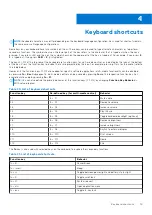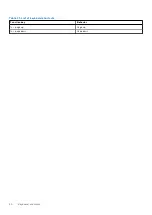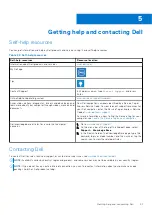Views of Inspiron 14 5415
Right
1.
microSD-card slot
Reads from and writes to the microSD-card. The computer supports the following card types:
●
micro-Secure Digital (mSD)
●
micro-Secure Digital High Capacity (mSDHC)
●
micro-Secure Digital Extended Capacity (mSDXC)
2.
USB 3.2 Gen 1 port
Connect devices such as external storage devices and printers. Provides data transfer speeds up to 5 Gbps.
3.
Global headset jack
Connect headphones or a headset (headphone and microphone combo).
Left
1.
Power-adapter port
Connect a power adapter to provide power to your computer and charge the battery.
2.
Power and battery-status light
Indicates the power state and battery state of the computer.
Solid white—Power adapter is connected and the battery is charging.
Solid amber—Battery charge is low or critical.
Off—Battery is fully charged.
2
6
Views of Inspiron 14 5415