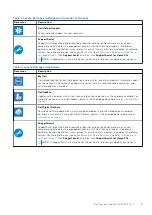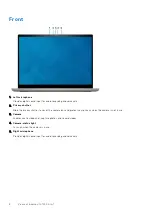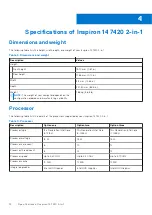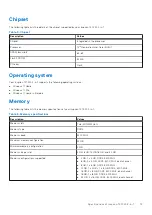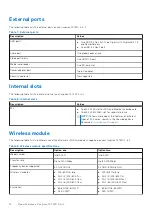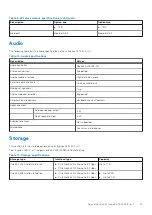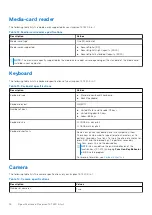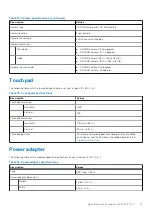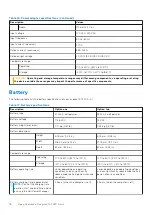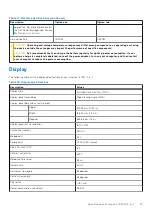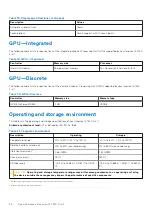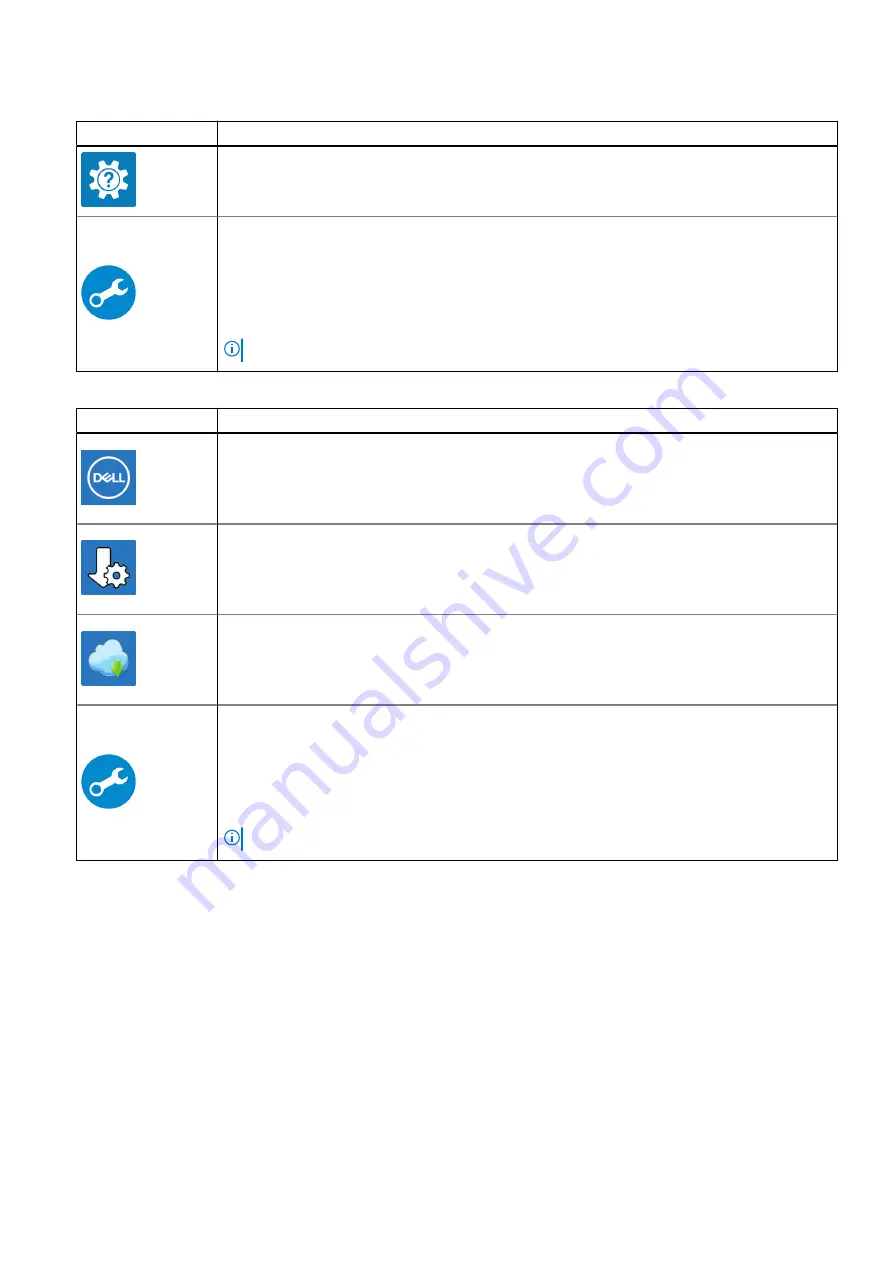
Table 1. Locate Dell apps in Windows in S-mode (continued)
Resources
Description
Dell Help & Support
Access help and support for your computer.
SupportAssist
SupportAssist proactively and predictively identifies hardware and software issues on your
computer and automates the engagement process with Dell Technical support. It addresses
performance and stabilization issues, prevents security threats, monitors, and detects hardware
failures. For more information, see
SupportAssist for Home PCs User's Guide
. Click
SupportAssist
and then, click
SupportAssist for Home PCs
.
NOTE:
In SupportAssist, click the warranty expiry date to renew or upgrade your warranty.
Table 2. Locate Dell apps in Windows
Resources
Description
My Dell
Centralized location for key Dell applications, help articles, and other important information about
your computer. It also notifies you about the warranty status, recommended accessories, and
software updates if available.
Dell Update
Updates your computer with critical fixes and latest device drivers as they become available. For
more information on using Dell Update, search in the Knowledge Base Resource at
.
Dell Digital Delivery
Download software applications, which are purchased but not preinstalled on your computer.
For more information on using Dell Digital Delivery, search in the Knowledge Base Resource at
.
SupportAssist
SupportAssist proactively and predictively identifies hardware and software issues on your
computer and automates the engagement process with Dell Technical support. It addresses
performance and stabilization issues, prevents security threats, monitors, and detects hardware
failures. For more information, see
SupportAssist for Home PCs User's Guide
. Click
SupportAssist
and then, click
SupportAssist for Home PCs
.
NOTE:
In SupportAssist, click the warranty expiry date to renew or upgrade your warranty.
Set up your Inspiron 14 7420 2-in-1
5