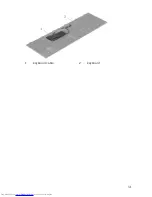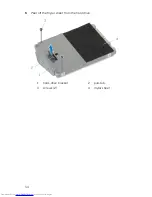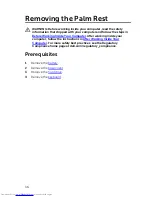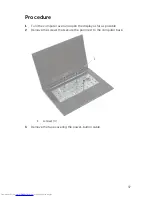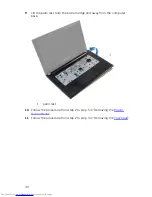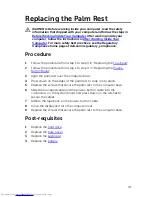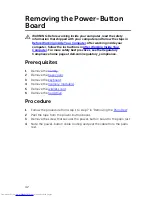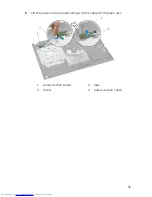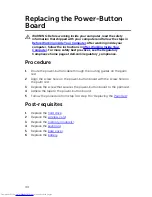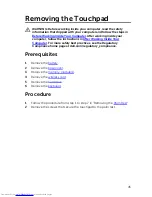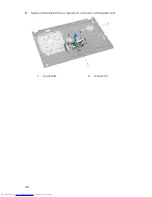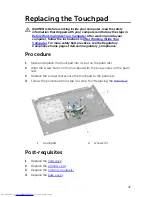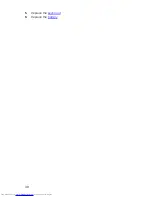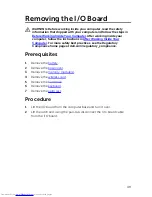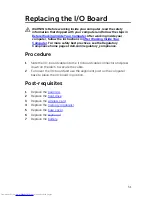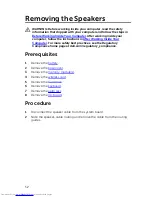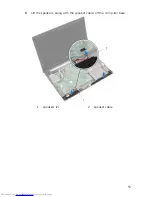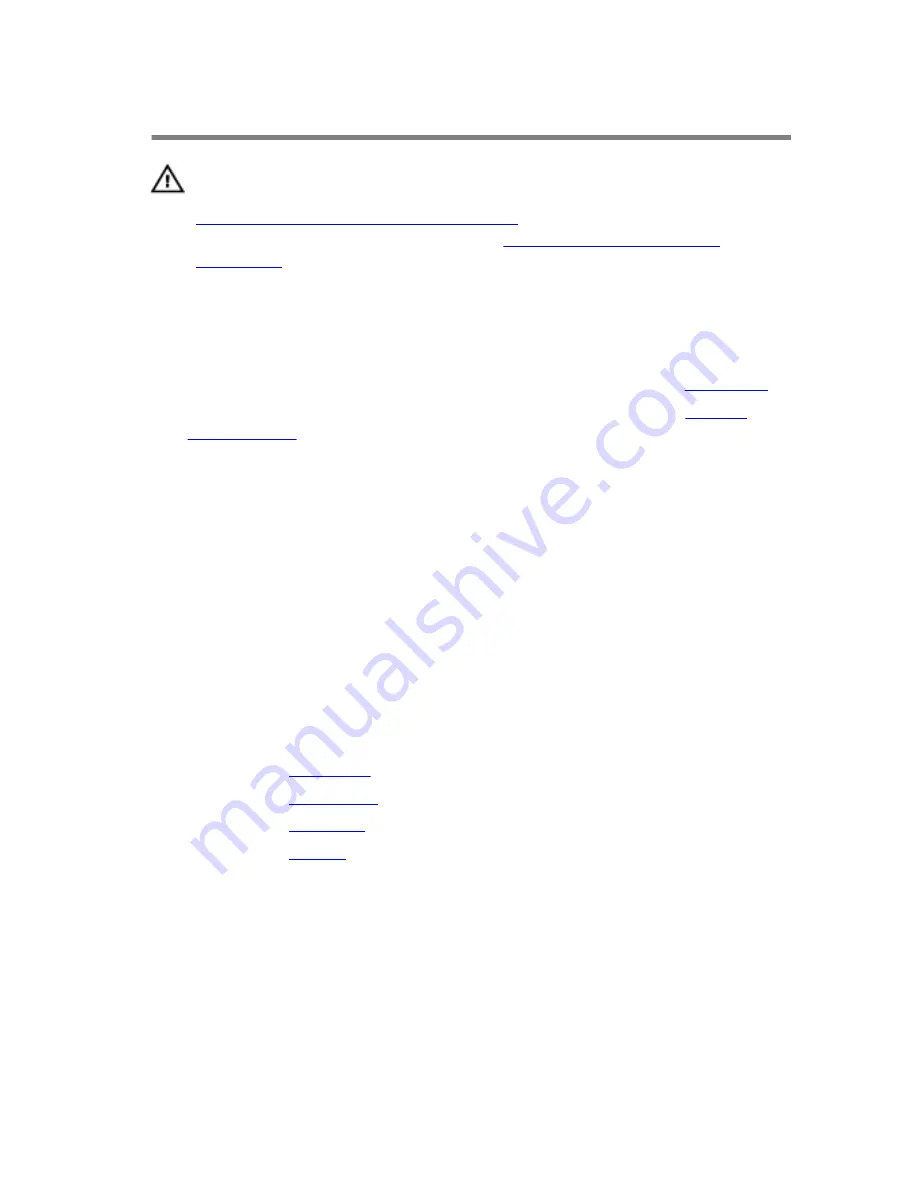
Replacing the Palm Rest
WARNING: Before working inside your computer, read the safety
information that shipped with your computer and follow the steps in
Before Working Inside Your Computer
. After working inside your
computer, follow the instructions in
After Working Inside Your
Computer
. For more safety best practices, see the Regulatory
Compliance home page at dell.com/regulatory_compliance.
Procedure
1
Follow the procedure from step 1 to step 3 in “Replacing the
Touchpad
”.
2
Follow the procedure from step 1 to step 4 in “Replacing the
Power-
Button Board
”.
3
Align the palm rest over the computer base.
4
Press down on the edges of the palm rest to snap it into place.
5
Replace the screws that secure the palm rest to the computer base.
6
Slide the touchpad cable and the power-button cable into the
connectors on the system board and press down on the latches to
secure the cables.
7
Adhere the tape back on the power-button cable.
8
Close the display and turn the computer over.
9
Replace the screws that secure the palm rest to the computer base.
Post-requisites
1
Replace the
hard drive
.
2
Replace the
base cover
.
3
Replace the
keyboard
.
4
Replace the
battery
.
41
Summary of Contents for Inspiron 14
Page 31: ...1 keyboard cable 2 keyboard 31 ...
Page 46: ...3 Slide and remove the touchpad out of its slot on the palm rest 1 touchpad 2 screws 2 46 ...
Page 48: ...5 Replace the keyboard 6 Replace the battery 48 ...
Page 56: ...1 system board 2 battery socket 3 coin cell battery 4 plastic scribe 56 ...
Page 63: ...7 Lift the system board off the computer base 1 system board 2 screws 2 63 ...