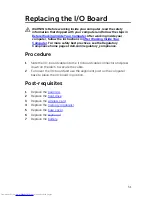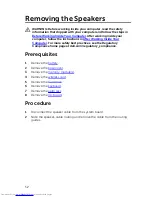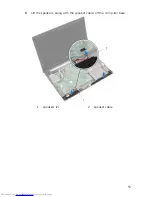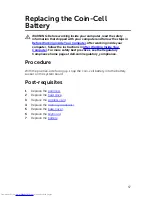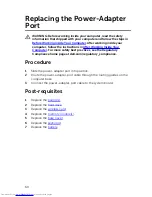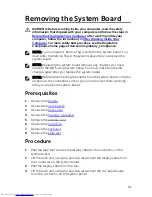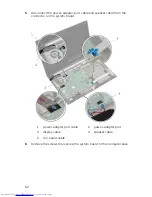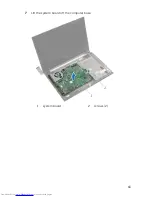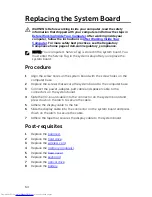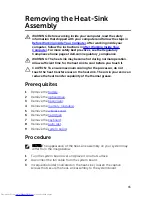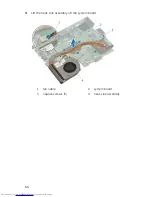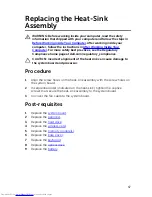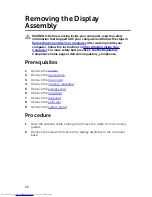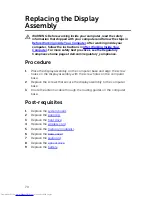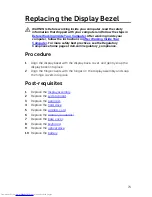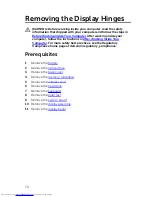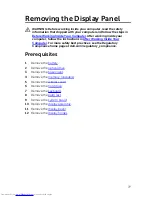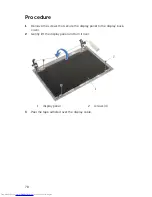Replacing the System Board
WARNING: Before working inside your computer, read the safety
information that shipped with your computer and follow the steps in
Before Working Inside Your Computer
. After working inside your
computer, follow the instructions in
After Working Inside Your
Computer
. For more safety best practices, see the Regulatory
Compliance home page at dell.com/regulatory_compliance.
NOTE: Your computer’s Service Tag is stored in the system board. You
must enter the Service Tag in the system setup after you replace the
system board.
Procedure
1
Align the screw holes on the system board with the screw holes on the
computer base.
2
Replace the screws that secure the system board to the computer base.
3
Connect the power-adapter-port cable and speaker cable to the
connectors on the system board.
4
Slide the I/O-board cable into the connector on the system board and
press down on the latch to secure the cable.
5
Adhere the display cable to the fan.
6
Slide the display cable into the connector on the system board and press
down on the latch to secure the cable.
7
Adhere the tape that secures the display cable to the system board.
Post-requisites
1
Replace the
palm rest
.
2
Replace the
hard drive
.
3
Replace the
wireless card
.
4
Replace the
memory module(s)
.
5
Replace the
base cover
.
6
Replace the
keyboard
.
7
Replace the
optical drive
.
8
Replace the
battery
.
64
Summary of Contents for Inspiron 14
Page 31: ...1 keyboard cable 2 keyboard 31 ...
Page 46: ...3 Slide and remove the touchpad out of its slot on the palm rest 1 touchpad 2 screws 2 46 ...
Page 48: ...5 Replace the keyboard 6 Replace the battery 48 ...
Page 56: ...1 system board 2 battery socket 3 coin cell battery 4 plastic scribe 56 ...
Page 63: ...7 Lift the system board off the computer base 1 system board 2 screws 2 63 ...