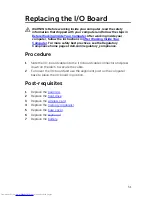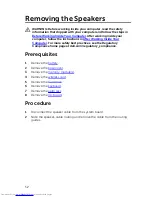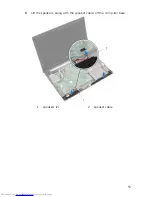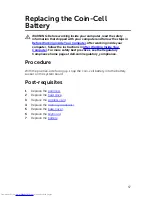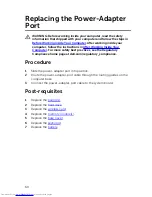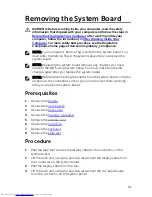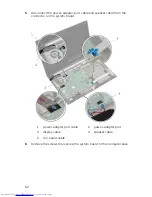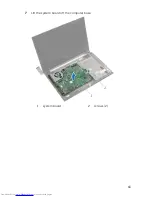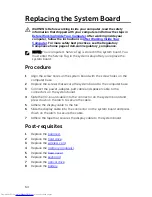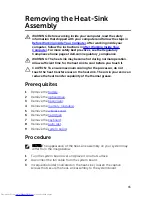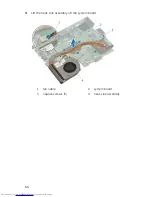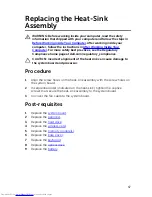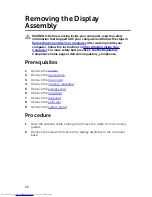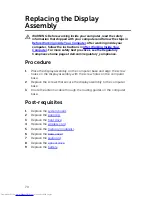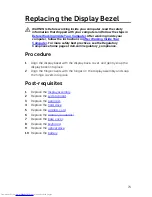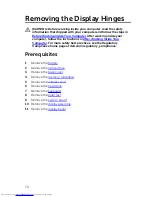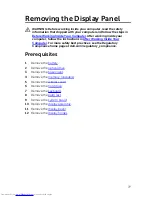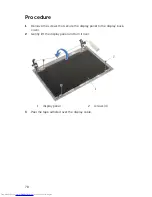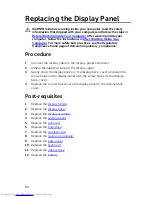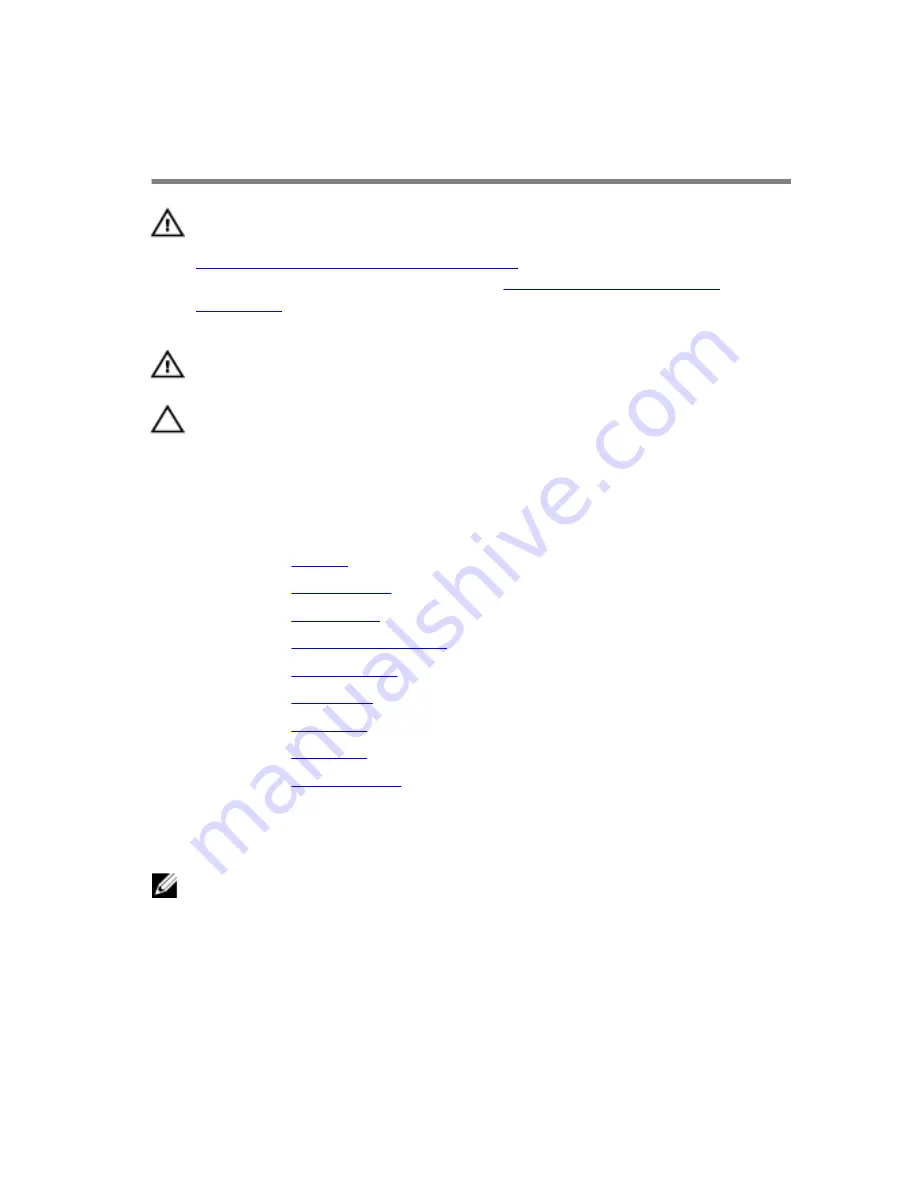
Removing the Heat-Sink
Assembly
WARNING: Before working inside your computer, read the safety
information that shipped with your computer and follow the steps in
Before Working Inside Your Computer
. After working inside your
computer, follow the instructions in
After Working Inside Your
Computer
. For more safety best practices, see the Regulatory
Compliance home page at dell.com/regulatory_compliance.
WARNING: The heat sink may become hot during normal operation.
Allow sufficient time for the heat sink to cool before you touch it.
CAUTION: To ensure maximum cooling for the processor, do not
touch the heat transfer areas on the heat sink. The oils in your skin can
reduce the heat transfer capability of the thermal grease.
Prerequisites
1
Remove the
battery
.
2
Remove the
optical drive
.
3
Remove the
base cover
.
4
Remove the
memory module(s)
.
5
Remove the
wireless card
.
6
Remove the
hard drive
.
7
Remove the
keyboard
.
8
Remove the
palm rest
.
9
Remove the
system board
.
Procedure
NOTE: The appearance of the heat-sink assembly on your system may
differ from the image below.
1
Turn the system board over and place it on a flat surface.
2
Disconnect the fan cable from the system board.
3
In sequential order (indicated on the heat-sink), loosen the captive
screws that secure the heat-sink assembly to the system board.
65
Summary of Contents for Inspiron 14
Page 31: ...1 keyboard cable 2 keyboard 31 ...
Page 46: ...3 Slide and remove the touchpad out of its slot on the palm rest 1 touchpad 2 screws 2 46 ...
Page 48: ...5 Replace the keyboard 6 Replace the battery 48 ...
Page 56: ...1 system board 2 battery socket 3 coin cell battery 4 plastic scribe 56 ...
Page 63: ...7 Lift the system board off the computer base 1 system board 2 screws 2 63 ...