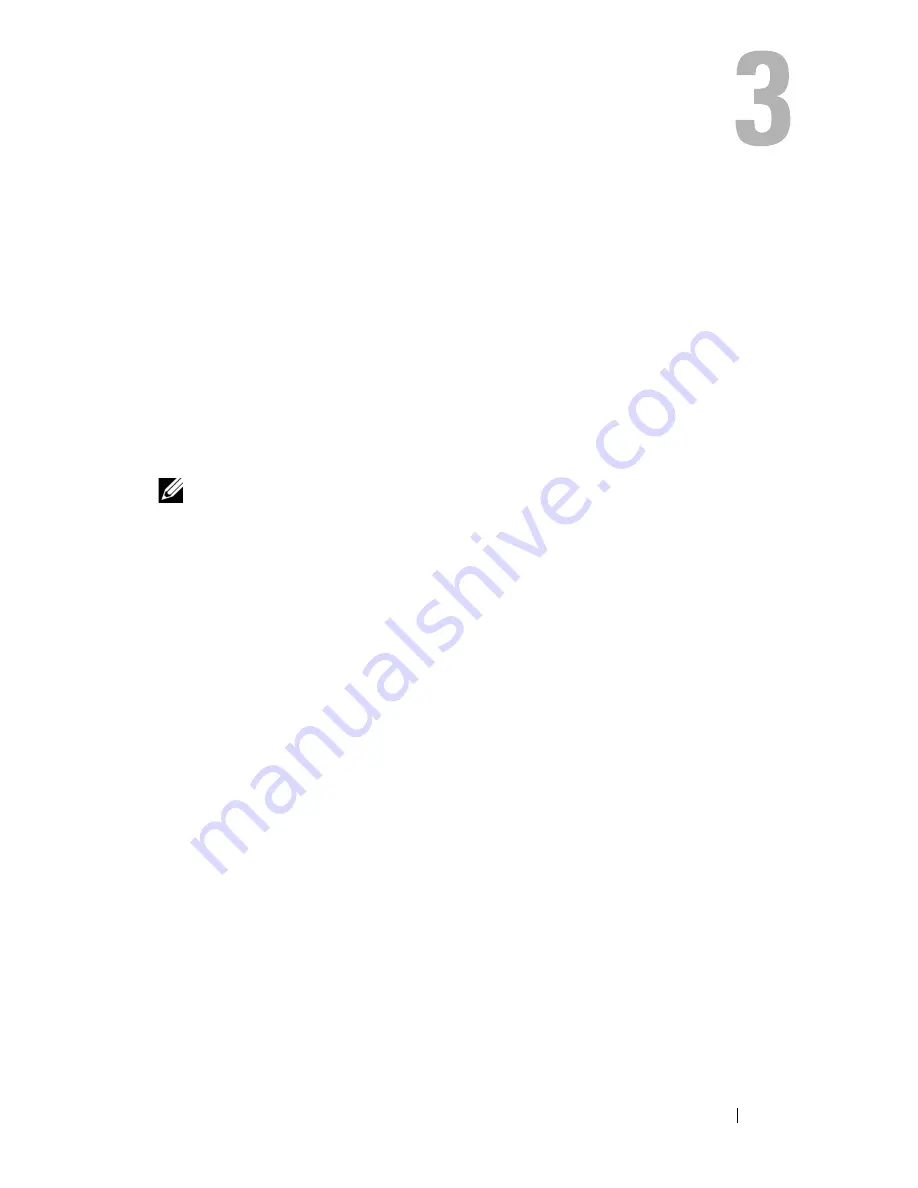
Using the Display
39
Using the Display
Adjusting Brightness
When a Dell™ computer is running on battery power, you can conserve power
by setting the display brightness to the lowest comfortable level.
•
Press <Fn> and the up-arrow key to increase brightness on the integrated
display only (not on an external monitor).
•
Press <Fn> and the down-arrow key to decrease brightness on the
integrated display only (not on an external monitor).
NOTE:
Brightness key combinations only affect the display on your portable
computer, not monitors or projectors that you attach to your portable computer.
If your computer is connected to an external monitor and you try to change the
brightness level, the Brightness Meter may appear, but the brightness level on the
external device does not change.
Switching the Video Image From Your Computer
Display To a Projector
When you start the computer with an external device attached (such as an
external monitor or projector) and turned on, the image may appear on either
the computer display or the external device.
Press <Fn><F8> to switch the video image between the display only, the
external device only, or the display and the external device simultaneously.
Summary of Contents for Inspiron 1420
Page 1: ...w w w d e l l c o m s u p p o r t d e l l c o m Dell Inspiron 1420 Owner s Manual Model PP26L ...
Page 13: ...Contents 13 Glossary 185 Index 203 ...
Page 14: ...14 Contents ...
Page 20: ...20 Finding Information ...
Page 22: ...22 About Your Computer Front View 4 5 13 16 1 11 8 9 2 10 6 14 12 7 15 3 ...
Page 90: ...90 Setting Up and Using Networks ...
Page 127: ...Troubleshooting 127 ...
Page 128: ...128 Troubleshooting ...
Page 156: ...156 Adding and Replacing Parts ...
Page 158: ...158 Dell QuickSet Features ...
Page 176: ...176 Specifications ...
Page 202: ...202 Glossary ...
Page 210: ...210 Index ...
















































