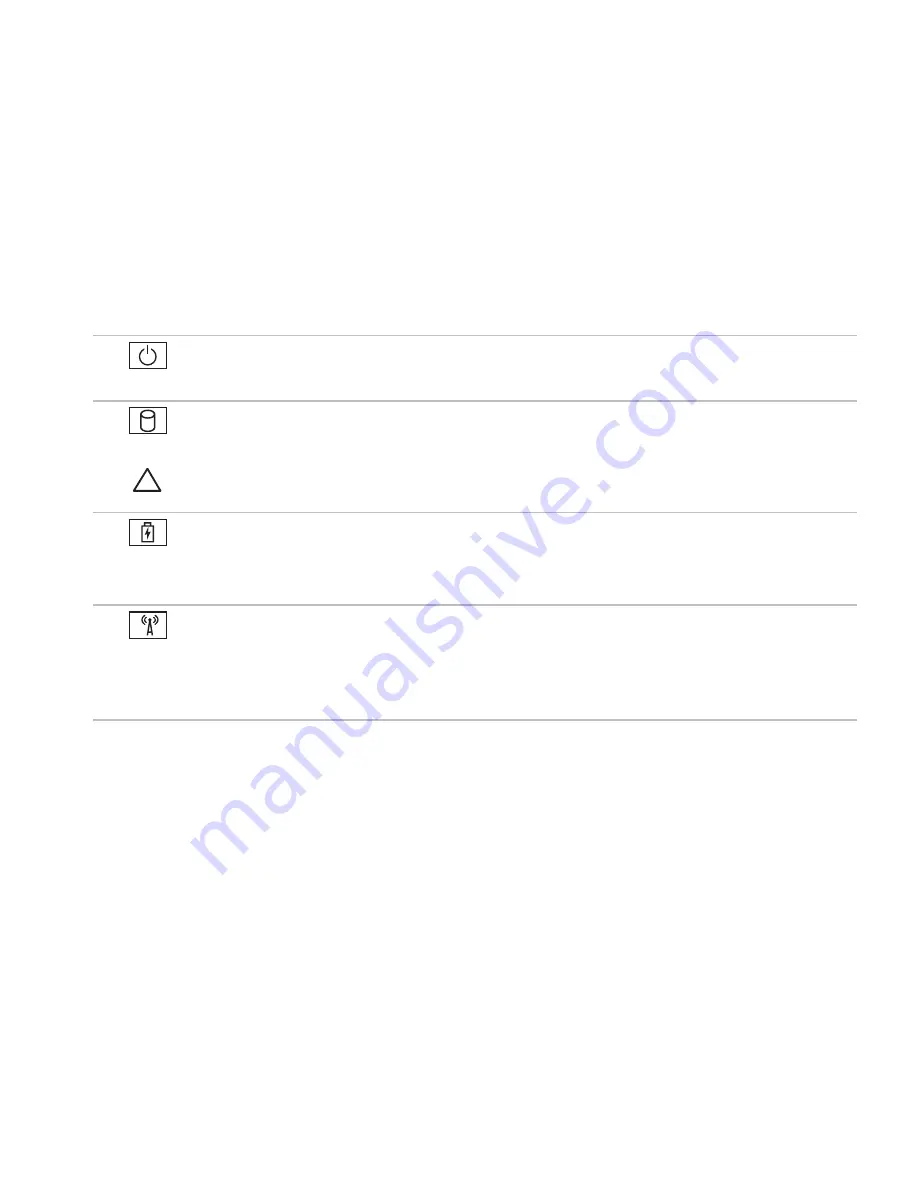
25
Using Your Inspiron Laptop
1
Power indicator light
— Indicates the power states. For more information on the
power indicator light, see “Status Lights and Indicators” on page 26.
2
Hard-drive activity light
— Turns on when the computer reads or writes data. A solid
white light indicates hard drive activity.
CAUTION: To avoid loss of data, never turn off the computer when the hard drive
activity light is on.
3
Battery status light
— Indicates the battery charge status. For more information on
the battery status light, see “Status Lights and Indicators” on page 26.
NOTE:
The battery is charging when the computer is powered using the AC adapter.
4
Wireless status light
— Turns on when wireless is enabled. A solid white light
indicates that wireless is enabled.
NOTE:
To enable or disable wireless, see “Enable or Disable Wireless (Optional)” on
page 12.
Summary of Contents for Inspiron 1425
Page 1: ...SETUP GUIDE INSPIRON ...
Page 2: ......
Page 3: ...SETUP GUIDE Regulatory model P20G Regulatory type P20G002 INSPIRON ...
Page 10: ...8 Setting Up Your Inspiron Laptop Press the Power Button ...
Page 14: ...12 Setting Up Your Inspiron Laptop Enable or Disable Wireless Optional ...
Page 20: ...18 Using Your Inspiron Laptop Left View Features 1 2 3 4 ...
Page 22: ...20 Using Your Inspiron Laptop 5 ...
Page 24: ...22 Using Your Inspiron Laptop Back View Features 1 2 3 4 ...
Page 26: ...24 Using Your Inspiron Laptop Front View Features 1 2 3 4 ...
Page 30: ...28 Using Your Inspiron Laptop Computer Base and Keyboard Features 1 2 3 4 ...
Page 32: ...30 Using Your Inspiron Laptop 5 6 7 ...
Page 40: ...38 Using Your Inspiron Laptop Display Features 1 2 3 4 ...
Page 45: ...43 Using Your Inspiron Laptop ...
Page 47: ...45 Using Your Inspiron Laptop 1 battery lock latch 2 battery 3 battery release latch 1 2 3 ...
Page 79: ...77 Getting Help ...
Page 94: ......
Page 95: ......
Page 96: ...Printed in the U S A www dell com support dell com ...
















































