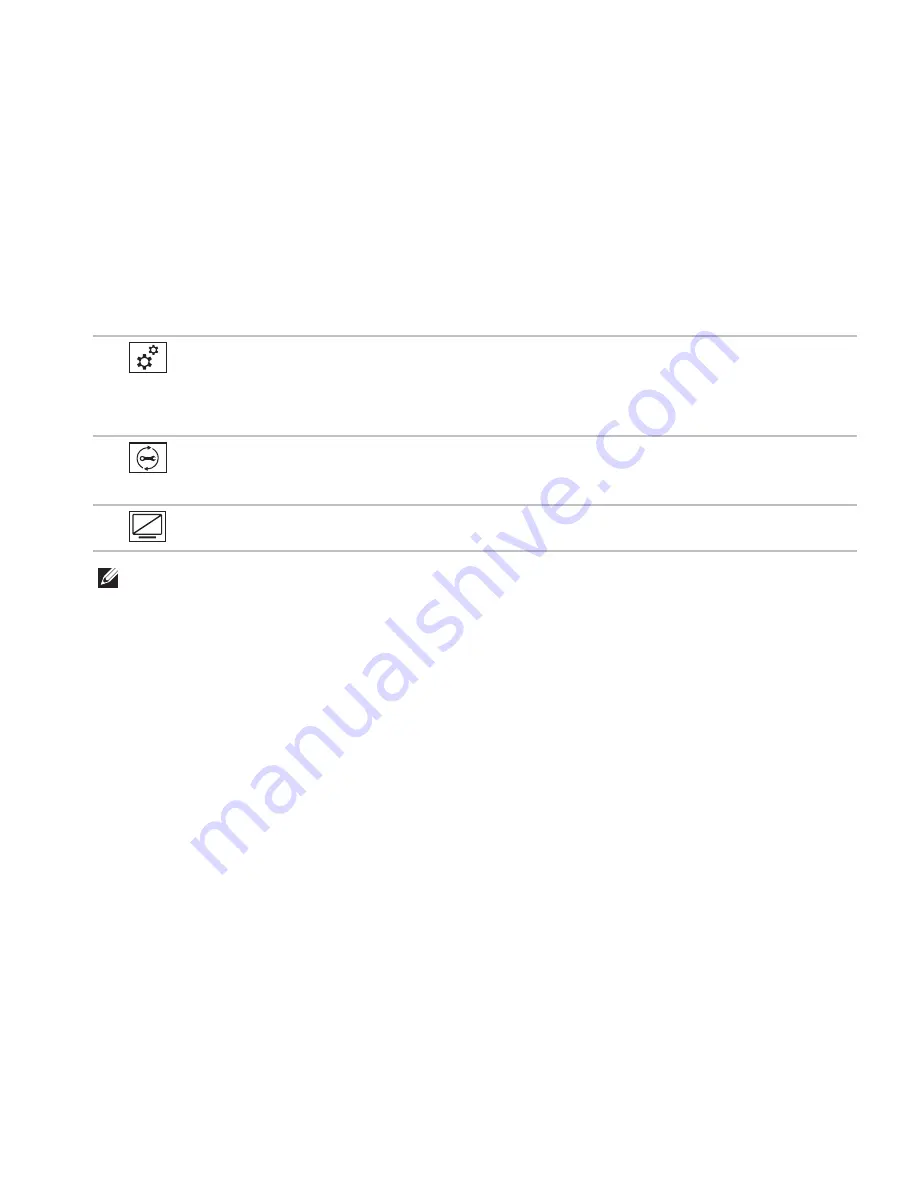
31
Using Your Inspiron Laptop
5
Windows Mobility Center button
—
Press to launch the Windows Mobility Center.
Windows Mobility Center provides quick access to your mobile PC settings such as
brightness control, volume control, battery status, wireless network and so on.
6
Dell Support Center button
—
Press to launch the Dell Support Center. For more
information, see “Dell Support Center” on page 56.
7
Display On/Off button
—
Press to turn on or turn off the display.
NOTE:
The Windows Mobility Center, Dell Support Center, and Display On/Off buttons
work only on computers running the Windows operating system.
Summary of Contents for Inspiron 1425
Page 1: ...SETUP GUIDE INSPIRON ...
Page 2: ......
Page 3: ...SETUP GUIDE Regulatory model P20G Regulatory type P20G002 INSPIRON ...
Page 10: ...8 Setting Up Your Inspiron Laptop Press the Power Button ...
Page 14: ...12 Setting Up Your Inspiron Laptop Enable or Disable Wireless Optional ...
Page 20: ...18 Using Your Inspiron Laptop Left View Features 1 2 3 4 ...
Page 22: ...20 Using Your Inspiron Laptop 5 ...
Page 24: ...22 Using Your Inspiron Laptop Back View Features 1 2 3 4 ...
Page 26: ...24 Using Your Inspiron Laptop Front View Features 1 2 3 4 ...
Page 30: ...28 Using Your Inspiron Laptop Computer Base and Keyboard Features 1 2 3 4 ...
Page 32: ...30 Using Your Inspiron Laptop 5 6 7 ...
Page 40: ...38 Using Your Inspiron Laptop Display Features 1 2 3 4 ...
Page 45: ...43 Using Your Inspiron Laptop ...
Page 47: ...45 Using Your Inspiron Laptop 1 battery lock latch 2 battery 3 battery release latch 1 2 3 ...
Page 79: ...77 Getting Help ...
Page 94: ......
Page 95: ......
Page 96: ...Printed in the U S A www dell com support dell com ...
















































