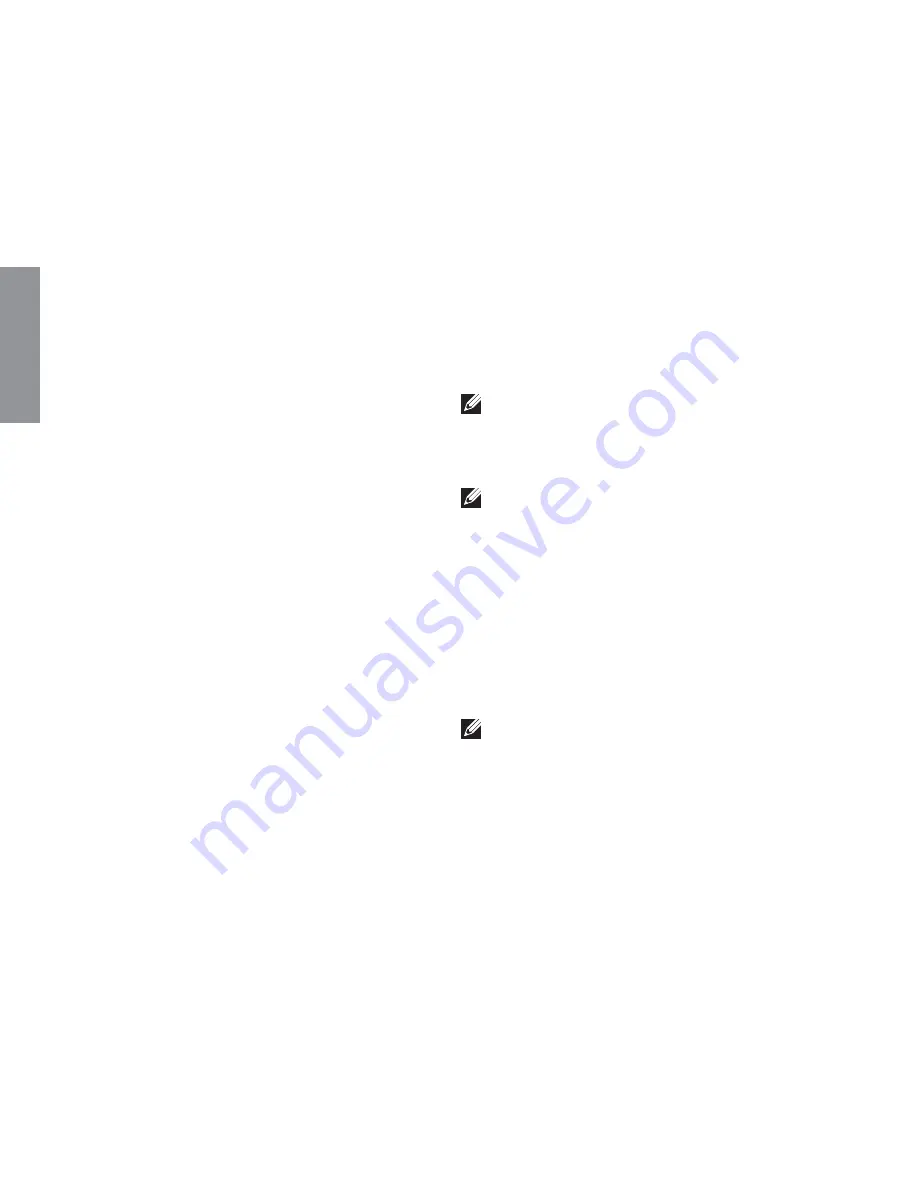
68
If you experience a problem with your
computer, you can complete the following
steps to diagnose and troubleshoot the
problem:
1.
See “Solving Problems” on page 50 for
information and procedures that pertain to
the problem your computer is experiencing.
2.
See “Dell Diagnostics” on page 58 for
procedures on how to run diagnostic tests.
3.
Fill out the “Diagnostic Checklist” on
page 75.
4.
Use Dell’s extensive suite of online
services available at Dell Support
(
support.dell.com
) for help with installation
and troubleshooting procedures. See
“Online Services” on page 70 for an
extensive list of Dell Support online.
5.
If the preceding steps have not resolved
the problem, see “Before You Call” on
page 74.
NOTE:
Call Dell Support from a
telephone near or at the computer so
that the support staff can assist you with
any necessary procedures.
NOTE:
Dell’s Express Service Code
system may not be available in all
countries.
When prompted by Dell’s automated
telephone system, enter your Express
Service Code to route the call directly to
the proper support personnel. If you do not
have an Express Service Code, open the
Dell
Accessories
folder, double-click the
Express
Service Code
icon, and follow the directions.
NOTE:
Some of the services are not
always available in all locations outside
the continental U.S. Call your local
Dell representative for information on
availability.
Getting Help
INSPIRON
Summary of Contents for Inspiron 1425
Page 1: ...SETUP GUIDE INSPIRON ...
Page 2: ......
Page 3: ...SETUP GUIDE Regulatory model P20G Regulatory type P20G002 INSPIRON ...
Page 10: ...8 Setting Up Your Inspiron Laptop Press the Power Button ...
Page 14: ...12 Setting Up Your Inspiron Laptop Enable or Disable Wireless Optional ...
Page 20: ...18 Using Your Inspiron Laptop Left View Features 1 2 3 4 ...
Page 22: ...20 Using Your Inspiron Laptop 5 ...
Page 24: ...22 Using Your Inspiron Laptop Back View Features 1 2 3 4 ...
Page 26: ...24 Using Your Inspiron Laptop Front View Features 1 2 3 4 ...
Page 30: ...28 Using Your Inspiron Laptop Computer Base and Keyboard Features 1 2 3 4 ...
Page 32: ...30 Using Your Inspiron Laptop 5 6 7 ...
Page 40: ...38 Using Your Inspiron Laptop Display Features 1 2 3 4 ...
Page 45: ...43 Using Your Inspiron Laptop ...
Page 47: ...45 Using Your Inspiron Laptop 1 battery lock latch 2 battery 3 battery release latch 1 2 3 ...
Page 79: ...77 Getting Help ...
Page 94: ......
Page 95: ......
Page 96: ...Printed in the U S A www dell com support dell com ...
















































