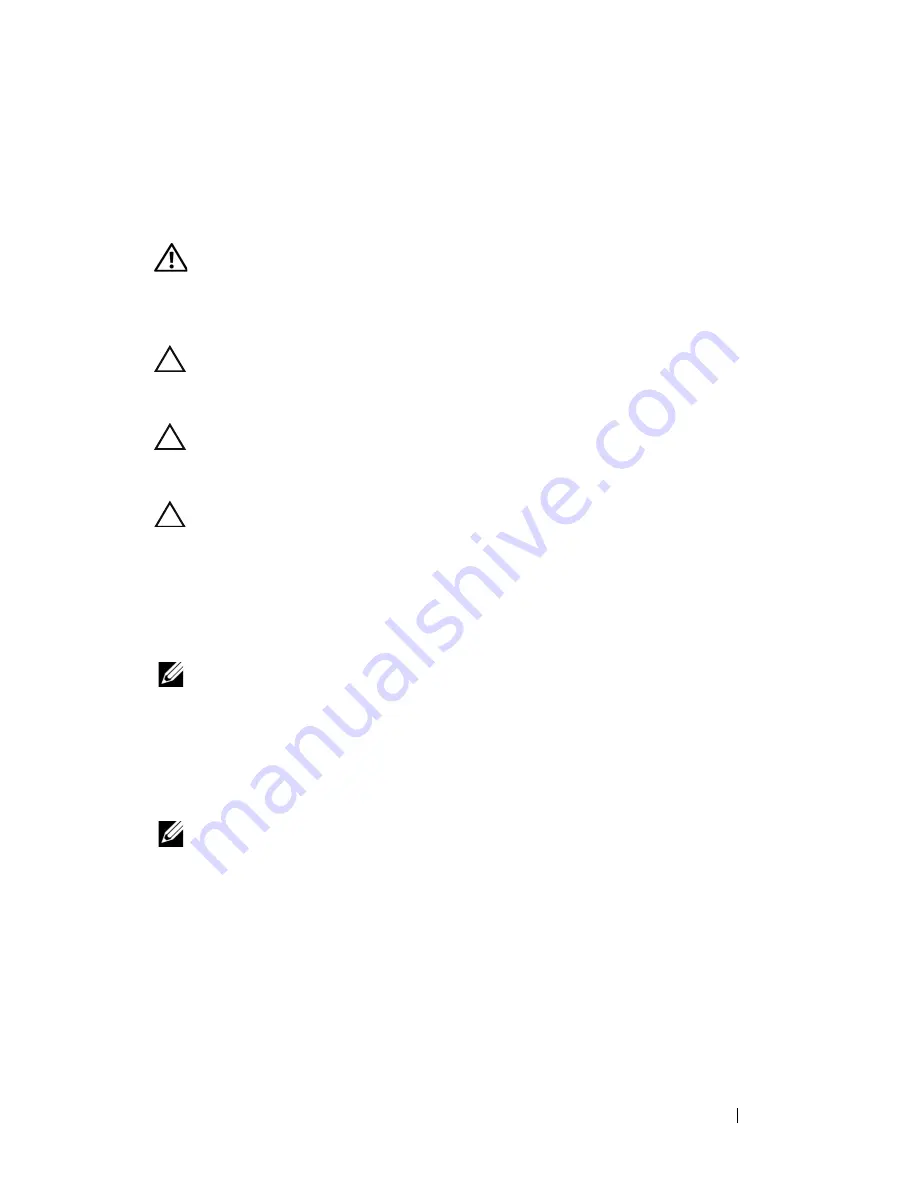
Memory Module(s)
29
8
Memory Module(s)
WARNING:
Before working inside your computer, read the safety information
that shipped with your computer. For additional safety best practices information,
see the Regulatory Compliance Homepage at
www.dell.com/regulatory_compliance.
CAUTION:
To avoid electrostatic discharge, ground yourself by using a wrist
grounding strap or by periodically touching an unpainted metal surface (such as a
connector on your computer).
CAUTION:
Only a certified service technician should perform repairs on your
computer. Damage due to servicing that is not authorized by Dell™ is not covered
by your warranty.
CAUTION:
To help prevent damage to the system board, remove the main battery
(see "Removing the Battery" on page 13) before working inside the computer.
You can increase your computer memory by installing memory modules on
the system board. See "Basic Specifications" in your
Setup Guide
or the
Comprehensive Specifications
at
support.dell.com\manuals
for information
on the type of memory supported by your computer.
NOTE:
Memory modules purchased from Dell are covered under your computer
warranty.
Your computer has two user-accessible SODIMM sockets that can be
accessed from the bottom of the computer. The DIMM B memory module is
located directly above the DIMM A memory module located on the bottom
of the computer.
NOTE:
If you need to install memory modules in two connectors, install a memory
module in the DIMM A connector before you install a module in the DIMM B
connector.
Removing the Memory Module(s)
1
Follow the procedures in "Before You Begin" on page 9.
2
Remove the battery (see "Removing the Battery" on page 13).
3
Remove the screw that secures the memory-module cover to the computer
base.
Summary of Contents for Inspiron 1428
Page 1: ...Dell Inspiron 1428 Service Manual ...
Page 7: ...Contents 7 ...
Page 8: ...8 Contents ...
Page 12: ...12 Before You Begin ...
Page 20: ...20 Keyboard ...
Page 27: ...Optical Drive 27 ...
Page 28: ...28 Optical Drive ...
Page 46: ...46 Processor Module ...
Page 58: ...58 Display ...
Page 62: ...62 Inverter Board ...
Page 66: ...66 Camera Module ...
Page 71: ...Palm Rest Assembly 71 10 Replace the battery see Replacing the Battery on page 14 ...
Page 72: ...72 Palm Rest Assembly ...
Page 78: ...78 System Board ...
Page 82: ...82 Flashing the BIOS ...
















































