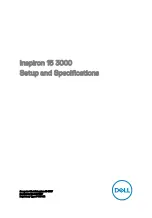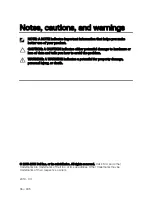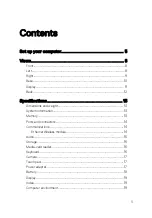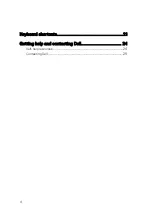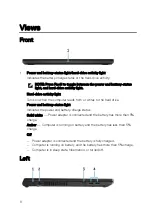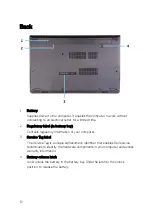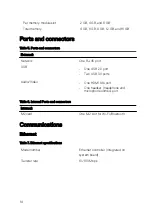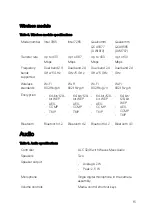Contents
Set up your computer................................................... 5
Views............................................................................ 8
Specifications.............................................................. 13
........................................................................... 13
................................................................................. 13
..............................................................................14
..................................................................................... 14
.................................................................. 14
...................................................................................16
.................................................................................................16
............................................................................................... 17
.........................................................................................17
........................................................................... 19
3