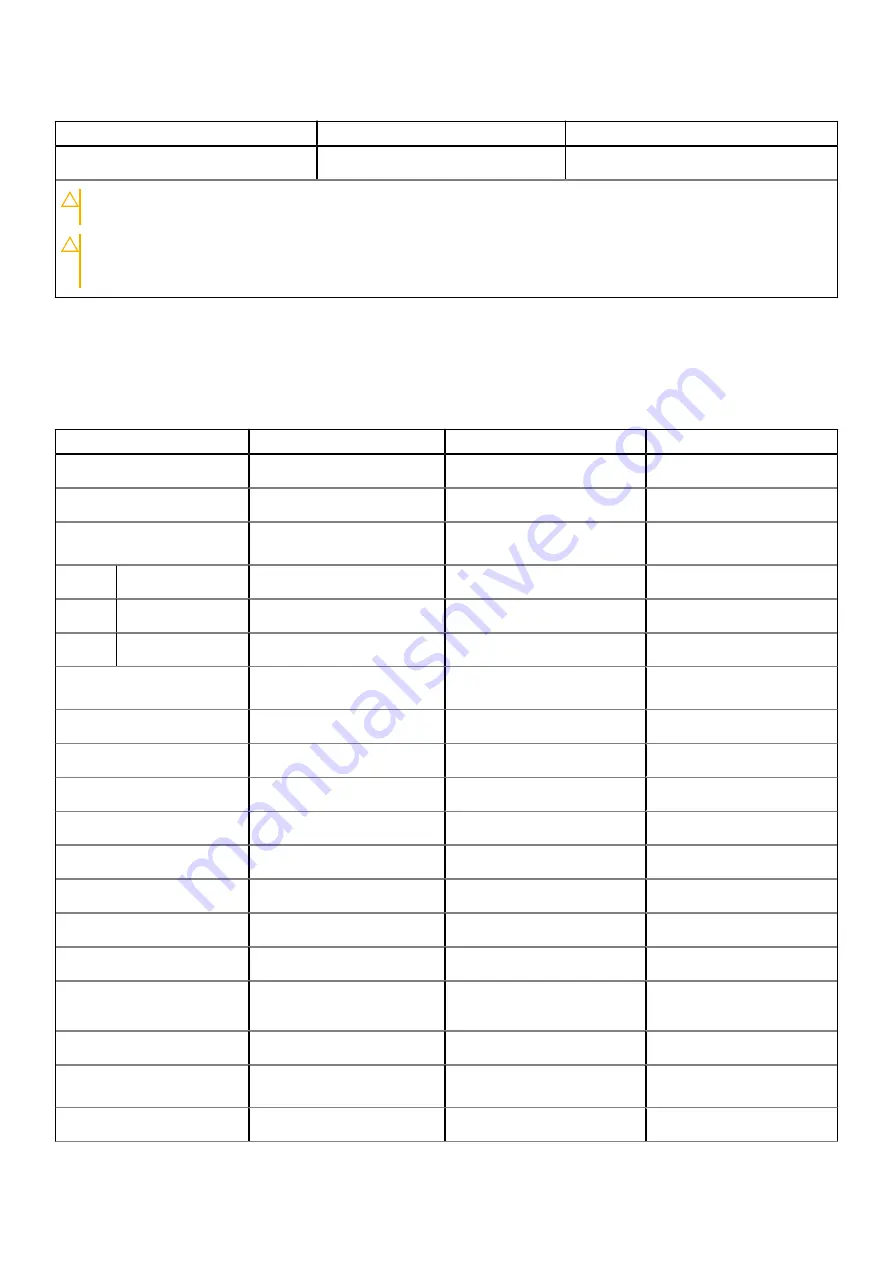
Table 17. Battery specifications (continued)
Description
Option one
Option two
Coin-cell battery
NA
NA
CAUTION:
Operating and storage temperature ranges may differ among components, so operating or storing
the device outside these ranges may impact the performance of specific components.
CAUTION:
Dell recommends that you charge the battery regularly for optimal power consumption. If your
battery charge is completely depleted, connect the power adapter, turn on your computer, and then restart
your computer to reduce the power consumption.
Display
The following table lists the display specifications of your Inspiron 15 3520.
Table 18. Display specifications
Description
Option one
Option two
Option three
Display type
15.6-inch, HD
15.6-inch, FHD
15.6-inch, FHD, touch
Display-panel technology
Twisted Nematic (TN)
In-Plane Switching (IPS)
Wide-viewing angle (WVA)
Display-panel dimensions
(active area):
Height
193.54 mm (7.62 in.)
193.59 mm (7.62 in.)
193.59 mm (7.62 in.)
Width
344.23 mm (13.55 in.)
344.16 mm (13.55 in.)
344.16 mm (13.55 in.)
Diagonal
394.91 mm (15.55 in.)
394.87 mm (15.55 in.)
394.87 mm (15.55 in.)
Display-panel native
resolution
1366 x 768
1920 x 1080
1920 x 1080
Luminance (typical)
220 nits
250 nits
220 nits
Megapixels
1.05 M
2.07 M
2.07M
Color gamut
NTSC 45% typical
NTSC 45% typical
NTSC 45% typical
Pixels Per Inch (PPI)
100
141
141
Contrast ratio (typical)
400:1
600:1
700:1
Response time (max)
20 ms
35 ms
35 ms
Refresh rate
60 Hz
120 Hz
60 Hz
Horizontal view angle
40 degrees (Left/Right)
80 degrees (Left/Right)
80 degrees (Left/Right)
Vertical view angle
10 degrees (Up) / 30 degrees
(Down)
80 degrees (Up/Down)
80 degrees (Up/Down)
Pixel pitch
0.252 x 0.252 mm
0.17925 x 0.17925 mm
0.17925 x 0.17925 mm
Power consumption
(maximum)
4.2 W
5.25 W
4.1 W
Anti-glare vs glossy finish
Anti-glare
Anti-glare
Anti-glare
Specifications of Inspiron 15 3520
19







































