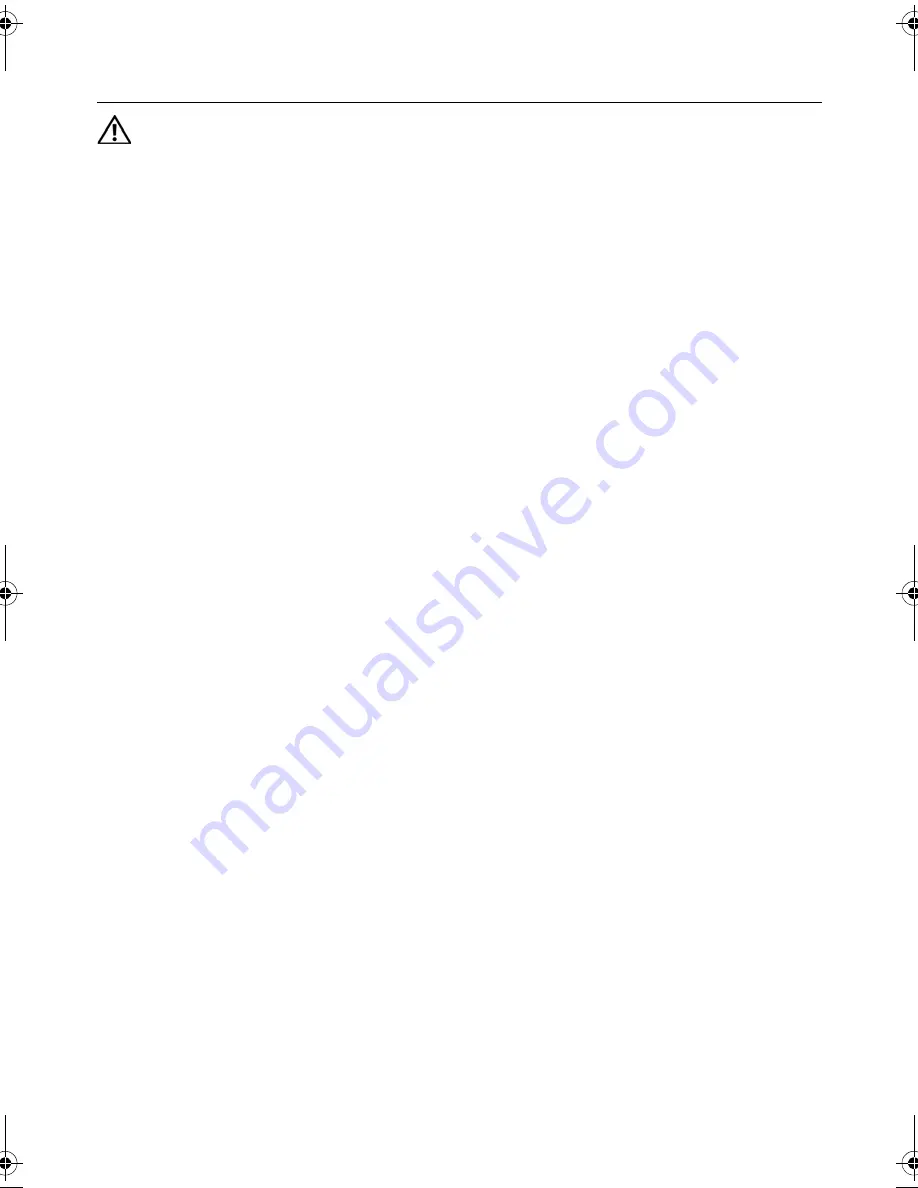
Replacing the Display Bezel |
77
Replacing the Display Bezel
WARNING: Before working inside your computer, read the safety information
that shipped with your computer and follow the steps in "Before You Begin" on
page 7. After working inside your computer, follow the instructions in "After
Working Inside Your Computer" on page 9. For additional safety best practices
information, see the Regulatory Compliance Homepage at
dell.com/regulatory_compliance.
Procedure
1
Align the display bezel with the display back-cover, and gently snap the
display bezel into place.
2
Align the hinge covers with the hinges on the display assembly and snap the
hinge covers into place.
Postrequisites
1
Replace the display assembly. See "Replacing the Display Assembly" on page 73.
2
Replace the palm-rest. See "Replacing the Palm-Rest" on page 35.
3
Replace the keyboard. See "Replacing the Keyboard" on page 29.
4
Replace the optical-drive assembly. See "Replacing the Optical-Drive Assembly" on
page 21.
5
Replace the hard-drive assembly. See "Replacing the Hard-Drive Assembly" on
page 25.
6
Follow the instructions from step 3 and step 4 in "Replacing the Memory Module(s)"
on page 17.
7
Replace the battery. See "Replacing the Battery" on page 13.
8
Follow the instructions in "After Working Inside Your Computer" on page 9.
OM_Book.book Page 77 Tuesday, November 20, 2012 12:43 PM
Summary of Contents for Inspiron 15 3521
Page 10: ...10 After Working Inside Your Computer ...
Page 12: ...12 Removing the Battery ...
Page 14: ...14 Replacing the Battery ...
Page 18: ...18 Replacing the Memory Module s ...
Page 22: ...22 Replacing the Optical Drive Assembly ...
Page 26: ...26 Replacing the Hard Drive Assembly ...
Page 30: ...30 Replacing the Keyboard ...
Page 34: ...34 Removing the Palm Rest ...
Page 36: ...36 Replacing the Palm Rest ...
Page 44: ...44 Replacing the I O Board ...
Page 48: ...48 Removing the System Board ...
Page 50: ...50 Replacing the System Board ...
Page 54: ...54 Replacing the Coin Cell Battery ...
Page 58: ...58 Replacing the Heat Sink ...
Page 62: ...62 Replacing the Fan ...
Page 66: ...66 Removing the Speakers ...
Page 68: ...68 Replacing the Speakers ...
Page 72: ...72 Removing the Display Assembly ...
Page 74: ...74 Replacing the Display Assembly ...
Page 78: ...78 Replacing the Display Bezel ...
Page 82: ...82 Replacing the Display Hinges ...
Page 86: ...86 Removing the Display Panel ...
Page 88: ...88 Replacing the Display Panel ...
Page 92: ...92 Replacing the Camera Module ...
Page 94: ...94 Flashing the BIOS ...
















































