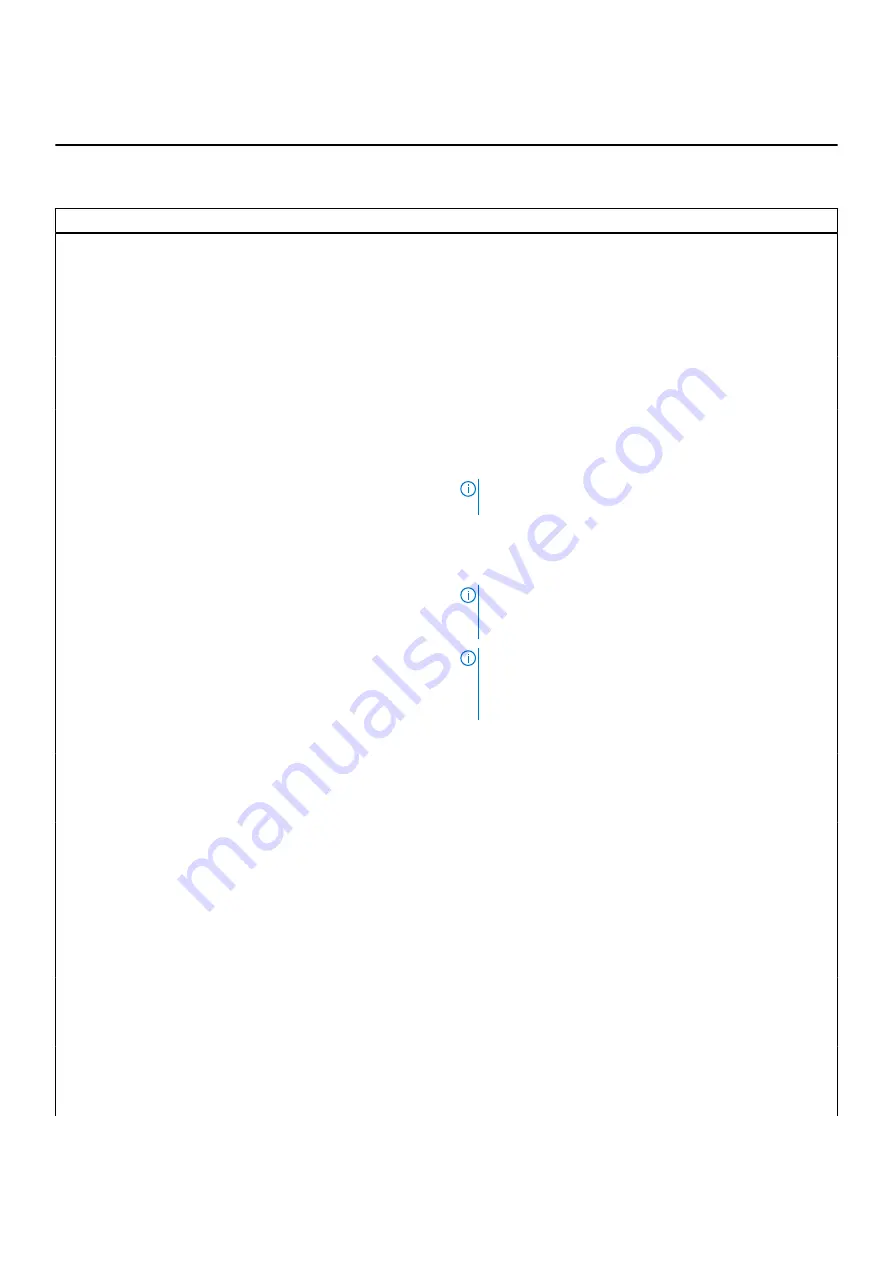
Table 4. System setup options—Main menu (continued)
Main
Keyboard Type
Displays the type of keyboard installed on the system.
Table 5. System setup options—Advanced menu
Advanced
Virtualization
Enables or disables the Virtualization technology.
Default: Enabled
VI for Direct I/O
Enables or disables the Virtualization technology for Direct
I/O.
Default: Enabled
Integrated NIC
Enables or disables the on-board LAN controller.
Default: Enabled
USB Emulation
Enables or disables the USB emulation feature. This feature
defines how the BIOS, in the absence of a USB-aware
operating system, handles USB devices. USB emulation is
always enabled during POST.
NOTE:
You cannot boot any type of USB device (floppy,
hard drive, or memory key) when this option is off.
Default: Enabled
USB Wake Support
Allows you to enable USB devices to wake the system from
standby or to disable the USB wake support feature.
NOTE:
If USB PowerShare is enabled, a device that is
connected to the USB PowerShare connector may not
wake the system.
NOTE:
To enable wake support for the fingerprint reader
the USB Wake Support is required to be enabled in the
BIOS. To enable USB wake support, complete the steps
in the knowledge base article
.
Default: Disabled
SATA Operation
Allows you to configure the operating mode of the integrated
SATA hard drive controller.
Default: AHCI
Adapter Warnings
Allows you to choose if the system should display warning
messages when you use AC adapters that are not supported
by your system.
Default: Enabled
Function Key Behavior
Allows you to set function key or multimedia key as the
default function key behavior.
Default: Multimedia key
Keyboard Illumination
Selects the operating mode of the keyboard illumination
feature.
Default: Bright
Keyboard Backlight with AC
Selects the timeout value for the keyboard backlight when an
AC adapter is plugged into the system.
Default: 1 minute
88
BIOS setup














































