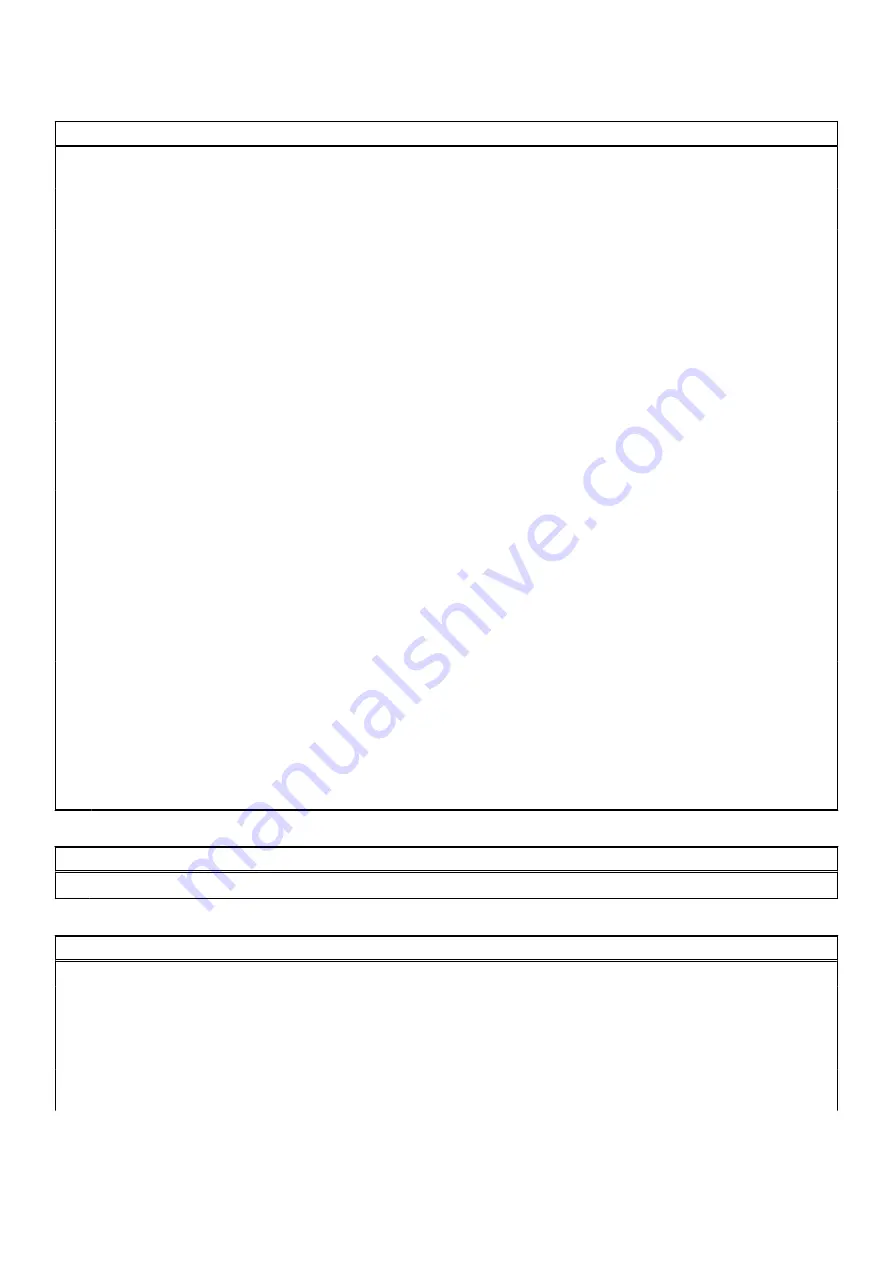
Table 6. System setup options—Security menu (continued)
Security
System Password
Allows you to set the system password. The system
password controls access to the system at boot.
HDD Password
Allows you to set the HDD password. The HDD password
controls access to the system's hard disk drive.
Password Change
Allows you to permit or deny system password or hard disk
drive password changes.
Default: Permitted
Absolute
®
Allows you to track your system
Default: enabled
Absolute
®
Status
Allows you to activate or deactivate the Absolute
®
feature
Displays if the system password is clear or set.
Default: Deactivate
WINDOWS SMM SECURITY MITIGATIONS TABLE
(WSMT)
Enables or disables configuration of platform features on
Dell Client Systems with WSMT-enabled BIOS.
Default: Enabled
Firmware TPM
Enable or disable the firmware TPM.
Default: Enabled
PPI Bypass for Clear Command
Allows you to control the TPM Physical Presence Interface
(PPI). When enabled, this setting allows the operating
system to skip BIOS PPI user prompts when issuing
the Clear command. Changes to this setting take effect
immediately.
Default: Disabled
TPM Security
TPM 2.0 Security options.
UEFI Firmware Capsule Updates
Enables or disables BIOS updates through UEFI capsule
update packages.
Default: Enabled
Secure Boot
Enables or disables Secure Boot.
Default: Enabled
Table 7. System setup options—Boot menu
Boot
File Browser Add Boot Option
Allows you to add boot options.
Table 8. System setup options—Exit menu
Exit
Exit Saving Changes
Allows you to exit system setup and save your changes.
Save Change Without Exit
Allows you to save your changes without exiting the BIOS
setup.
Exit Discarding Changes
Allows you to exit the BIOS setup without saving the
changes.
Load Optimal Defaults
Allows you to restore default values for all system setup
options.
90
BIOS setup












































