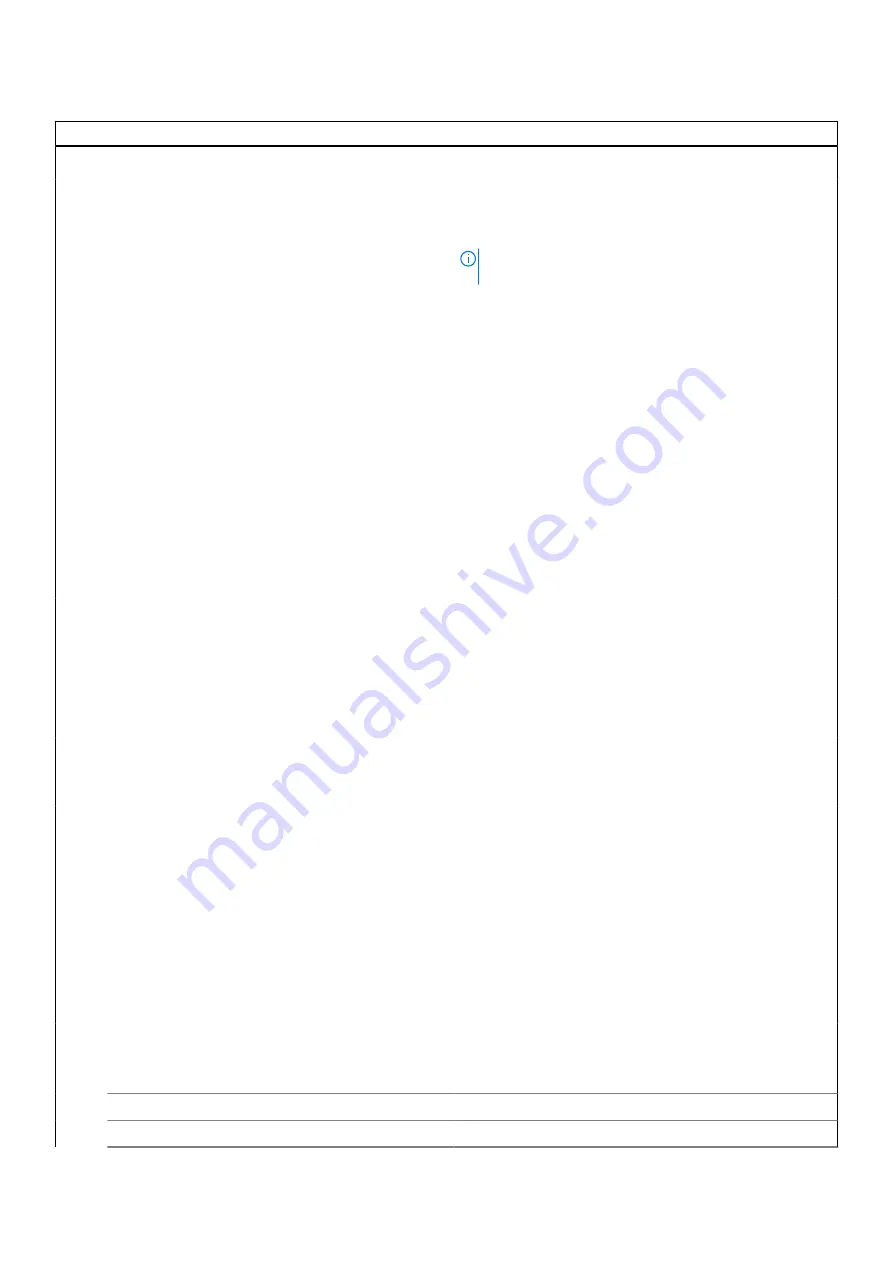
Table 5. System setup options—Advanced menu (continued)
Advanced
Default: Enabled
USB Emulation
Enables or disables the USB emulation feature. This feature
defines how the BIOS, in the absence of a USB-aware
operating system, handles USB devices. USB emulation is
always enabled during POST.
NOTE:
You cannot boot any type of USB device (floppy,
hard drive, or memory key) when this option is off.
Default: Enabled
USB PowerShare
Enables or disables the USB PowerShare feature. This
feature
allows the user to charge USB devices cellular phones,
portable music players, and so on
when the system is on
battery power.
Default: Enabled
SATA Operation
Allows you to configure the operating mode of the integrated
SATA hard drive controller.
Default: AHCI
Adapter Warnings
Allows you to choose if the computer should display warning
messages when you use AC adapters that are not supported
by your computer.
Default: Enabled
Function Key Behavior
Allows you to set function key or multimedia key as the
default function key behavior.
Default: Multimedia key
Keyboard Illumination
Selects the operating mode of the keyboard illumination
feature.
Default: Dim
Keyboard Backlight with AC
Selects the timeout value for the keyboard backlight when an
AC adapter is plugged into the computer.
Default: 1 minute
Keyboard Backlight with Battery
Selects the timeout value for the keyboard backlight when
the computer is running on battery power.
Default: 1 minute
Battery Health
Displays the battery health.
Camera
Enables or disables the camera.
Default: Enabled
Battery Charge Configuration
Set the battery charge settings with a preselected custom
charge start and stop.
Default: Adaptive
Advanced Battery Charge Configuration
Enable Advanced Battery Charge Configuration from the
beginning of the day to a specified work period.
Default: Disabled
IPv4 HTTP Support
Default: Disabled
IPv6 HTTP Support
Default: Disabled
86
BIOS setup












































