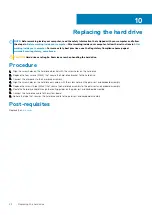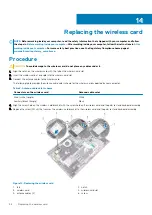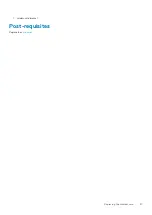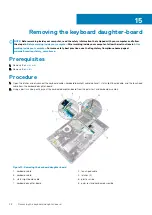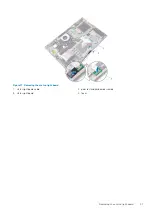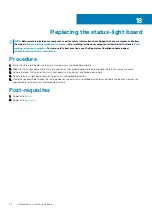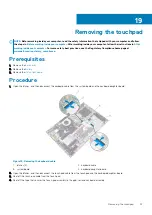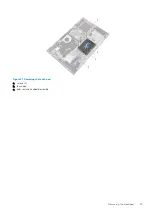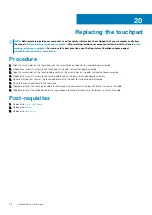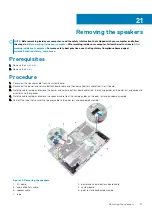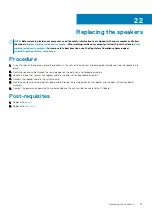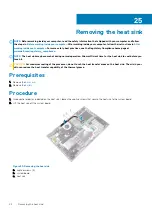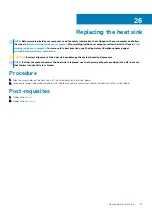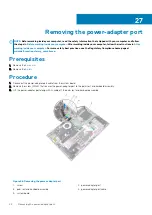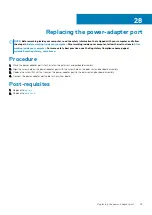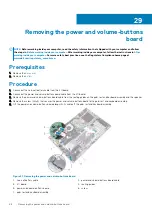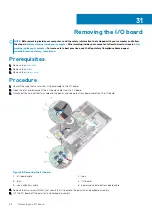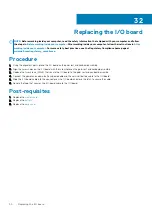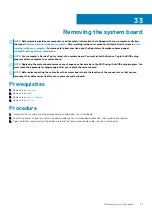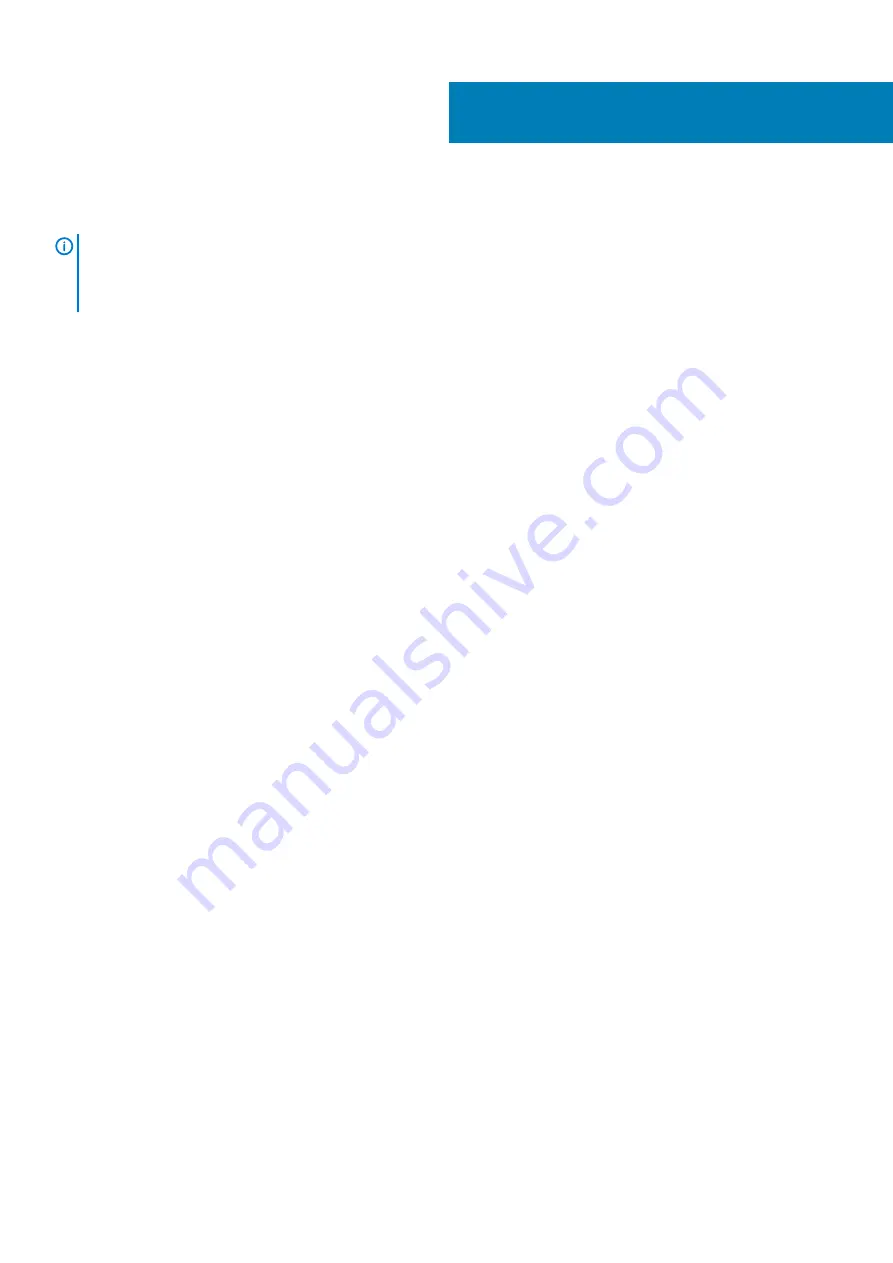
Replacing the touchpad
NOTE:
Before working inside your computer, read the safety information that shipped with your computer and follow
the steps in
Before working inside your computer
. After working inside your computer, follow the instructions in
. For more safety best practices, see the Regulatory Compliance home page at
www.dell.com/regulatory_compliance
Procedure
1. Align the screw holes on the touch pad with the screw holes on the palm rest and keyboard assembly.
2. Replace the screws that secure the touch pad to the palm rest and keyboard assembly.
3. Align the screw holes on the touch-pad bracket with the screw holes on the palm rest and keyboard assembly.
4. Replace the screws that secure the touch-pad bracket to the palm rest and keyboard assembly.
5. Adhere the tape that secures the touch-pad bracket to the palm rest and keyboard assembly.
6. Adhere the touch-pad cable to the touch pad.
7. Slide both ends of the touch-pad cable into their respective connectors and close the latches to secure the cable.
8. Slide both ends of the keyboard cable into their respective connectors and close the latches to secure the cable.
Post-requisites
1. Replace the
.
2. Replace the
.
3. Replace the
.
20
36
Replacing the touchpad
Summary of Contents for Inspiron 15-5568
Page 1: ...Inspiron 15 5568 2 in 1 Service Manual Regulatory Model P58F Regulatory Type P58F001 ...
Page 27: ...7 wireless card bracket Post requisites Replace the base cover Replacing the wireless card 27 ...
Page 70: ...3 display cable 4 display panel assembly 70 Removing the camera ...
Page 73: ...5 sensor board 6 display panel assembly Removing the sensor board 73 ...