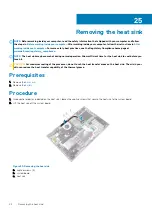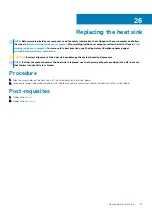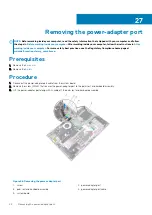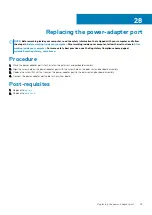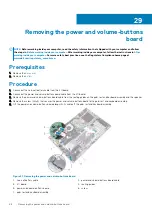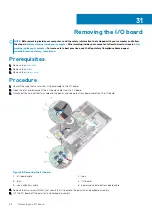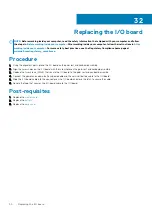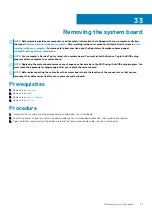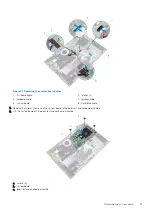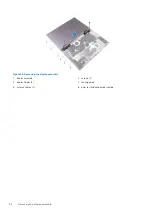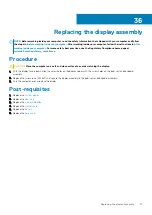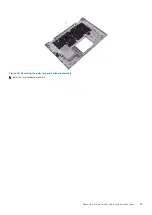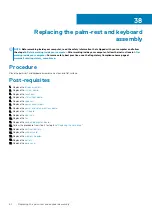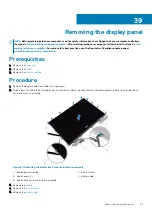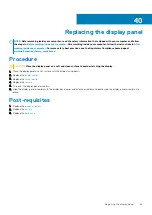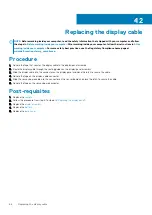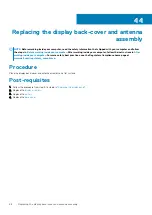Replacing the system board
NOTE:
Before working inside your computer, read the safety information that shipped with your computer and follow
the steps in
Before working inside your computer
. After working inside your computer, follow the instructions in
. For more safety best practices, see the Regulatory Compliance home page at
www.dell.com/regulatory_compliance
NOTE:
Your computer’s Service Tag is stored in the system board. You must enter the Service Tag in the BIOS setup
program after you replace the system board.
NOTE:
Replacing the system board removes any changes you have made to the BIOS using the BIOS setup program. You
must make the appropriate changes again after you replace the system board.
Procedure
1. Align the screw holes on the system board with the screw holes on the palm rest and keyboard assembly.
2. Replace the screws that secure the system board to the palm rest and keyboard assembly.
3. Connect the fan cable, hard-drive cable, power-adapter port cable, and the speaker cable to the system board.
4. Slide the keyboard cable and the I/O-board cable into their respective connectors on the system board and close the latches to secure
the cables.
5. Slide the display cable and the touch-screen board cable into their respective connectors on the system board and close the latches to
secure the cables.
6. Adhere the pieces of tape that secure the display cable and the touch-screen board cable to their respective connectors on the
system board.
Post-requisites
1. Replace the
2. Replace the
3. Replace the
.
4. Replace the
.
Entering the Service Tag in the BIOS setup
program
1. Turn on or restart your computer.
2. Press F2 when the Dell logo is displayed to enter the BIOS setup program.
3. Navigate to the
Main
tab and enter the Service Tag in the
Service Tag Input
field.
NOTE:
Service tag is the alphanumeric identifier located at the back side of your computer.
34
54
Replacing the system board
Summary of Contents for Inspiron 15-5568
Page 1: ...Inspiron 15 5568 2 in 1 Service Manual Regulatory Model P58F Regulatory Type P58F001 ...
Page 27: ...7 wireless card bracket Post requisites Replace the base cover Replacing the wireless card 27 ...
Page 70: ...3 display cable 4 display panel assembly 70 Removing the camera ...
Page 73: ...5 sensor board 6 display panel assembly Removing the sensor board 73 ...