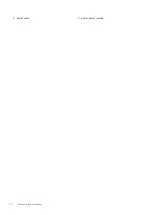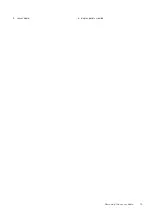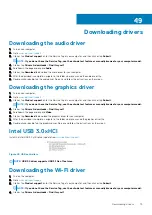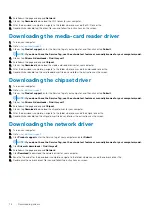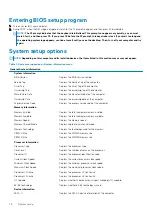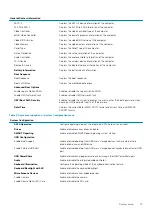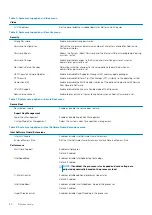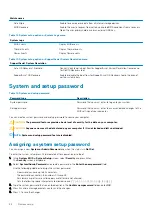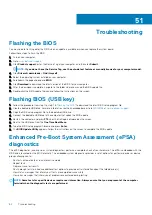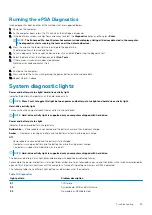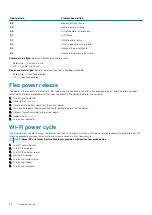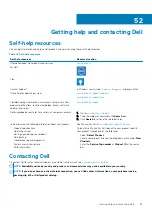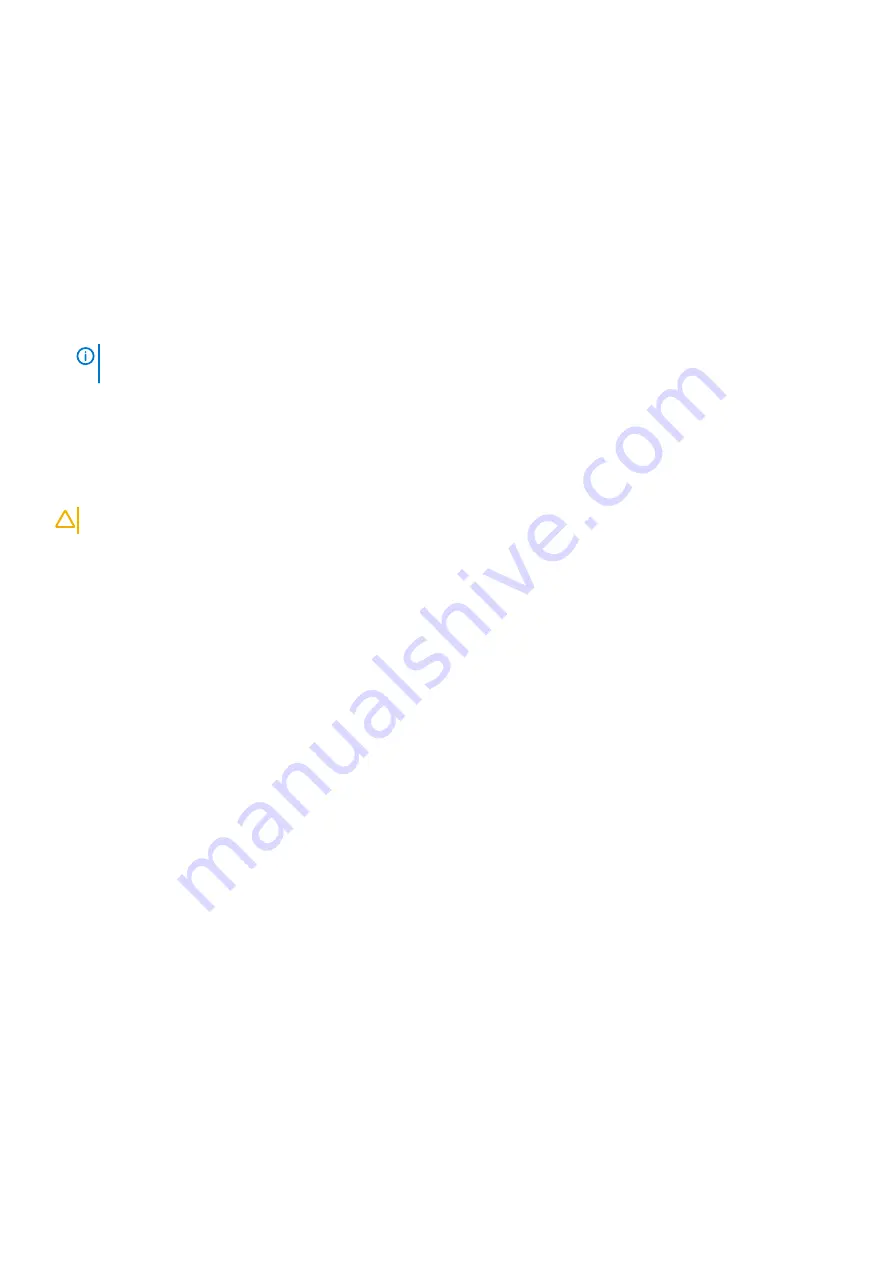
The computer reboots.
Deleting or changing an existing system setup password
Ensure that the
Password Status
is Unlocked (in the System Setup) before attempting to delete or change the existing System and/or
Setup password. You cannot delete or change an existing System or Setup password, if the
Password Status
is Locked.
To enter the System Setup, press F2 immediately after a power-on or reboot.
1. In the
System BIOS
or
System Setup
screen, select
System Security
and press Enter.
The
System Security
screen is displayed.
2. In the
System Security
screen, verify that
Password Status
is
Unlocked
.
3. Select
System Password
, alter or delete the existing system password and press Enter or Tab.
4. Select
Setup Password
, alter or delete the existing setup password and press Enter or Tab.
NOTE:
If you change the System and/or Setup password, re-enter the new password when prompted. If you delete
the System and/or Setup password, confirm the deletion when prompted.
5. Press Esc and a message prompts you to save the changes.
6. Press Y to save the changes and exit from System Setup.
The computer reboot.
Clearing CMOS settings
CAUTION:
Clearing CMOS settings resets the BIOS settings on your computer.
1. Remove the
2. Remove the
.
3. Disconnect the
.
4. Wait for one minute.
5. Connect the
.
6. Replace the
.
7. Replace the
.
Clearing BIOS (System Setup) and System passwords
Contact Dell technical support to clear the forgotten passwords. For more information, see
.
System setup
83
Summary of Contents for Inspiron 15-5568
Page 1: ...Inspiron 15 5568 2 in 1 Service Manual Regulatory Model P58F Regulatory Type P58F001 ...
Page 27: ...7 wireless card bracket Post requisites Replace the base cover Replacing the wireless card 27 ...
Page 70: ...3 display cable 4 display panel assembly 70 Removing the camera ...
Page 73: ...5 sensor board 6 display panel assembly Removing the sensor board 73 ...