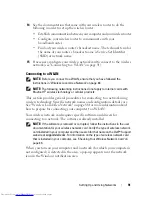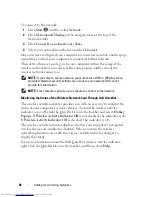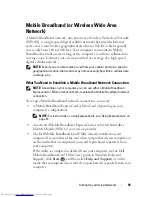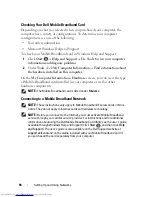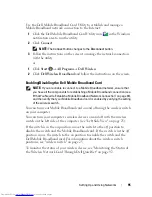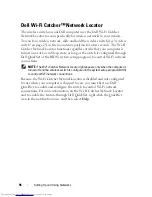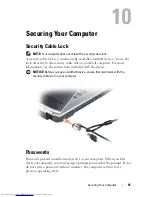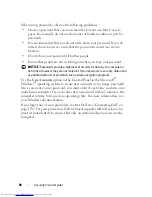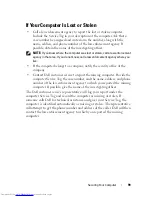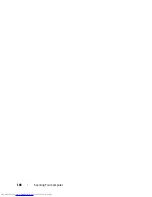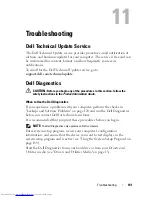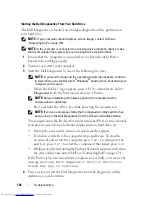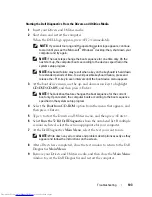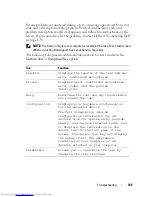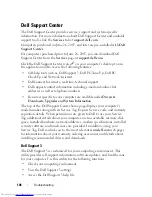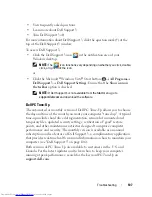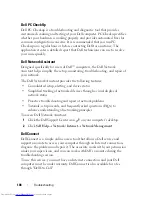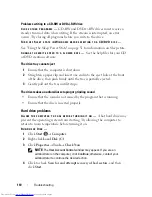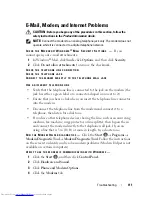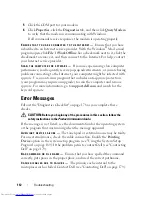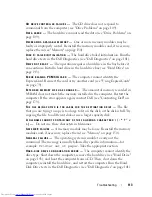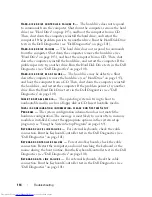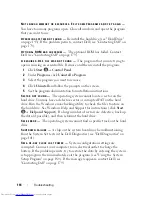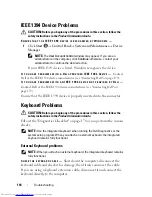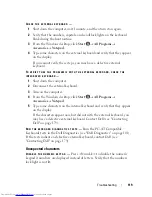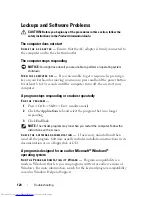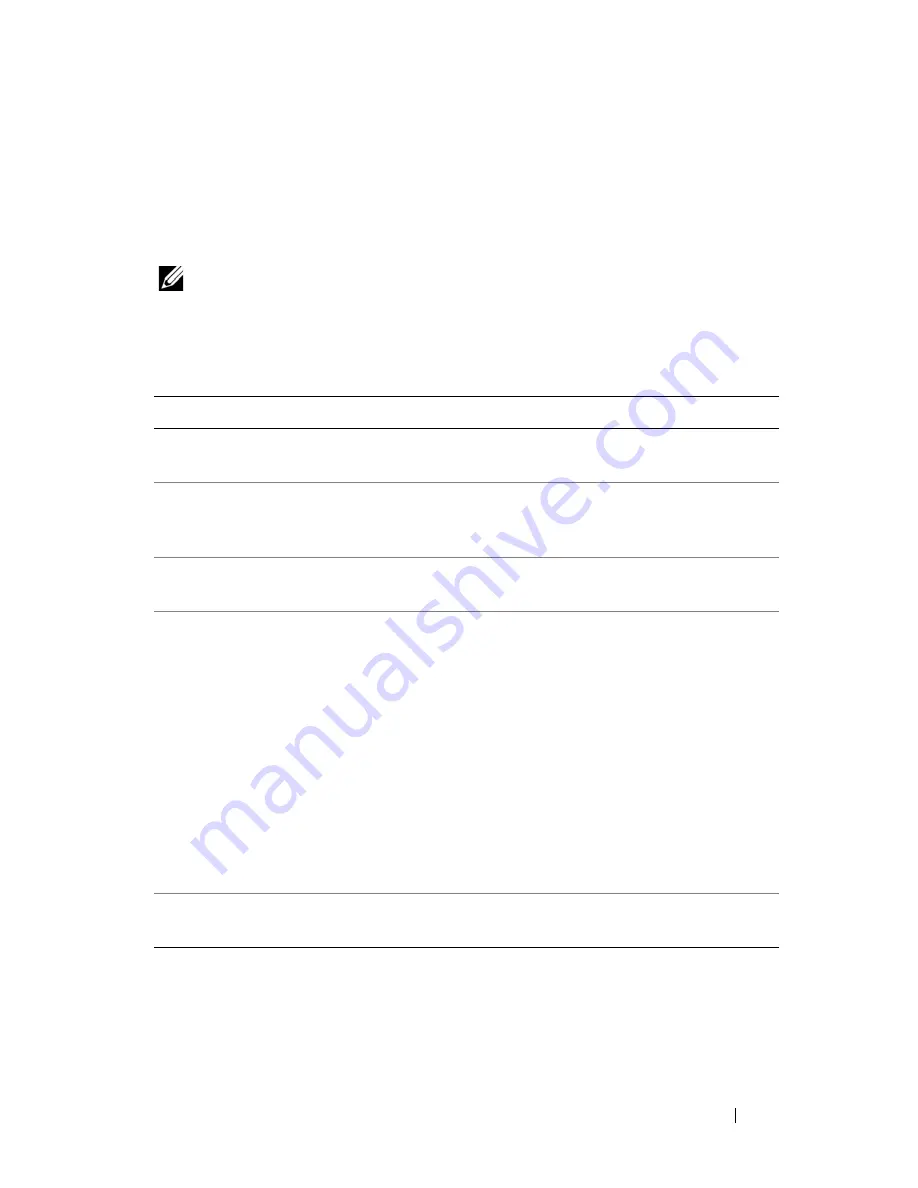
Troubleshooting
105
For any problem encountered during a test, a message appears with an error
code and a description of the problem. Write down the error code and
problem description exactly as it appears and follow the instructions on the
screen. If you cannot resolve the problem, contact Dell (see "Contacting Dell"
on page 179).
NOTE:
The Service Tag for your computer is located at the top of each test screen.
When contacting Dell support, have your Service Tag ready.
The following tabs provide additional information for tests run from the
Custom Test
or
Symptom Tree
option:
Tab
Function
Results
Displays the results of the test and any
error conditions encountered.
Errors
Displays error conditions encountered,
error codes, and the problem
description.
Help
Describes the test and any requirements
for running the test.
Configuration
Displays your hardware configuration
for the selected device.
The Dell Diagnostics obtains
configuration information for all
devices from the system setup program,
memory, and various internal tests, and
it displays the information in the
device list in the left pane of the
screen. The device list may not display
the names of all the components
installed on your computer or all
devices attached to your computer.
Parameters
Allows you to customize the test by
changing the test settings.
Summary of Contents for Inspiron 1521
Page 1: ...w w w d e l l c o m s u p p o r t d e l l c o m Dell Inspiron 1521 Owner s Manual Model PP22L ...
Page 18: ...18 Finding Information ...
Page 32: ...32 About Your Computer ...
Page 46: ...46 Using the Keyboard and Touchpad ...
Page 54: ...54 Using a Battery ...
Page 82: ...82 Using ExpressCards ...
Page 86: ...86 Using the Memory Card Reader ...
Page 100: ...100 Securing Your Computer ...
Page 161: ...Adding and Replacing Parts 161 1 captive screws 2 2 cover 1 2 ...
Page 168: ...168 Adding and Replacing Parts ...
Page 170: ...170 Dell QuickSet Features ...
Page 180: ...180 Getting Help ...
Page 214: ...214 Glossary ...
Page 222: ...222 Index ...