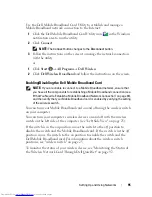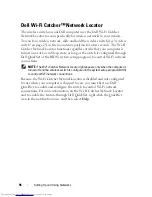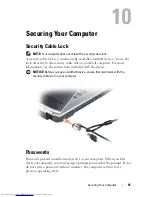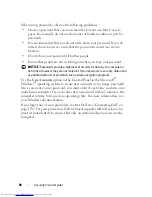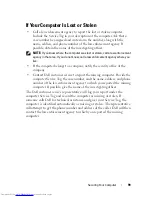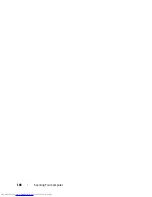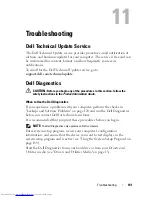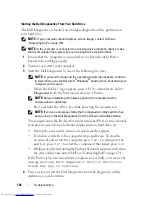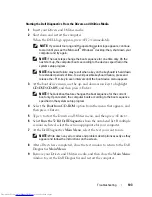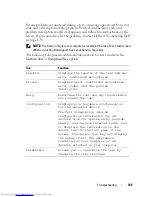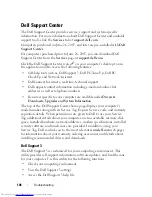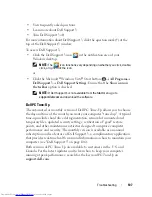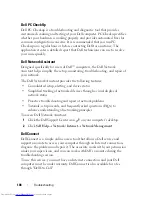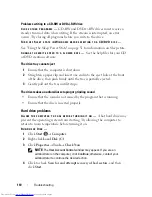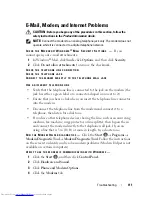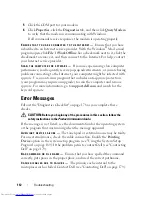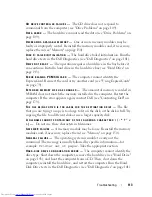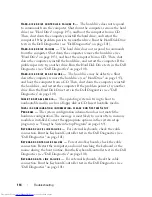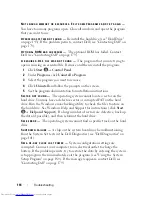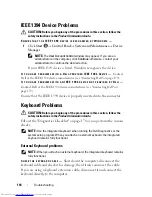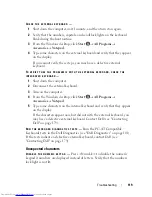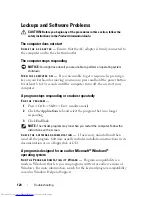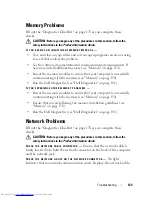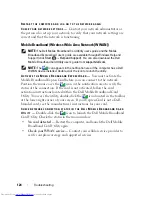Troubleshooting
109
To begin a live session with a Dell associate:
1
Click the Dell Support Center icon
on your computer’s desktop.
2
Click
Assistance From Dell
→
Technical Support
→
DellConnect
→
Phone
and follow the instructions.
Drive Problems
CAUTION:
Before you begin any of the procedures in this section, follow the
safety instructions in the
Product Information Guide
.
Fill out the "Diagnostics Checklist" on page 178 as you complete these
checks.
E
NSURE
THAT
M
ICROSOFT®
W
INDOWS®
RECOGNIZES
THE
DRIVE
—
•
Click
Start
and click
Computer
.
If the drive is not listed, perform a full scan with your antivirus software to
check for and remove viruses. Viruses can sometimes prevent Windows from
recognizing the drive.
T
EST
THE
DRIVE
—
•
Insert another floppy disk, CD, or DVD to eliminate the possibility that
the original media is defective.
•
Insert a bootable floppy disk and restart the computer.
C
LEAN
THE
DRIVE
OR
DISK
—
See "Cleaning Your Computer" on page 192.
E
NSURE
THAT
THE
C D
OR
D V D
MEDIA
IS
SNAPPED
ONTO
THE
SPINDLE
C
HECK
THE
CABLE
CONNECTIONS
C
HECK
FOR
HARDWARE
INCOMPATIBILITIES
—
See "Troubleshooting Software
and Hardware Problems in the Windows Vista® Operating System" on
page 134.
R
UN
THE
D
ELL
D
IAGNOSTICS
—
See "Dell Diagnostics" on page 101.
Optical drive problems
NOTE:
High-speed optical drive vibration is normal and may cause noise, which
does not indicate a defect in the drive or the media.
NOTE:
Because of different regions worldwide and different disc formats, not all
DVD titles work in all DVD drives.
Summary of Contents for Inspiron 1521
Page 1: ...w w w d e l l c o m s u p p o r t d e l l c o m Dell Inspiron 1521 Owner s Manual Model PP22L ...
Page 18: ...18 Finding Information ...
Page 32: ...32 About Your Computer ...
Page 46: ...46 Using the Keyboard and Touchpad ...
Page 54: ...54 Using a Battery ...
Page 82: ...82 Using ExpressCards ...
Page 86: ...86 Using the Memory Card Reader ...
Page 100: ...100 Securing Your Computer ...
Page 161: ...Adding and Replacing Parts 161 1 captive screws 2 2 cover 1 2 ...
Page 168: ...168 Adding and Replacing Parts ...
Page 170: ...170 Dell QuickSet Features ...
Page 180: ...180 Getting Help ...
Page 214: ...214 Glossary ...
Page 222: ...222 Index ...