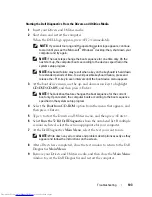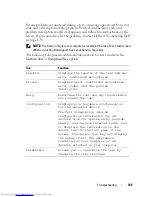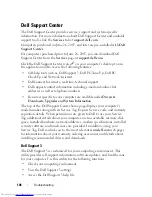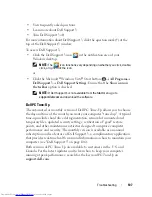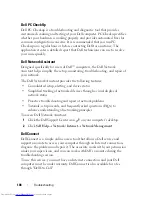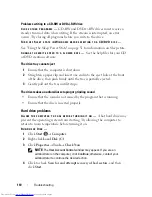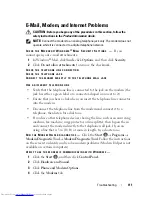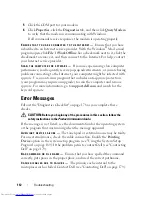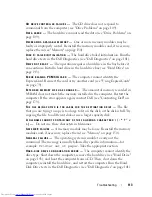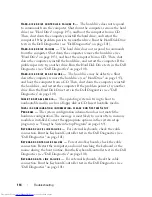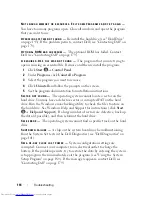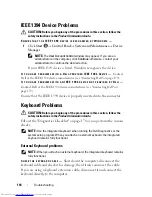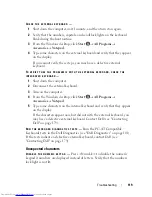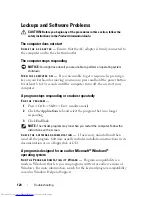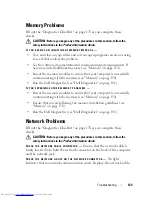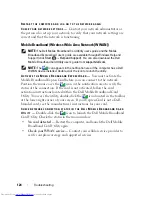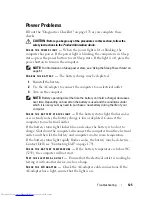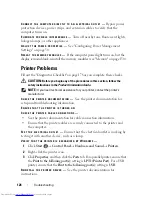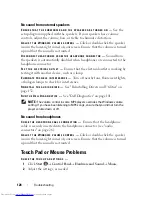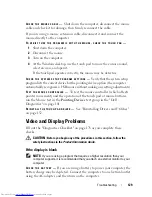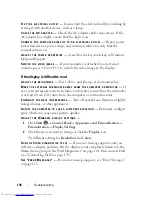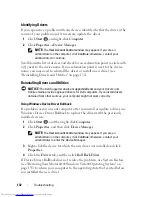Troubleshooting
117
T
IME
-
OF
-
DAY
CLOCK
STOPPED
—
The reserve battery that supports the system
configuration settings may require recharging. Connect your computer to an
electrical outlet to charge the battery. If the problem persists, contact Dell
(see "Contacting Dell" on page 179).
T
IME
-
OF
-
DAY
NOT
SET
-
PLEASE
RUN
THE
S
YSTEM
S
ETUP
PROGRAM
—
The time
or date stored in the system setup program does not match the system clock.
Correct the settings for the
Date
and
Time
options (see "Using the System
Setup Program" on page 189).
T
IMER
CHIP
COUNTER
2
FAILED
—
A chip on the system board may be
malfunctioning. Run the System Set tests in the Dell Diagnostics (see "Dell
Diagnostics" on page 101).
U
NEXPECTED
INTERRUPT
IN
PROTECTED
MODE
—
The keyboard controller may
be malfunctioning, or a memory module may be loose. Run the System
Memory tests and the Keyboard Controller test in the Dell Diagnostics (see
"Dell Diagnostics" on page 101).
X
: \
IS
NOT
ACCESSIBLE
. T
HE
DEVICE
IS
NOT
READY
—
Insert a disk into the
drive and try again.
W
ARNING
: B
ATTERY
IS
CRITICALLY
LOW
—
The battery is running out of
charge. Replace the battery, or connect the computer to an electrical outlet;
otherwise, activate hibernate mode or shut down the computer.
ExpressCard Problems
CAUTION:
Before you begin any of the procedures in this section, follow the
safety instructions in the
Product Information Guide
.
C
HECK
THE
E
XPRESS
C
ARD
—
Ensure that the ExpressCard is properly inserted
into the connector.
C
HECK
THAT
THE
CARD
IS
RECOGNIZED
BY
W
INDOWS
—
Double-click the
Safely
Remove Hardware
icon in the Windows taskbar. Some cards do not support
this feature. If the card supports this Windows feature, the card will be listed.
I
F
YOU
HAVE
PROBLEMS
WITH
A
D
ELL
-
PROVIDED
E
XPRESS
C
ARD
—
Contact Dell
(see "Contacting Dell" on page 179). Also, for Mobile Broadband (WWAN)
ExpressCards, see "Mobile Broadband (Wireless Wide Area Network
[WWAN])" on page 124.
I
F
YOU
HAVE
PROBLEMS
WITH
AN
E
XPRESS
C
ARD
NOT
PROVIDED
BY
D
ELL
—
Contact the ExpressCard manufacturer.
Summary of Contents for Inspiron 1521
Page 1: ...w w w d e l l c o m s u p p o r t d e l l c o m Dell Inspiron 1521 Owner s Manual Model PP22L ...
Page 18: ...18 Finding Information ...
Page 32: ...32 About Your Computer ...
Page 46: ...46 Using the Keyboard and Touchpad ...
Page 54: ...54 Using a Battery ...
Page 82: ...82 Using ExpressCards ...
Page 86: ...86 Using the Memory Card Reader ...
Page 100: ...100 Securing Your Computer ...
Page 161: ...Adding and Replacing Parts 161 1 captive screws 2 2 cover 1 2 ...
Page 168: ...168 Adding and Replacing Parts ...
Page 170: ...170 Dell QuickSet Features ...
Page 180: ...180 Getting Help ...
Page 214: ...214 Glossary ...
Page 222: ...222 Index ...