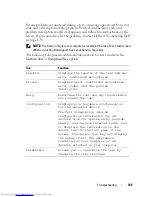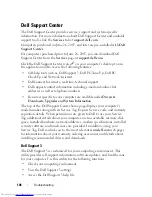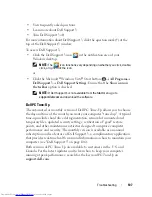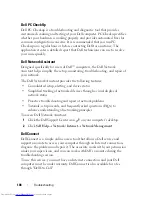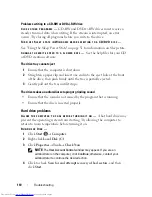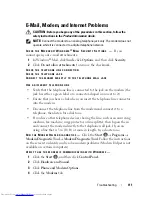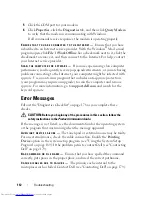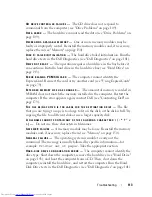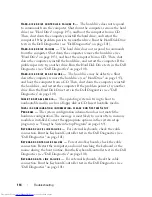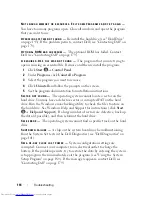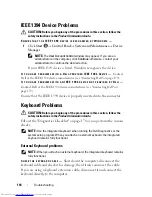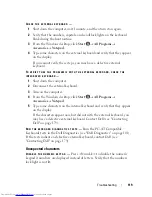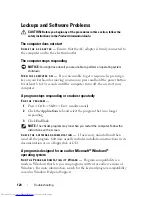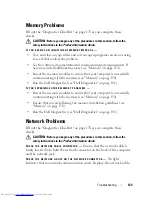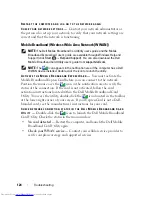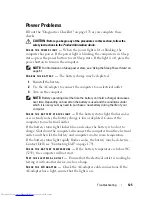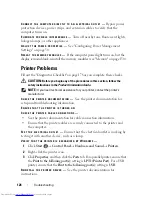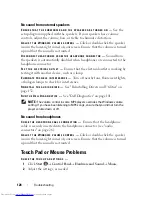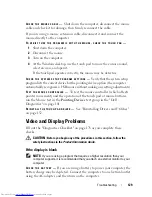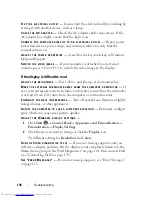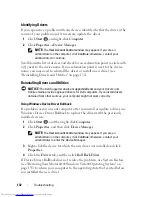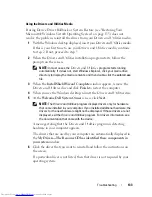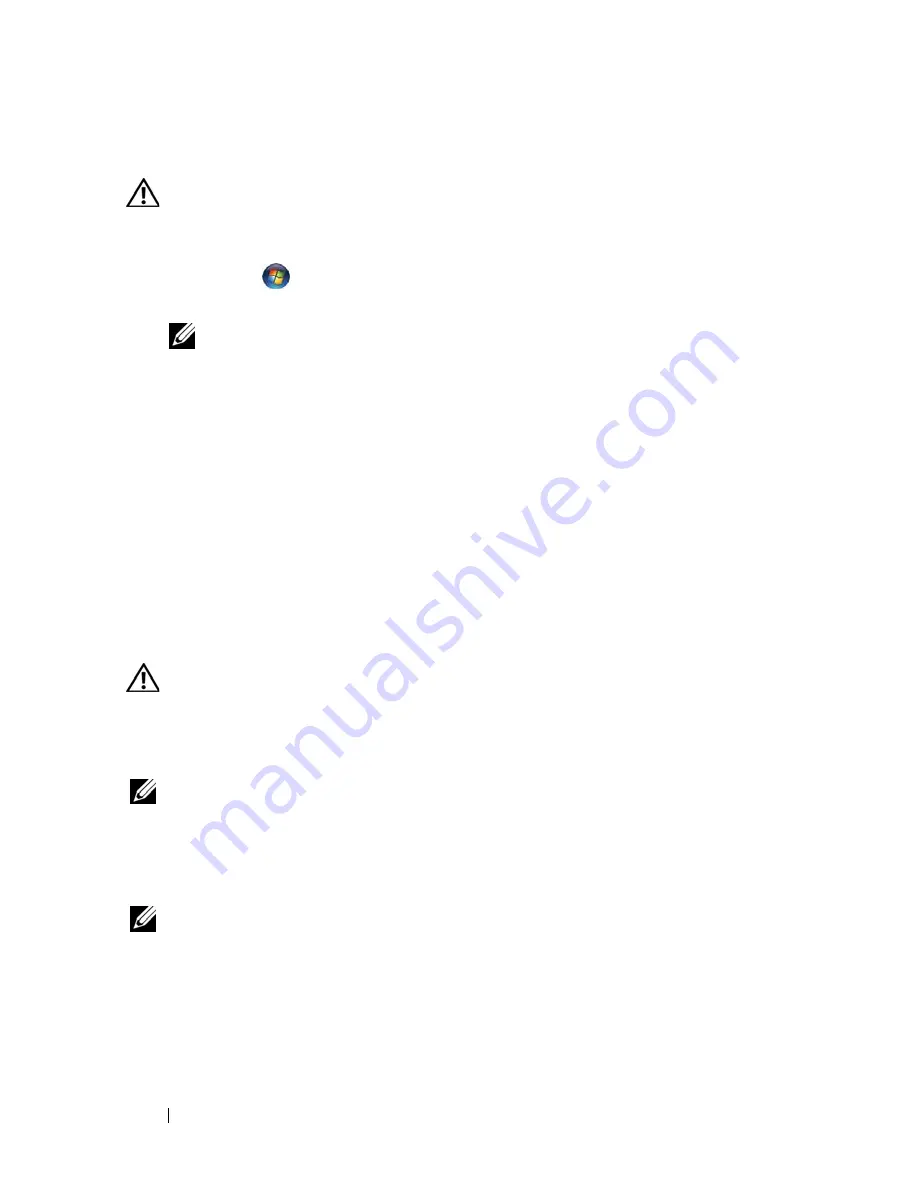
118
Troubleshooting
IEEE 1394 Device Problems
CAUTION:
Before you begin any of the procedures in this section, follow the
safety instructions in the
Product Information Guide
.
E
NSURE
THAT
THE
I E E E 1 3 9 4
DEVICE
IS
RECOGNIZED
BY
W
INDOWS
—
1
Click
Start
→
Control Panel
→
System and Maintenance
→
Device
Manager
.
NOTE:
The
User Account Control
window may appear. If you are an
administrator on the computer, click
Continue
; otherwise, contact your
administrator to continue the desired action.
If your IEEE 1394 device is listed, Windows recognizes the device.
I
F
YOU
HAVE
PROBLEMS
WITH
A
D
ELL
-
PROVIDED
I E E E 1 3 9 4
DEVICE
—
Contact
Dell or the IEEE 1394 device manufacturer
(see "Contacting Dell" on page 179).
I
F
YOU
HAVE
PROBLEMS
WITH
AN
I E E E 1 3 9 4
DEVICE
NOT
PROVIDED
BY
D
ELL
—
Contact Dell or the IEEE 1394 device manufacturer
(see "Contacting Dell" on
page 179).
Ensure that the IEEE 1394 device is properly inserted into the connector.
Keyboard Problems
CAUTION:
Before you begin any of the procedures in this section, follow the
safety instructions in the
Product Information Guide
.
Fill out the "Diagnostics Checklist" on page 178 as you perform the various
checks.
NOTE:
Use the integrated keyboard when running the Dell Diagnostics or the
system setup program. When you attach an external keyboard, the integrated
keyboard remains fully functional.
External Keyboard problems
NOTE:
When you attach an external keyboard, the integrated keyboard remains
fully functional.
C
HECK
THE
KEYBOARD
CABLE
—
Shut down the computer, disconnect the
keyboard cable and check it for damage, then firmly reconnect the cable.
If you are using a keyboard extension cable, disconnect it and connect the
keyboard directly to the computer.
Summary of Contents for Inspiron 1521
Page 1: ...w w w d e l l c o m s u p p o r t d e l l c o m Dell Inspiron 1521 Owner s Manual Model PP22L ...
Page 18: ...18 Finding Information ...
Page 32: ...32 About Your Computer ...
Page 46: ...46 Using the Keyboard and Touchpad ...
Page 54: ...54 Using a Battery ...
Page 82: ...82 Using ExpressCards ...
Page 86: ...86 Using the Memory Card Reader ...
Page 100: ...100 Securing Your Computer ...
Page 161: ...Adding and Replacing Parts 161 1 captive screws 2 2 cover 1 2 ...
Page 168: ...168 Adding and Replacing Parts ...
Page 170: ...170 Dell QuickSet Features ...
Page 180: ...180 Getting Help ...
Page 214: ...214 Glossary ...
Page 222: ...222 Index ...