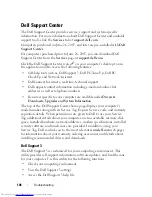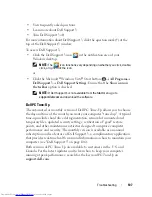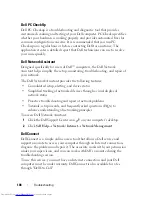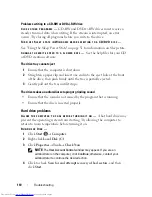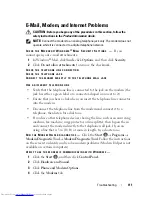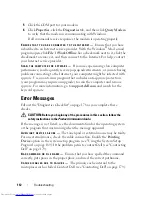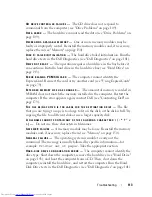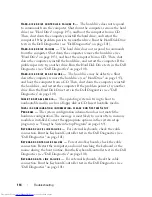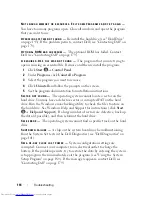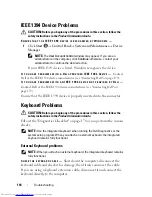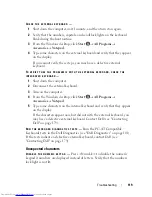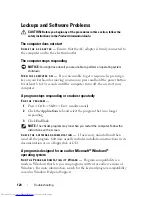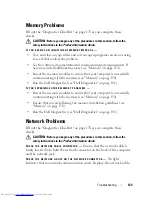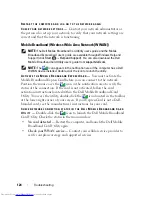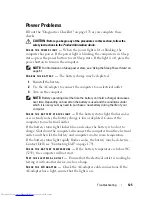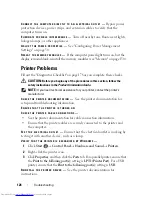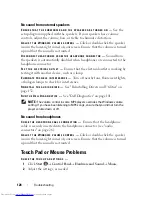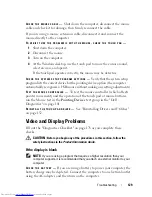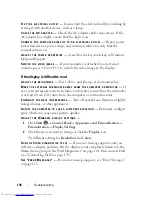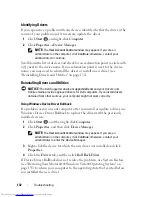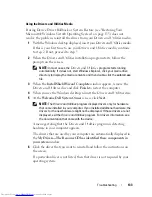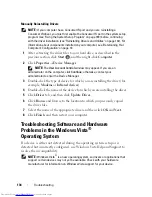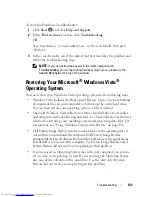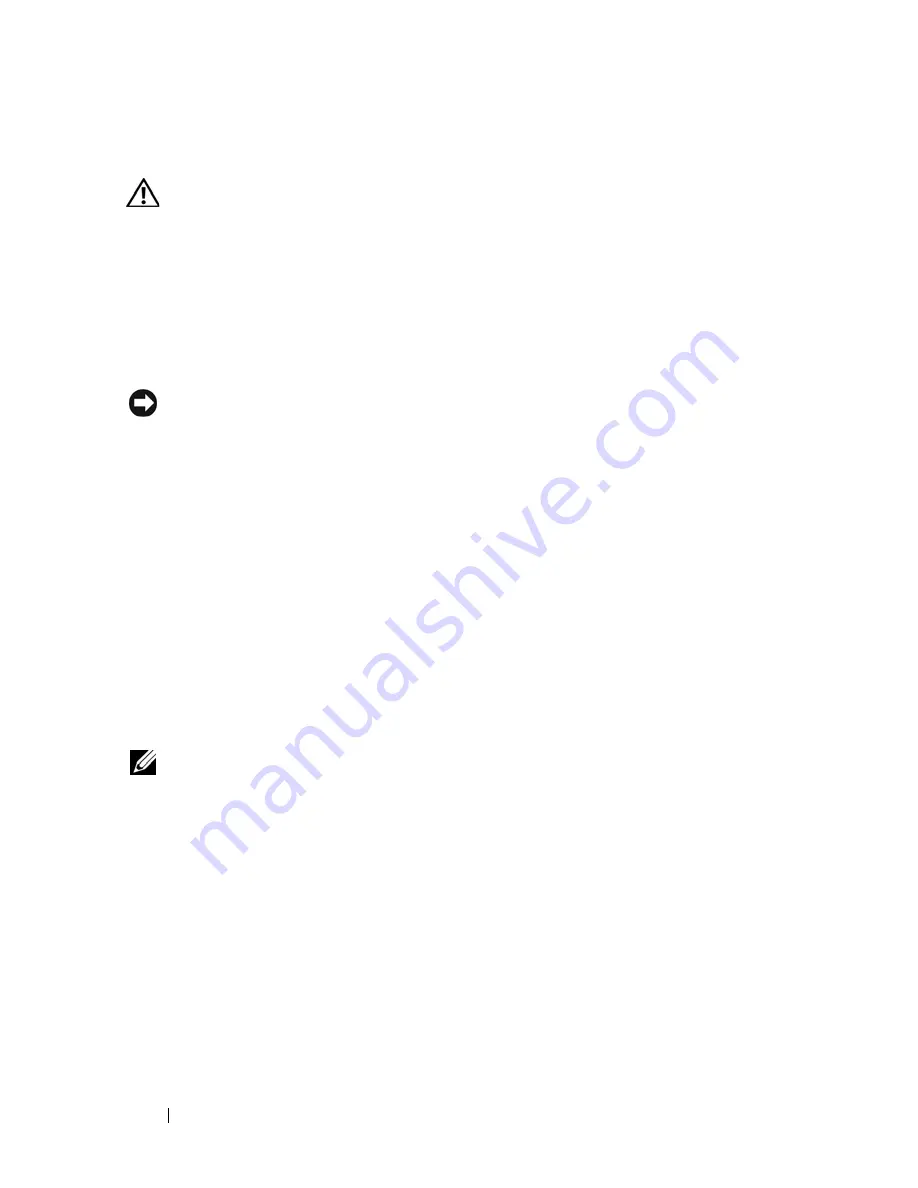
120
Troubleshooting
Lockups and Software Problems
CAUTION:
Before you begin any of the procedures in this section, follow the
safety instructions in the
Product Information Guide
.
The computer does not start
C
HECK
THE
AC
ADAPTER
—
Ensure that the AC adapter is firmly connected to
the computer and to the electrical outlet.
The computer stops responding
NOTICE:
You might lose data if you are unable to perform an operating system
shutdown.
T
URN
THE
COMPUTER
OFF
—
If you are unable to get a response by pressing a
key on your keyboard or moving your mouse, press and hold the power button
for at least 8 to 10 seconds until the computer turns off, then restart your
computer.
A program stops responding or crashes repeatedly
E
ND
THE
PROGRAM
—
1
Press <Crtl><Shift><Esc> simultaneously.
2
Click the
Applications
tab and select the program that is no longer
responding.
3
Click
End Task
.
NOTE:
The chkdsk program may run when you restart the computer. Follow the
instructions on the screen.
C
HECK
THE
SOFTWARE
DOCUMENTATION
—
If necessary, uninstall and then
reinstall the program. Software usually includes installation instructions in its
documentation or on a floppy disk or CD.
A program is designed for an earlier Microsoft
®
Windows
®
operating system
R
UN
THE
P
ROGRAM
C
OMPATIBILITY
W
IZARD
—
Program compatibility is a
mode in Windows that lets you run programs written for earlier versions of
Windows. For more information, sea
rch for the keyword
program compatibility
wizard
in Windows Help and Support.
Summary of Contents for Inspiron 1521
Page 1: ...w w w d e l l c o m s u p p o r t d e l l c o m Dell Inspiron 1521 Owner s Manual Model PP22L ...
Page 18: ...18 Finding Information ...
Page 32: ...32 About Your Computer ...
Page 46: ...46 Using the Keyboard and Touchpad ...
Page 54: ...54 Using a Battery ...
Page 82: ...82 Using ExpressCards ...
Page 86: ...86 Using the Memory Card Reader ...
Page 100: ...100 Securing Your Computer ...
Page 161: ...Adding and Replacing Parts 161 1 captive screws 2 2 cover 1 2 ...
Page 168: ...168 Adding and Replacing Parts ...
Page 170: ...170 Dell QuickSet Features ...
Page 180: ...180 Getting Help ...
Page 214: ...214 Glossary ...
Page 222: ...222 Index ...