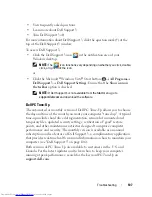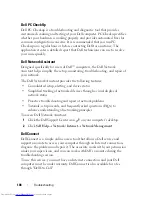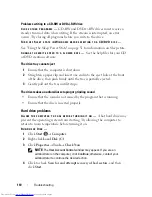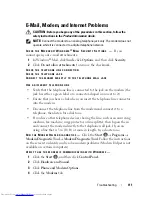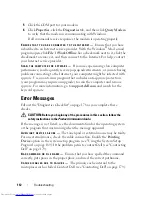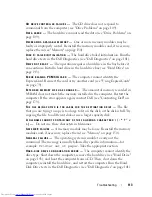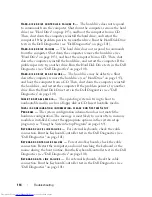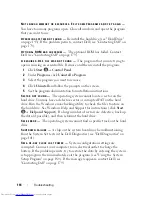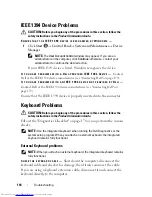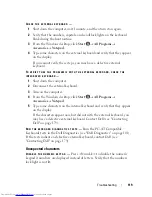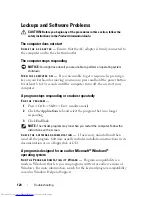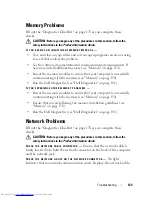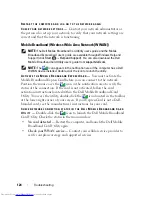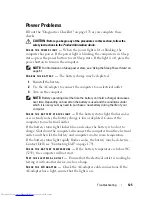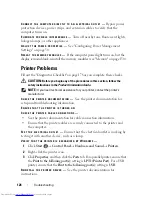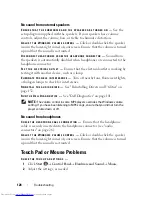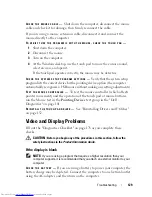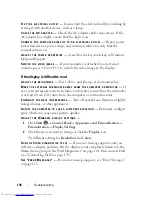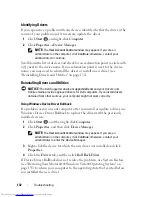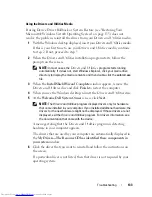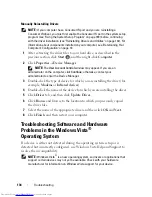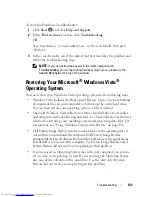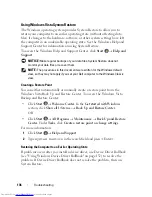Troubleshooting
121
A solid blue screen appears
T
URN
THE
COMPUTER
OFF
—
If you are unable to get a response by pressing a
key on your keyboard or moving your mouse, press and hold the power button
for at least 8 to 10 seconds until the computer turns off, then restart your
computer.
Dell MediaDirect problems
C
HECK
THE
D
ELL
M
EDIA
D
IRECT
HELP
FILE
FOR
INFORMATION
—
Use the
Help
menu to access Dell MediaDirect Help.
T
O
PLAY
MOVIES
WITH
D
ELL
M
EDIA
D
IRECT
,
YOU
MUST
HAVE
A
D V D
DRIVE
AND
THE
D
ELL
D V D P
LAYER
—
If you purchased a DVD drive with your computer,
this software should already be installed.
V
IDEO
Q
UALITY
PROBLEMS
—
Turn off the
Use Hardware Acceleration
option.
This feature takes advantage of the special processing in some graphics cards
to reduce processor requirements when playing DVDs and certain types of
video files.
C
ANNOT
PLAY
SOME
MEDIA
FILES
—
Because Dell MediaDirect provides access
to media files outside the Windows operating system environment, access to
licensed content is restricted. Licensed content is digital content that has
Digital Rights Management (DRM) applied to it. The Dell MediaDirect
environment cannot verify the DRM restrictions, so the licensed files cannot
be played. Licensed music and video files have a lock icon next to them. You
can access licensed files in the Windows operating system environment.
A
DJUSTING
THE
COLOR
SETTINGS
FOR
MOVIES
THAT
CONTAIN
SCENES
THAT
ARE
TOO
DARK
OR
TOO
BRIGHT
—
Click
EagleVision
to use a video enhancement
technology that detects video content and dynamically adjusts the
brightness/contrast/saturation ratios.
NOTICE:
You cannot reinstall the Dell MediaDirect feature if you voluntarily
reformat the hard drive. Contact Dell for assistance (see "Contacting Dell" on
page 179).
Summary of Contents for Inspiron 1521
Page 1: ...w w w d e l l c o m s u p p o r t d e l l c o m Dell Inspiron 1521 Owner s Manual Model PP22L ...
Page 18: ...18 Finding Information ...
Page 32: ...32 About Your Computer ...
Page 46: ...46 Using the Keyboard and Touchpad ...
Page 54: ...54 Using a Battery ...
Page 82: ...82 Using ExpressCards ...
Page 86: ...86 Using the Memory Card Reader ...
Page 100: ...100 Securing Your Computer ...
Page 161: ...Adding and Replacing Parts 161 1 captive screws 2 2 cover 1 2 ...
Page 168: ...168 Adding and Replacing Parts ...
Page 170: ...170 Dell QuickSet Features ...
Page 180: ...180 Getting Help ...
Page 214: ...214 Glossary ...
Page 222: ...222 Index ...