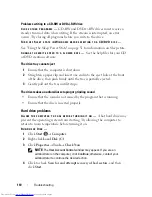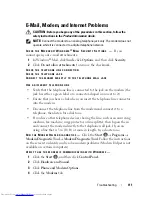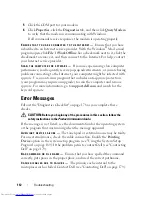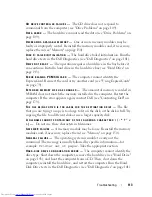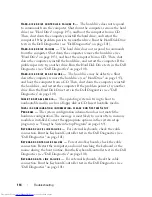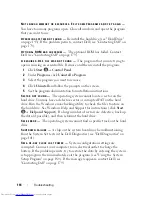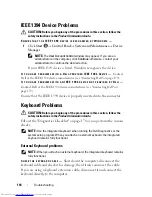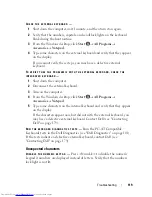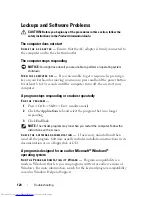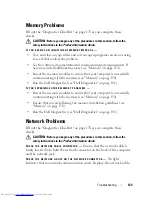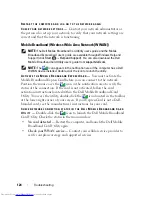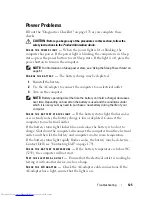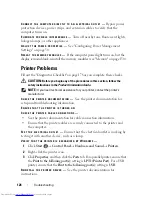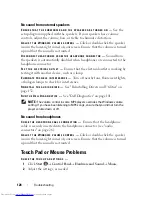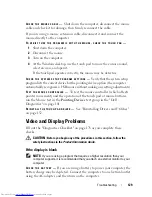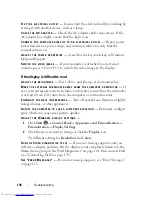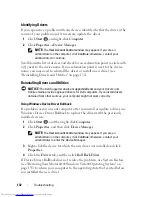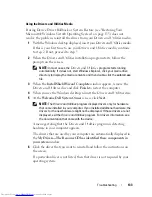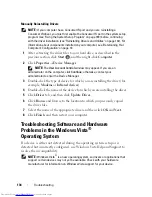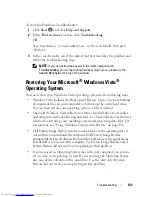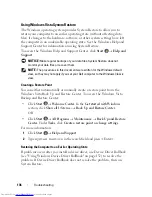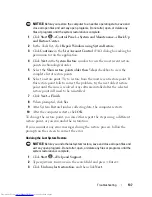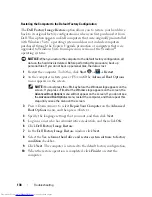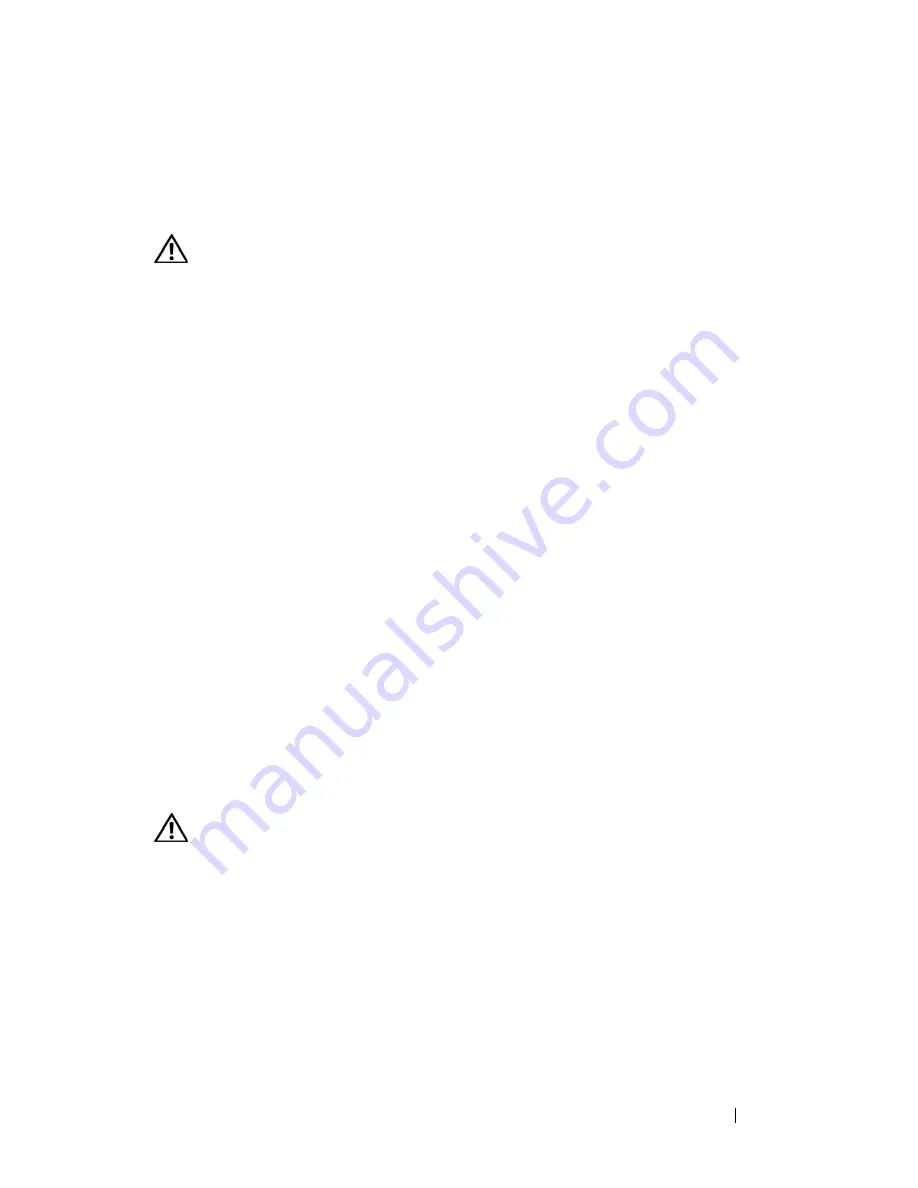
Troubleshooting
123
Memory Problems
Fill out the "Diagnostics Checklist" on page 178 as you complete these
checks.
CAUTION:
Before you begin any of the procedures in this section, follow the
safety instructions in the
Product Information Guide
.
I
F
YOU
RECEIVE
AN
INSUFFICIENT
MEMORY
MESSAGE
—
•
Save and close any open files and exit any open programs you are not using
to see if that resolves the problem.
•
See the software documentation for minimum memory requirements. If
necessary, install additional memory
(see "Memory" on page 150)
.
•
Reseat the memory modules to ensure that your computer is successfully
communicating with the memory
(see "Memory" on page 150)
.
•
Run the Dell Diagnostics
(see "Dell Diagnostics" on page 101)
.
I
F
YOU
EXPERIENCE
OTHER
MEMORY
PROBLEMS
—
•
Reseat the memory modules to ensure that your computer is successfully
communicating with the memory
(see "Memory" on page 150)
.
•
Ensure that you are following the memory installation guidelines
(see
"Memory" on page 150)
.
•
Run the Dell Diagnostics
(see "Dell Diagnostics" on page 101)
.
Network Problems
Fill out the "Diagnostics Checklist" on page 178 as you complete these
checks.
CAUTION:
Before you begin any of the procedures in this section, follow the
safety instructions in the
Product Information Guide
.
C
HECK
THE
NETWORK
CABLE
CONNECTOR
—
Ensure that the network cable is
firmly inserted into both the network connector on the back of the computer
and the network jack.
C
HECK
THE
NETWORK
LIGHTS
ON
THE
NETWORK
CONNECTOR
—
No light
indicates that no network communication exists. Replace the network cable.
Summary of Contents for Inspiron 1521
Page 1: ...w w w d e l l c o m s u p p o r t d e l l c o m Dell Inspiron 1521 Owner s Manual Model PP22L ...
Page 18: ...18 Finding Information ...
Page 32: ...32 About Your Computer ...
Page 46: ...46 Using the Keyboard and Touchpad ...
Page 54: ...54 Using a Battery ...
Page 82: ...82 Using ExpressCards ...
Page 86: ...86 Using the Memory Card Reader ...
Page 100: ...100 Securing Your Computer ...
Page 161: ...Adding and Replacing Parts 161 1 captive screws 2 2 cover 1 2 ...
Page 168: ...168 Adding and Replacing Parts ...
Page 170: ...170 Dell QuickSet Features ...
Page 180: ...180 Getting Help ...
Page 214: ...214 Glossary ...
Page 222: ...222 Index ...